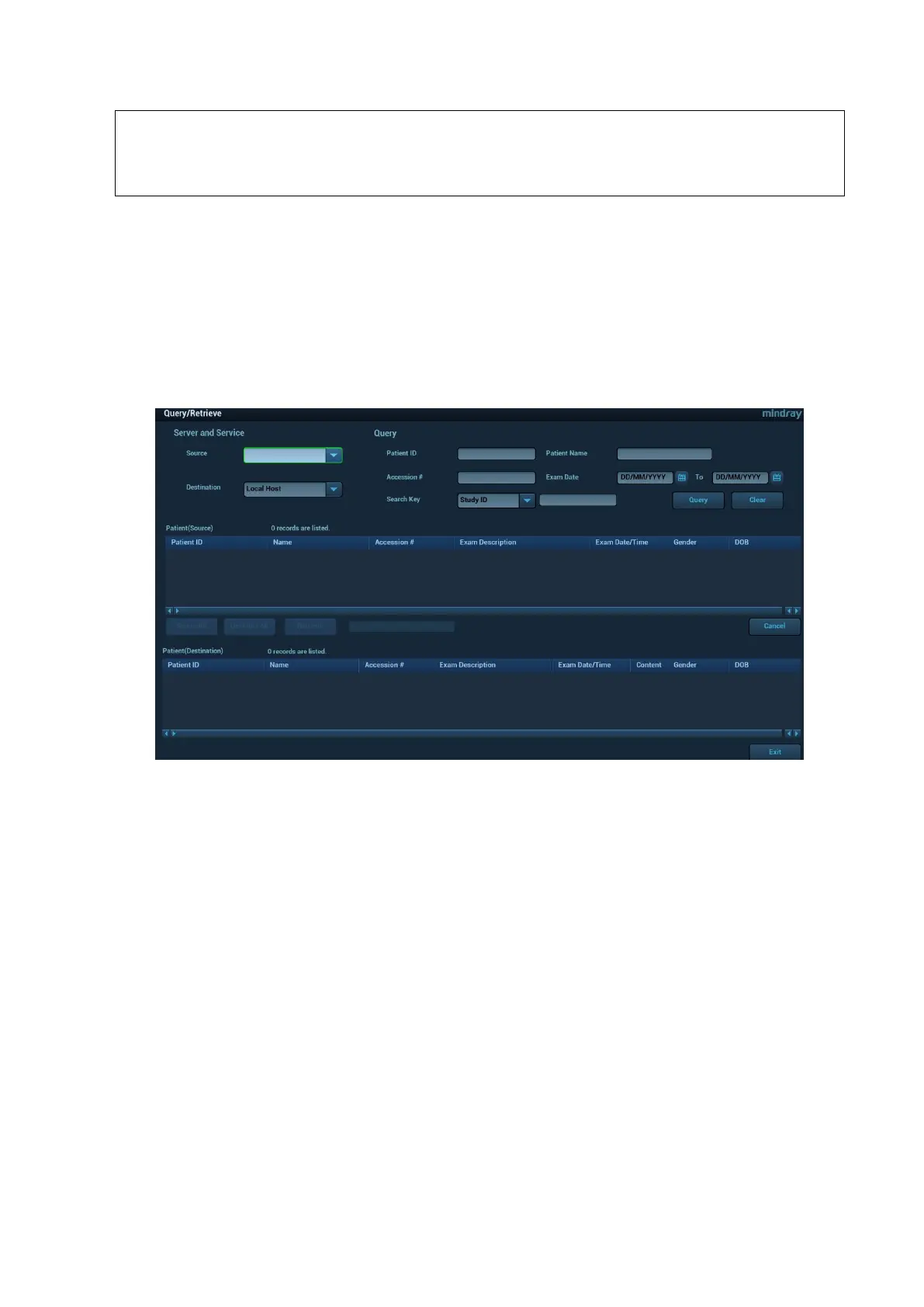DICOM/HL7 11-13
Multi-frame storage is not allowed if ―Allow Multiframe‖ is not selected ([Setup]→
[DICOM/HL7] → [Set DICOM Service] → ―Storage‖). Even if there is multi-frame file in
the exam to be sent, only single-frame image storage will be performed, and after the
storage is completed, there is no ―√‖ marked in the list of the iStation screen.
11.3.6 Query/Retrieve
The query/retrieve function is employed to query and retrieve the patient exam records in a
designated server.
After setting the DICOM query/retrieve server, you can perform the query/retrieve function in
iStation screen.
1. Open iStation screen: press <iStation> on the control panel; or, press <Info> on the control
panel, and then click [iStation] on the Patient Info screen.
2. Click [Query/Retrieve] to open the screen.
3. Select the server in ―Server and Service‖ area (both the source and the destination).
4. Enter the query information, such as Patient ID, Patient Name, Accession #, Exam Date, or
key words.
Click [Clear] to empty the entered query information.
5. Click [Query], the system performs the query and lists out the results into the patient (source)
list.
You can perform further query basing on the results by entering new query information.
6. Select one or more patient records according to the actual situation.
Click [Select All] to select all the patient records in the list.
Click [Deselect All] to deselect all the patient records in the list.
7. Click [Retrieve] to retrieve the patient records in the DICOM query/retrieve server into the local
machine.
8. Click [Exit], you can see the retrieved patient records are listed in the iStation screen.
11.4 DICOM Media Storage
Patient data in the ultrasound system can be saved into the external media in the format of DCM;
meanwhile, DCM files can be accessed in the ultrasound system.
