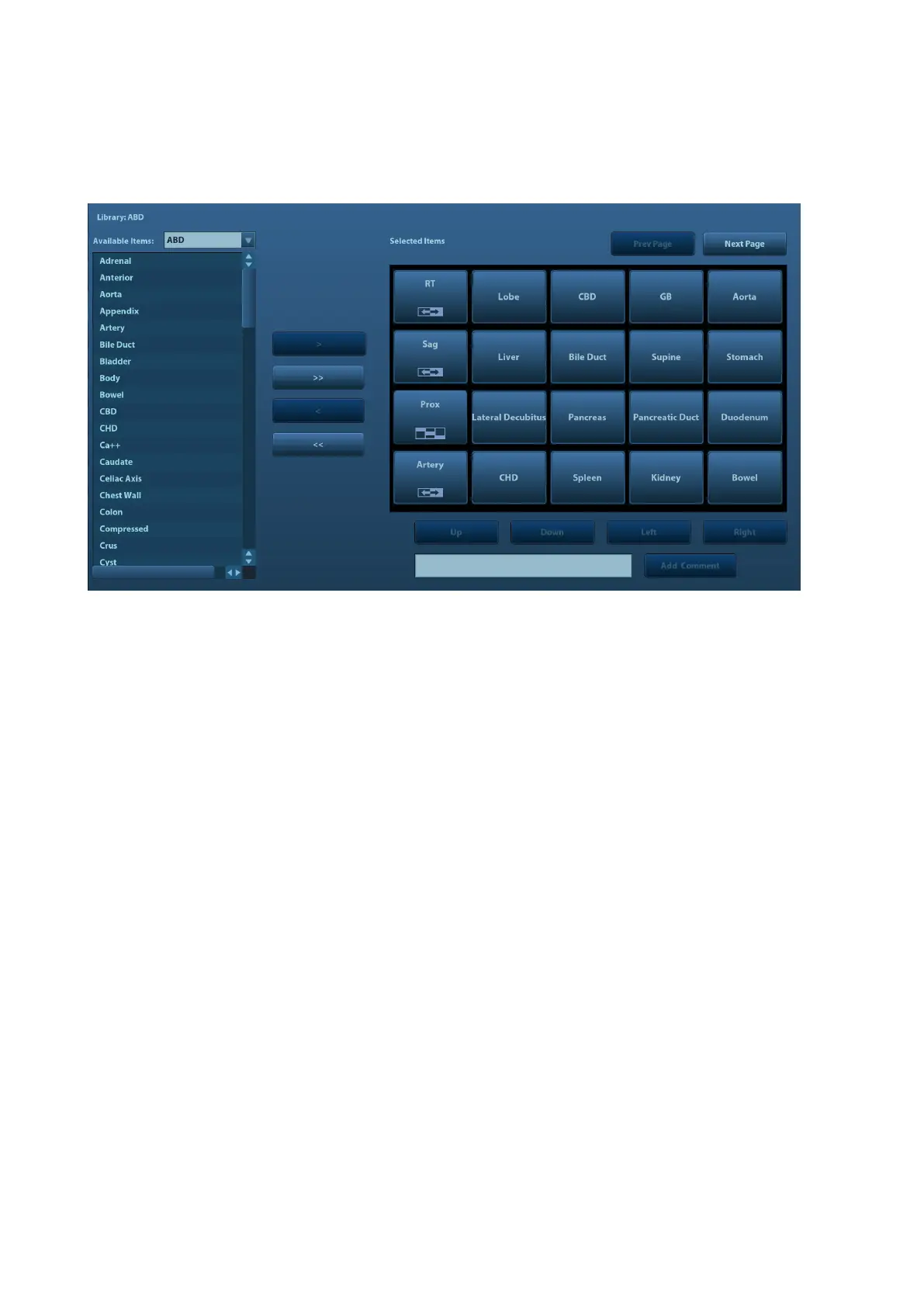12-8 Setup
12.4 Comment Preset
You can preset the custom comments library for current exam mode. The comments in the library
are provided by the system or user-defined ones.
1. Add comments: directly enter user-defined comment texts, or select comment texts for the
comment library.
Directly enter user-defined comment texts: posit the cursor in the field box above [Add
Comment], enter the text comment through the keyboard, and then click [Add Comment].
Then the directly-entered comment will be added to the Available Items and Selected
Items.
Select available items: First select a comment library in the drop-down list beside
―Available Items‖, all items will be displayed below ―Available Items‖.
Click [>] to add the item in Available Items on the left into Selected Items on the right.
Click [>>] to add all items in Available Items on the left into Selected Items on the right.
2. Change position of the selected items: select an item on the right side box and click [Up],
[Down], [Left] or [Right] button to change the position of the item.
3. Withdraw or delete a user-defined comment:
Withdraw an item (from the library or user-defined) in the Selected Items list:
Click [<] to withdraw selected Items to the Available Items list.
Click [<<] to withdraw all items in Selected Items.
Delete a user-defined item in the Available Items box: You can only delete the user-
defined items rather than the items in the system library. After a user-defined item is
deleted, it will not be available.
Select a user-defined item in the Available Items box, and click [<].
4. After you customize comments, click [Save] to confirm and exit the screen.
12.5 iWorks Preset
For details, please refer to Appendix D iWorks.
