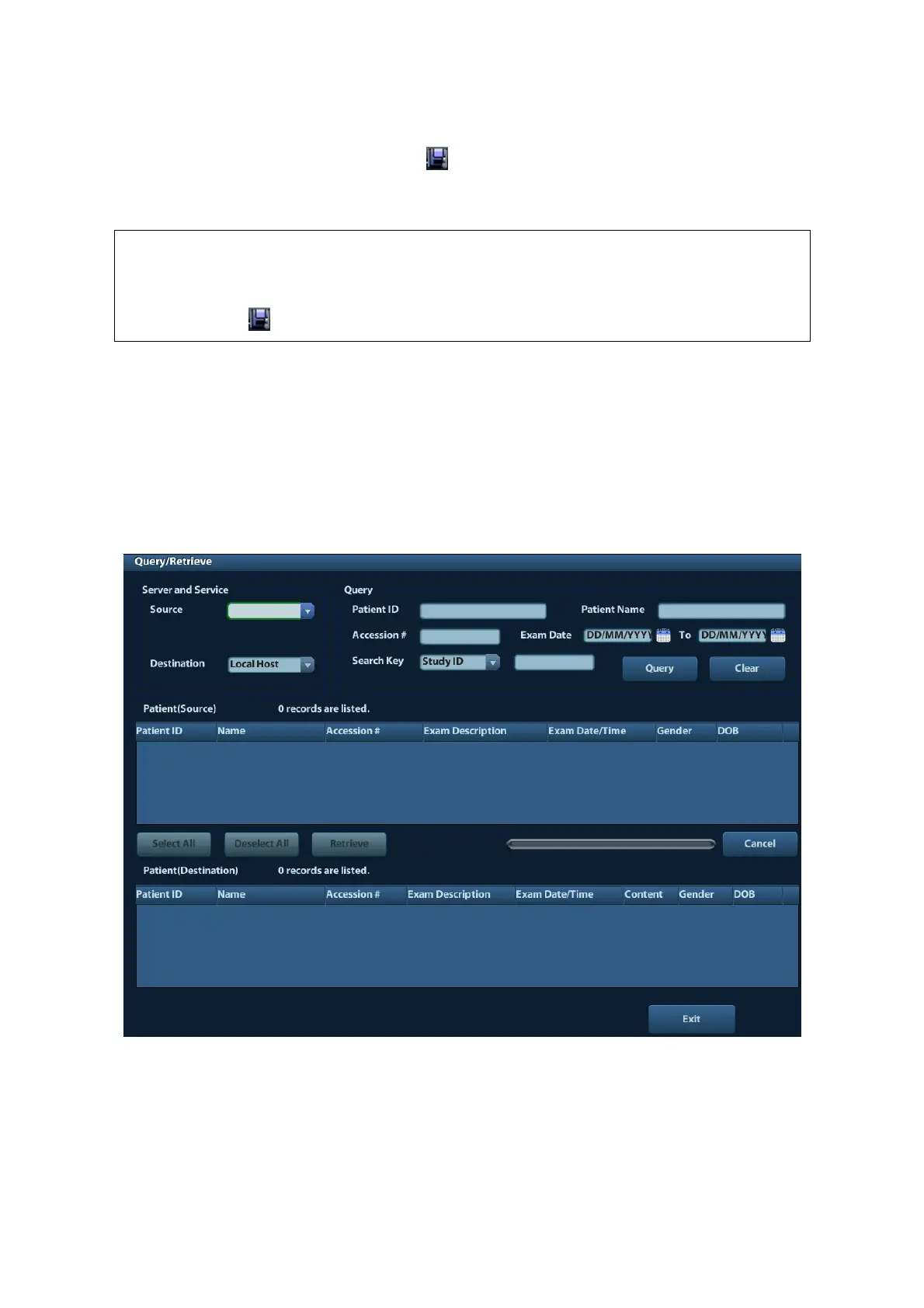10-14 DICOM
If images are successfully sent to the storage server, the storage commitment server will
return information about the successful image storage. In the iStation screen, you will see
there is a tick “√” marked in the list below .
Tips:
Storage commitment is confined to the whole exam; not each image sending can be indicated.
Multi-frame storage is not allowed if “Allow Multiframe” is not selected ([Setup]->
[DICOM Preset] -> [Set DICOM Service] -> [Storage]). For example, if there is
multi-frame file in the exam to be sent, then only single-frame image storage will be
performed, and after the storage is completed, there is no “√” marked in the list
below in the iStation screen.
10.3.6 Query/Retrieve
The query/retrieve function is employed to query and retrieve the patient exam records in a
designated server.
After setting the DICOM query/retrieve server, you can perform the query/retrieve function in
iStation screen.
1. Open iStation screen: press <iStation> on the control panel; or, press <Patient> on the
control panel, and then click [iStation] on the Patient Info screen.
2. Click [Query/Retrieve] to open the screen.
3. Select the server in “Server and Service” area (both the source and the destination).
4. Enter the query information, such as Patient ID, Patient Name, Accession #, Exam Date,
or key words.
Click [Clear] to empty the entered query information.
5. Click [Query], the system performs the query and lists out the results into the patient
(source) list.
