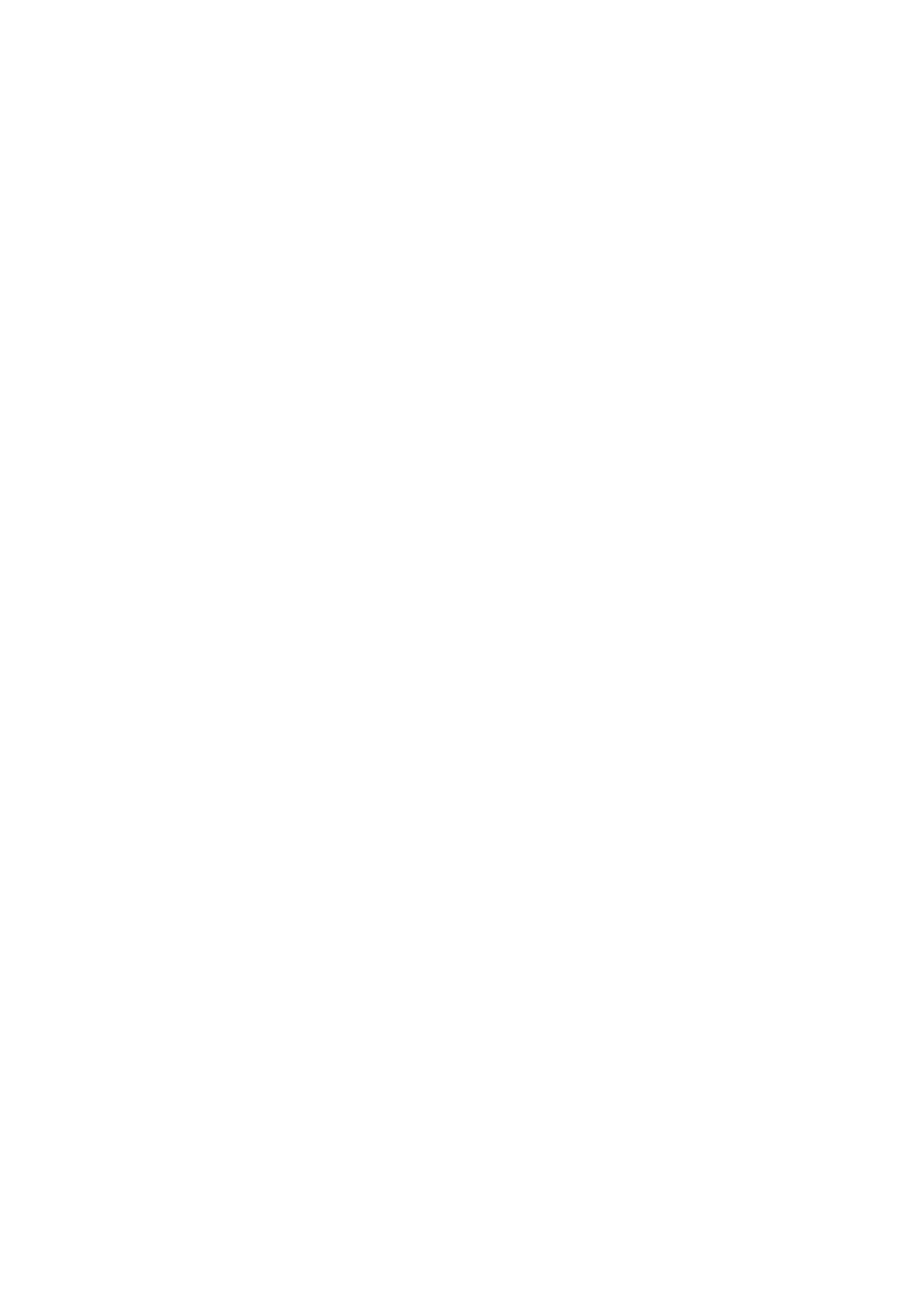Image Optimization 5-7
TSI
The TSI function is used to optimize the image by selecting acoustic speed
according to tissue characteristics.
Select among the TSI modes through the [TSI] item in the menu;
The system provided 4 ways of optimization for specific tissues: general,
muscle, fluid and fat.
iTouch
To optimize image parameters as per the current tissue characteristics for a
better image effect.
Press <Gain/ iTouch> on the control panel, the iTouch symbol will display in
the image parameter area.
Click [iTouch] on the image menu to adjust gain in iTouch status among -12
through 12dB.
Gray Invert
Reverse the polarity of the image.
Click [Gray Invert] to turn on or off the image inversion.
The gray invert functions is available in real-time imaging, freeze or cine review
status.
Its post process adjustments will not influence the cine review.
HScale
Display or hide the width scale (horizontal scale).
The scale of the horizontal scale is the same as that of vertical scale (depth),
they change together in zoom mode, or when the number of the image
window changes. The HScale will be inverted when image is turned up/down.
Click [HScale] on the menu to display or hide the scale.
LGC
Adjust the gain of scan lines to increase the image lateral resolution.
Click [LGC] to access the adjusting dialog box.
The 8 LGC items displayed on the screen indicate the corresponding image
areas on the image screen.
Click corresponding [LGC1-8] to adjust the gain. The higher the value, the
higher the gain.
The system also provides several preset parameters for imaging.
5.5 M Mode
5.5.1 M Mode Exam Protocol
1. Select a high-quality image during B mode scanning, and adjust to place the area of
interest in the center of the B mode image.
2. Press <M> on the control panel, and roll the trackball to adjust the sampling line.
