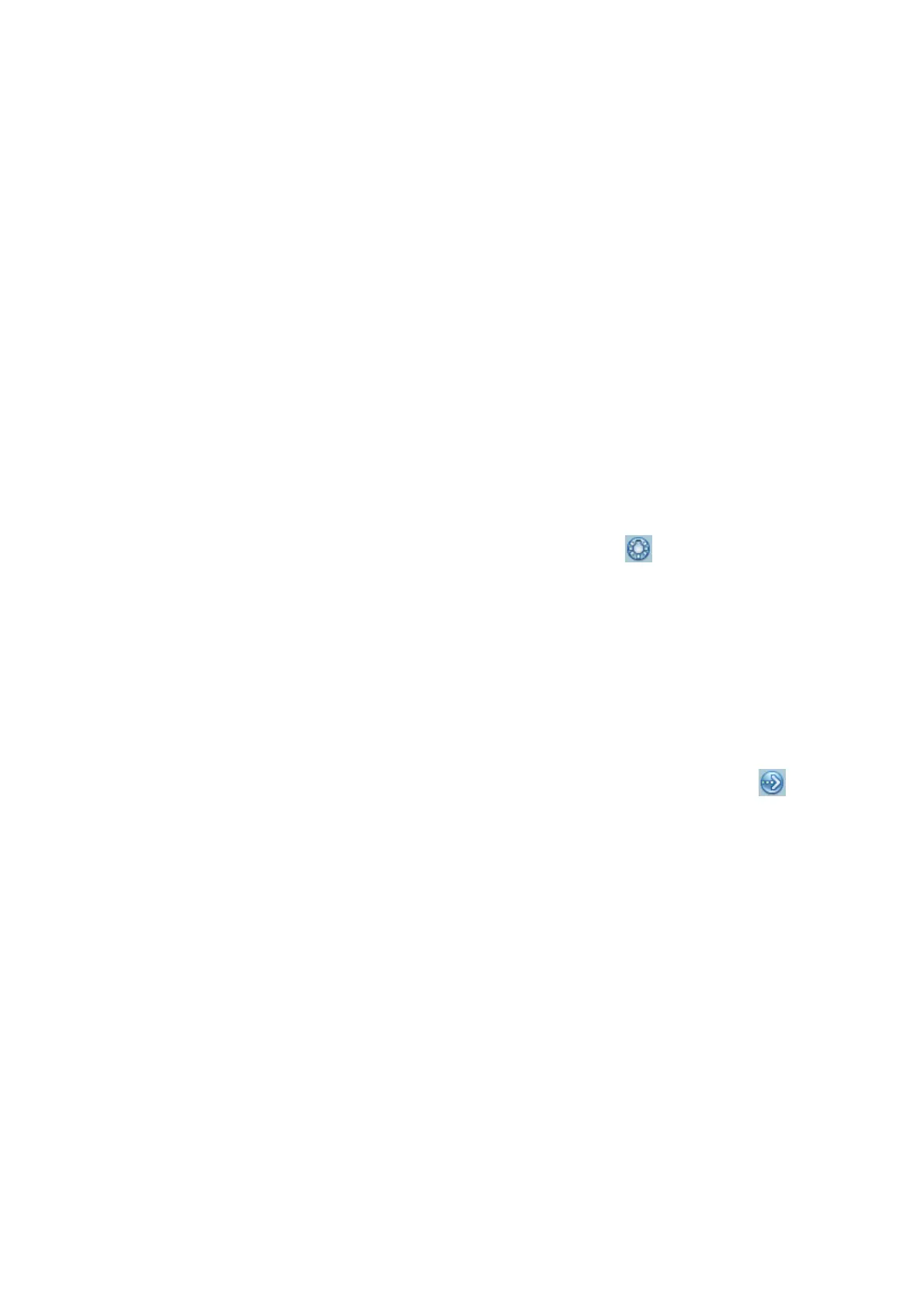4-8 Exam Preparation
To save the image parameters for the current exam mode quickly:
Click [QSave] to save the image parameters in the current image mode as presets. A
dialogue box pops up to prompt you the operation will cover the current image preset data.
Click [Exam Preset] to enter the exam preset screen. For exam preset, please refer to
"11.2 Exam Preset".
Exit:
Click [Exit] or press <Probe> to exit, press <B>, <Freeze> or <ESC> can also exit the
screen.
4.4 Selecting Imaging Mode
Use the corresponding key in the control panel to enter the imaging modes.
For the detailed operations in each imaging mode, please refer to “5 Image Optimization”.
4.5 Activate& Continue an Exam
4.5.1 Activate an Exam
Select an exam finished within 24 hours, select the exam record, click from the menu
popped up; or, click [Active Exam] in “iStation” or “Review” screen to activate the exam.
Note:
The system can automatically load the patient information and exam data to continue
the exam.
If you want to continue an exam which data lies in an external memory database, you
have to first allow the system to load the patient data to the system’s patient
database.
4.5.2 Continue an Exam
Select an exam paused within 24 hours, select the exam record in iStation screen, click
from the menu popped up to continue the exam.
If you want to continue an exam which data lies in an external memory database, you have to
first allow the system to load the patient data to the system’s patient database.
4.6 Pause & End an Exam
4.6.1 Pause and Exam
Sometimes, you have to stop an uncompleted exam due to some special causes. When
the exam is paused, the system can begin other exams.
1. Press <Patient> to enter "Patient Info" screen.
2. Click [Pause Exam].
If the system is powered off during scanning, the exam status turns "paused" after the
system restart.
When an exam is paused, the system will:
1. Saves the exam-related images, reports and measurement data, modifies the status as
“Paused”.
