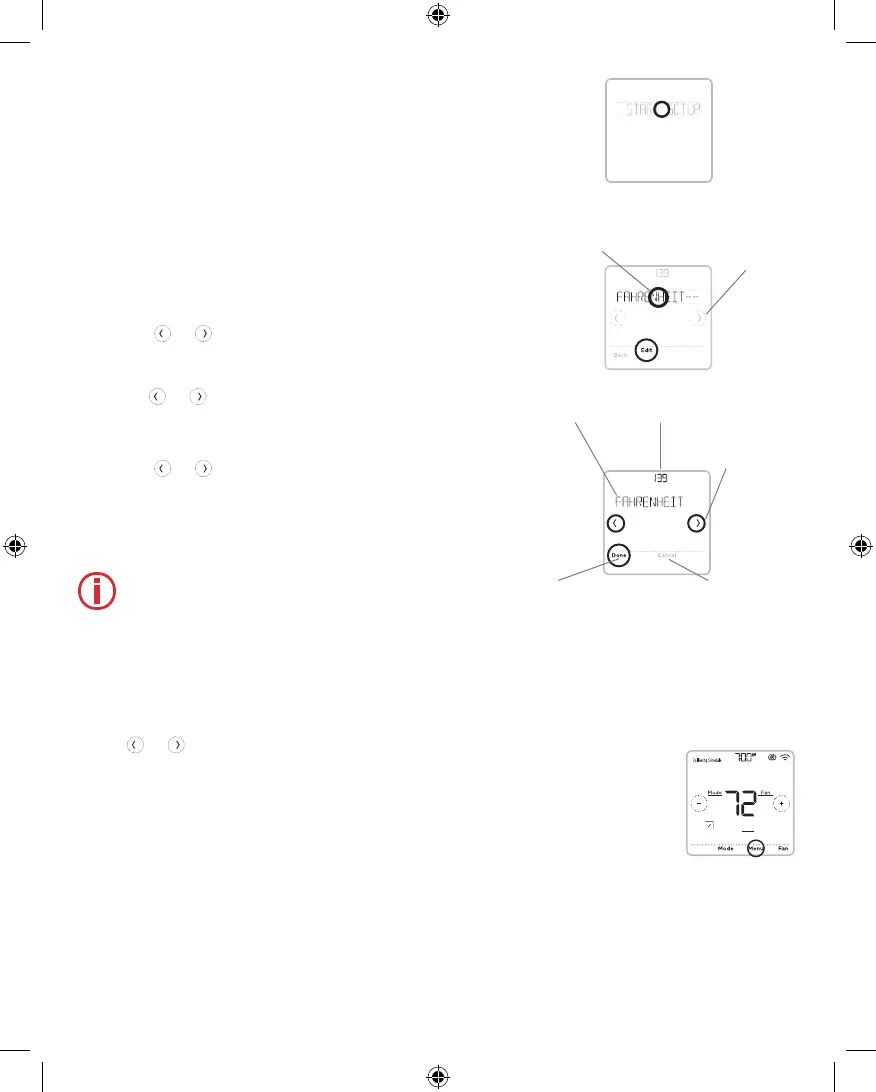7
Unenroll Device:
Remove a connected
receiver or controller.
Reset: Access all reset
options on the MHK2
Controller. This is the
only place to access factory reset.
Alert History: Alert History saves the
last 25 alerts. Once the list is full, the
oldest alert will be kicked out.
Initial Installer Setup
After the MHK2 Controller has communicated
with the indoor unit correctly, MHK2 Controller will
change from the "Wait" screen to the "Initial Installer
Setup" screen and show START SETUP.
1. The MHK2 will search for support of indoor unit
function codes. If it finds indoor unit support, the
controller will load the Function Code setup. If
the controller does not find indoor unit support,
the controller will load the Installer Set Up (ISU).
See page 10 for a full list of ISU options.
2. Touch
or to toggle between Function
Code/ISU options.
3. Touch Edit or touch the text area, and then
touch
or to edit default setup options.
4. Touch Done or touch the text area to confirm the
setting or press Cancel.
5. Touch
or to continue to setup another ISU
option.
6. To finish setup and save your settings, scroll to
the FINISH SETUP screen at the end of the ISU
list.
Note: To see a list of all setup parameters,
go to "Installer Setup Options (ISU) –
Advanced Menu" on page 10. The MHK2
Controller displays the ISU name and the
ISU number.
Edit ISU
ISU #
ISU option blinking
Cancels ISU option
selection, go back to
view ISU
Arrow buttons
used to scroll
through ISU
options
Saves selected ISU
option moves on to
the next ISU screen
View ISU
ISU option and
name (scrolling)
Arrow buttons
used to scroll
through ISUs
Installer Setup – Advanced Menu (After Initial Installation)
Advanced Menu Options
Function Codes: This is used to access the device
Function Code settings.
Device Setup: This is used to access the device
ISU settings.
Screen Lock: The controller touch screen can be
set to partially or fully lock. Partial lock allows tem-
porary overrides. Full lock will not allow any over-
rides. You will always have the option to unlock the
device.
System Test: Test the wireless communications or
heating and cooling equipment.
To access the advanced menu, press and hold the Menu button for 5 seconds.
Touch
or to go through the options in the advanced menu.
Home
HeatHeat
Auto
VaneVane
72
33-00446EFS_B.indd 7 10/17/2019 3:09:00 PM
