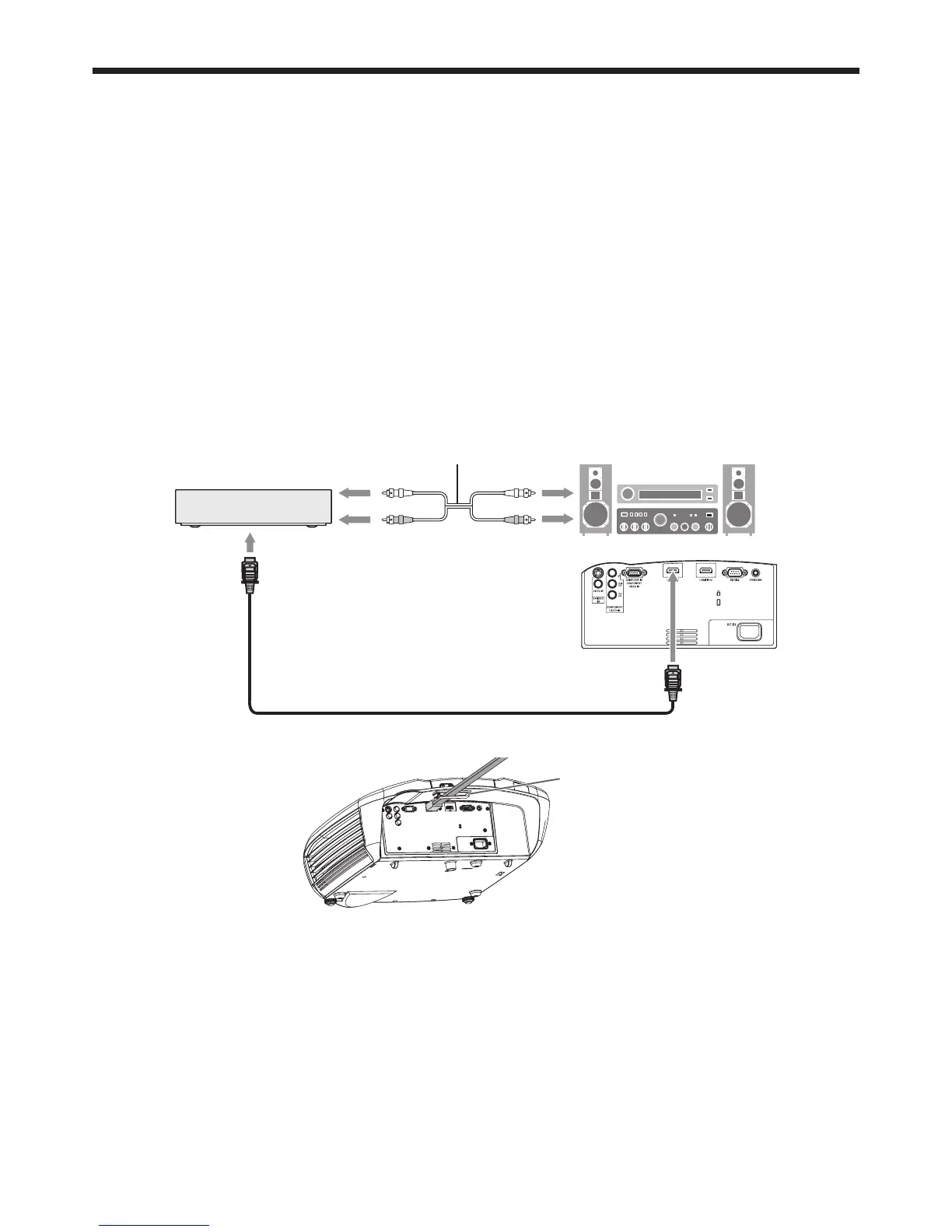EN-16
Connecting to video equipment having a HDMI terminal
You can project high-quality images by connecting the HDMI IN terminal of this projector to video equipment having
a HDMI output terminal. In addition, this projector supports HDCP and is able to receive encrypted digital video data
that are output from DVD players.
Select HDMI as the input source.
HDCP (High-bandwidth Digital Content Protection), developed by Intel Corporation, is a method to encrypt digital
video data for the purpose of copy protection.
HDMI (High-Defi nition Multimedia Interface) is fully backward compatible with computers, displays and consumer
electronics devices incorporating the DVI standards.
This projector can be linked with video devices equipped with HDMI output terminal. However, with some of them,
this projector may not display any image or not operate correctly.
If this projector doesn’t display any image or not operate correctly, see the operation manual of the video device
for its connection.
When you use the video equipment other than HDMI conformity product, the image may not be projected
properly.
Use of a long cable may decrease the quality of projected images.
Connection (for video equipment having an HDMI terminal)
Use a commercially available HDMI (with HDMI logo) cable.
Some cables may not be connected correctly depending on the size and shape of their connectors.
Equipment having an
HDMI terminal
To HDMI terminal
To HDMI IN-1 or HDMI IN-2 terminal
To audio input
terminals
To audio output
terminals
Audio cable (option)
HDMI (with HDMI logo) cable (option)
When using the supplied clamper to secure the cable, attach it as shown below.
Affi x the clamper to
the projector.
When you connect this projector and a Digital device (such as a DVD player) via the HDMI terminal, black
color may appear dark and deep, depending on the type of the connected device.
This depends on the black level setting of the connected device. There are two kinds of methods to digitally
transfer image data, in which different black level settings are employed respectively. Therefore, the specifi cations
of the signals output from DVD players differ, depending on the type of the digital data transfer method they use.
Some DVD players are provided with a function to switch the methods to output digital signals. When your DVD
player is provided with such function, set it as follows.
EXPAND or ENHANCED J NORMAL
See the users guide of your DVD player for details.
Set INPUT LEVEL of ADVANCED MENU in the IMAGE menu depending on the device to be used.
•
•
•
•
•
•
•
•
•
•
•
•
•
•
Viewing video images (continued)
