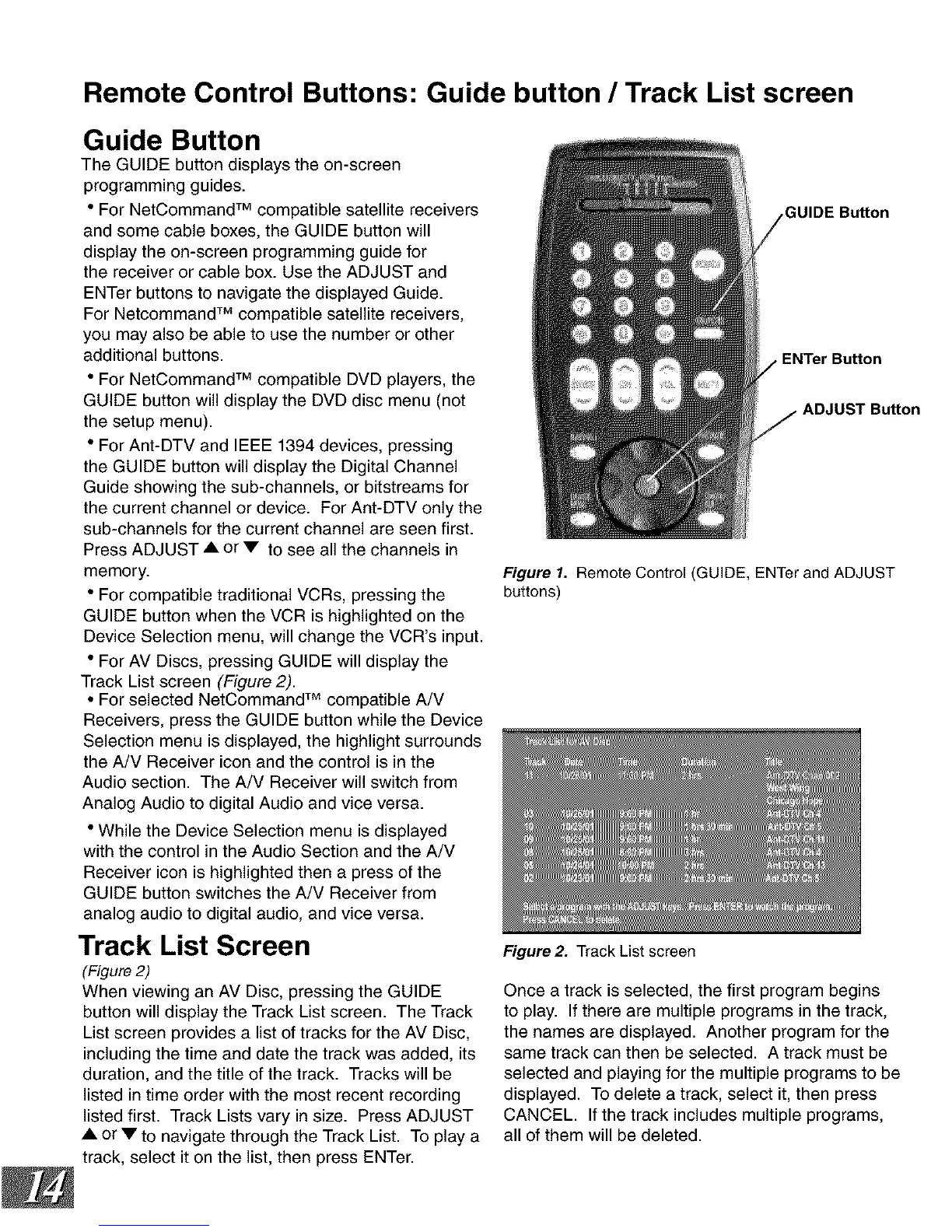Remote Control Buttons: Guide button / Track List screen
Guide Button
The GUIDE button displays the on-screen
programming guides.
• For NetCommand TM compatible satellite receivers
and some cable boxes, the GUIDE button will
display the on-screen programming guide for
the receiver or cable box. Use the ADJUST and
ENTer buttons to navigate the displayed Guide.
For Netcommand TM compatible satellite receivers,
you may also be able to use the number or other
additional buttons.
• For NetCommand TM compatible DVD players, the
GUIDE button will display the DVD disc menu (not
the setup menu).
• For Ant-DTV and IEEE 1394 devices, pressing
the GUIDE button will display the Digital Channel
Guide showing the sub-channels, or bitstreams for
the current channel or device. For Ant-DTV only the
sub-channels for the current channel are seen first.
Press ADJUST ,& or • to see all the channels in
memory.
• For compatible traditional VCRs, pressing the
GUIDE button when the VCR is highlighted on the
Device Selection menu, will change the VCR's input.
• For AV Discs, pressing GUIDE will display the
Track List screen (Figure 2).
• For selected NetCommand TM compatible A/V
Receivers, press the GUIDE button while the Device
Selection menu is displayed, the highlight surrounds
the A/V Receiver icon and the control is in the
Audio section. The A/V Receiver will switch from
Analog Audio to digital Audio and vice versa.
• While the Device Selection menu is displayed
with the control in the Audio Section and the A/V
Receiver icon is highlighted then a press of the
GUIDE button switches the A/V Receiver from
analog audio to digital audio, and vice versa.
Track List Screen
(Figure 2)
When viewing an AV Disc, pressing the GUIDE
button will display the Track List screen. The Track
List screen provides a list of tracks for the AV Disc,
including the time and date the track was added, its
duration, and the title of the track. Tracks will be
listed in time order with the most recent recording
listed first. Track Lists vary in size. Press ADJUST
•& or • to navigate through the Track List. To play a
track, select it on the list, then press ENTer.
JIDE Button
ENTer Button
ADJUST Bu_on
Figure 1. Remote Control (GUIDE, ENTer and ADJUST
buttons)
Figure 2. Track List screen
Once a track is selected, the first program begins
to play. If there are multiple programs in the track,
the names are displayed. Another program for the
same track can then be selected. A track must be
selected and playing for the multiple programs to be
displayed. To delete a track, select it, then press
CANCEL. If the track includes multiple programs,
all of them will be deleted.
