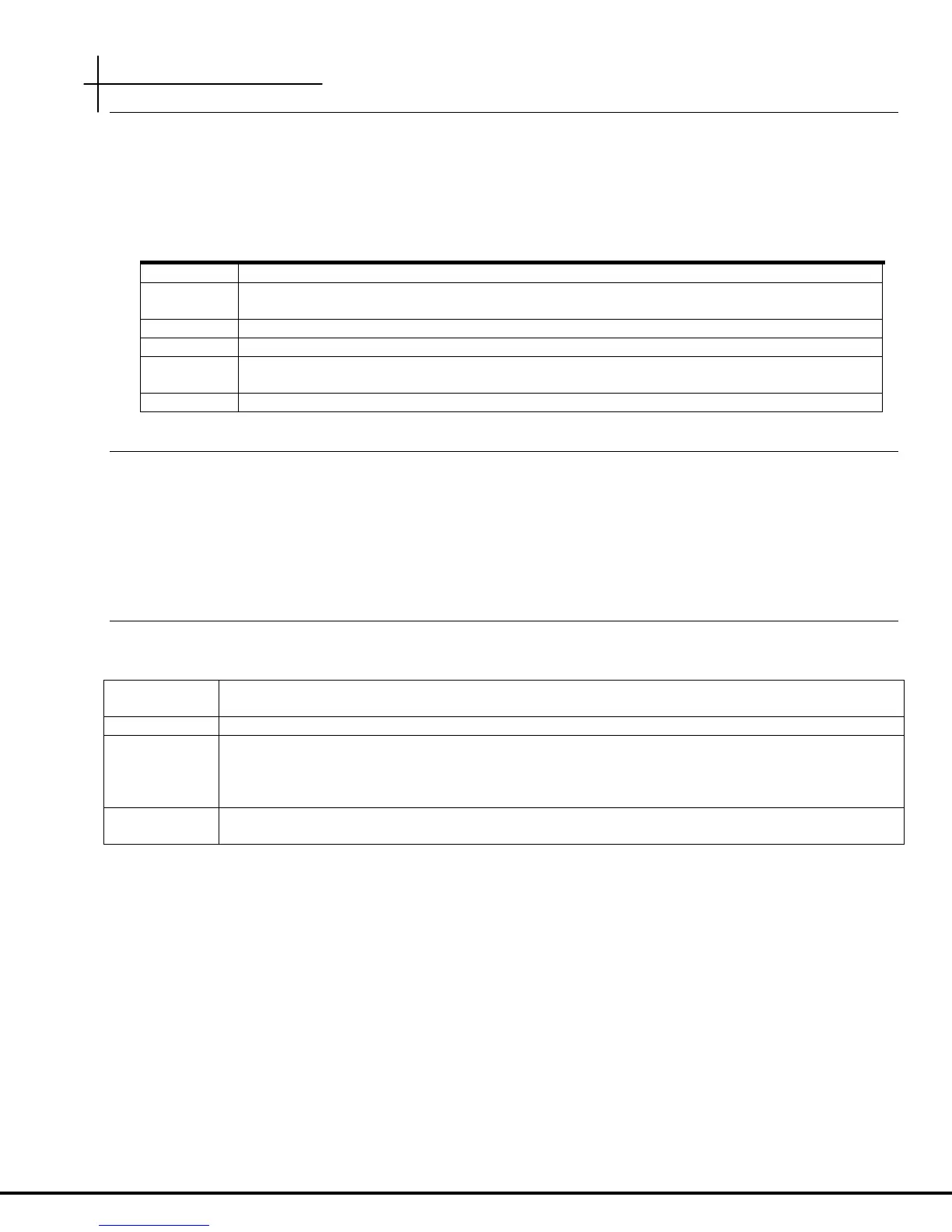Commands and Syntax
Motorola, Inc. 570510-001-00 rev A Page 10 of 50
Global Commands
Commands that are available from any command context are called global commands. For example, the help
command can be used whether you are at the root command context or down a few levels in the command
hierarchy. Global commands can also be used from either the user or admin account.
Note: The default prompt is “system>”. If you set the system name using the “system name” command,
the prompt changes to the new system name.
Command Description
clear Clears the screen
exit Use this command to switch to the previous context. Note that using the exit command at
the root command context performs the same function as logout.
help Displays the help files
history Shows the history of the commands used in the current session.
logout Can be used with either the login (admin, user, RADIUS network authenticated) and at any
command level to terminate the current session
tree Shows the structure of the command tree
Command Completion
The CLI allows you to shorten commands as long as the characters are not ambiguous. While typing a command,
press the tab key to have the system complete the current command word or type (?) to have the system display
a list of available options. The options displayed vary according to the context:
• If you type a ? at a prompt, the system displays a list of all available commands.
• If you type an unambiguous command word, pressing ? displays all available subcommands or arguments. For
example, show ? (note the space before the question mark) displays a list of all show subcommands.
Style Conventions
The style conventions used in this manual distinguish various elements of the commands and facilitate the proper
interpretation of command syntax, parameters, and their use.
Keyword
Show the actual text you must enter. A keyword is found within carrots <>, followed by an input
parameter. You must type the keyword, followed by the parameter.
<ip-address>
Indicates the text is a variable where you must supply the actual value
[ ]
Square brackets delimit optional keywords or arguments. One or more of these optional
parameters can be entered on the same line. For example, the “interface wireless config”
command has 12 optional parameters of which you can choose only the parameters you want to
configure.
-
Hyphens are used to indicate remote ports on a connected WallPlate. Port numbers following
the hyphen are remote Ethernet ports or remote WLANs.
For example:
interface wireless enable <radio<1-25>(interface-id)>
where;
“radio” is a keyword and must be typed
<1-25> is a port range parameter for the wireless radio connected to the DSL line
(interface-id) is a description and is not typed
Proper command form:
interface wireless enable radio5
wifi wlan enable <wlan<1-25>-<1-16>(interface-id)>
