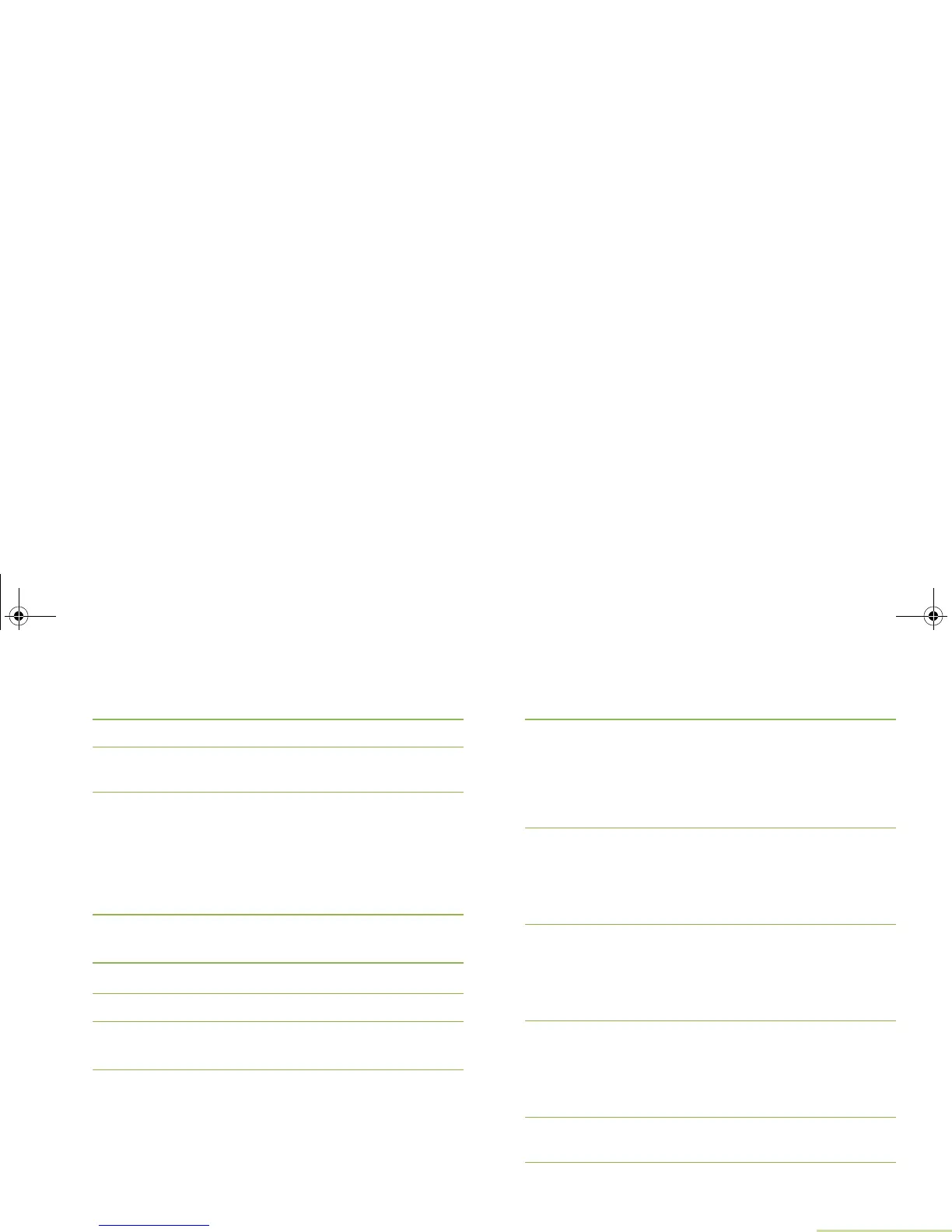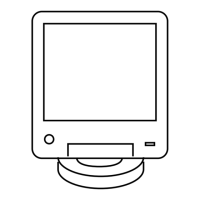Advanced Features
English
87
Press the Menu Select button directly below CNCL to return
to the Waypoints main screen.
9 The display shows <WAYPOINT NAME> UPDATED.
10 Press H or the PTT button (if preprogrammed) to exit this
menu.
Editing the Coordinates of a Waypoint
Procedure:
While in the current location display:
1 Press the Menu Select button directly below OPTN.
2 > or < to WAYPOINTS and press the Menu Select button
directly below SEL.
3 > or < to desired waypoints.
4 Press the Menu Select button directly below OPTN.
5 > or < to EDIT LOCATION and press the Menu Select
button directly below SEL.
6 The first number blinks.
Press
< to move to the previous number/coordinates.
Press
> to move to the next number/coordinates.
Press
U or D to change the North (N), South (S), East (E)
or West (W) direction.
Press the Menu Select button below EDIT to change the
number/coordinates.
7 A blinking cursor appears in the EDIT LOCATION screen.
Press
< to move one space to the left.
Press
> to move one space to the right.
Press the Menu Select button below Del to delete any
unwanted characters.
8 Press the Menu Select button directly below OK once you
are done.
OR
Press the Menu Select button directly below CNCL to return
to the previous screen.
9 Press the Menu Select button directly below OK once you
are done with the new coordinates.
OR
Press the Menu Select button directly below CNCL to return
to the previous screen then skip to step 11.
10 The display shows {HOME} UPDATED and the radio returns
to the Waypoints main screen.
OR
The display shows {DESTINATION} UPDATED and the
radio returns to the Waypoints main screen.
11 Press H or the PTT button (if preprogrammed) to exit this
menu.
O5Head_6875947m01.book Page 87 Tuesday, November 1, 2011 12:06 PM