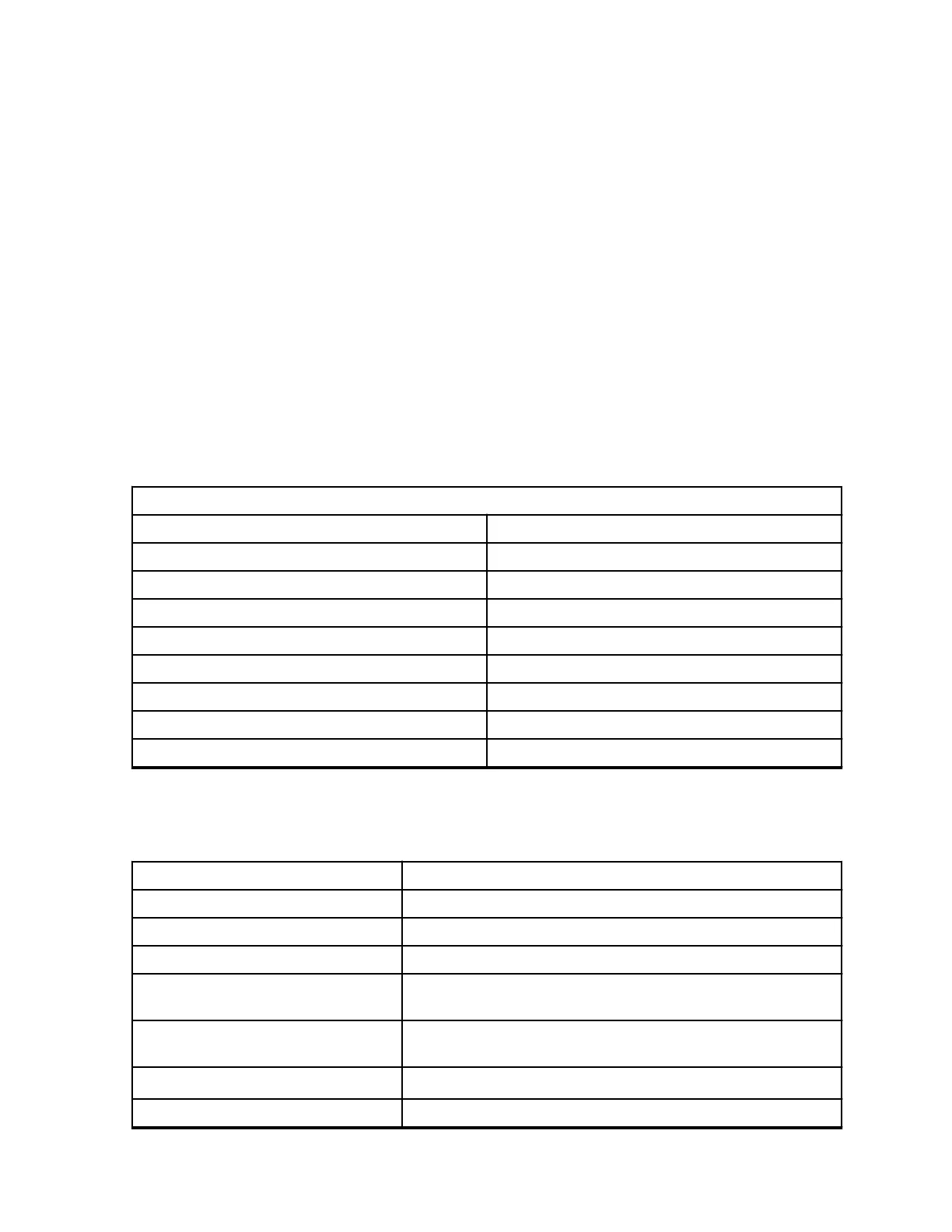2.9
Browsing or Selecting Channel
Procedure:
1 To select a channel, press the Channel/Menu button until the voice announcement “<Color>
Channel <Number>".
2 To select the desired channel, press the +
button or
- button.
Your hear selected channel voice prompt from your radio.
3 To exit <Channel Change>, press the PTT button or wait for the radio Channel/Menu timer to
expire.
2.10
Default Channel Settings for CPS
The table describes the default channel settings for Customer Programming Software (CPS).
Table 4: Channel Settings for CPS for CLR
CLR446 Models and CLR PLUS Models
Channel Color
1 Red
2 Green
3 Yellow
4 Blue
5 Purple
6 White
7 Aqua
8 Orange
2.11
LED Indicators
Feature LED Indicator
Monitor mode Solid as per channel color.
Cloning mode Double blinking yellow.
Call tone Momentary solid as per channel color.
Scan LED slowly displays all current channel colors one after an-
other.
Turn on LED displays different colors before finishing on current
channel color.
Turn off LED displays solid white LED.
Advanced radio configuration Blinking green.
MN007428A01-AB
Chapter 2: Getting Started
19
