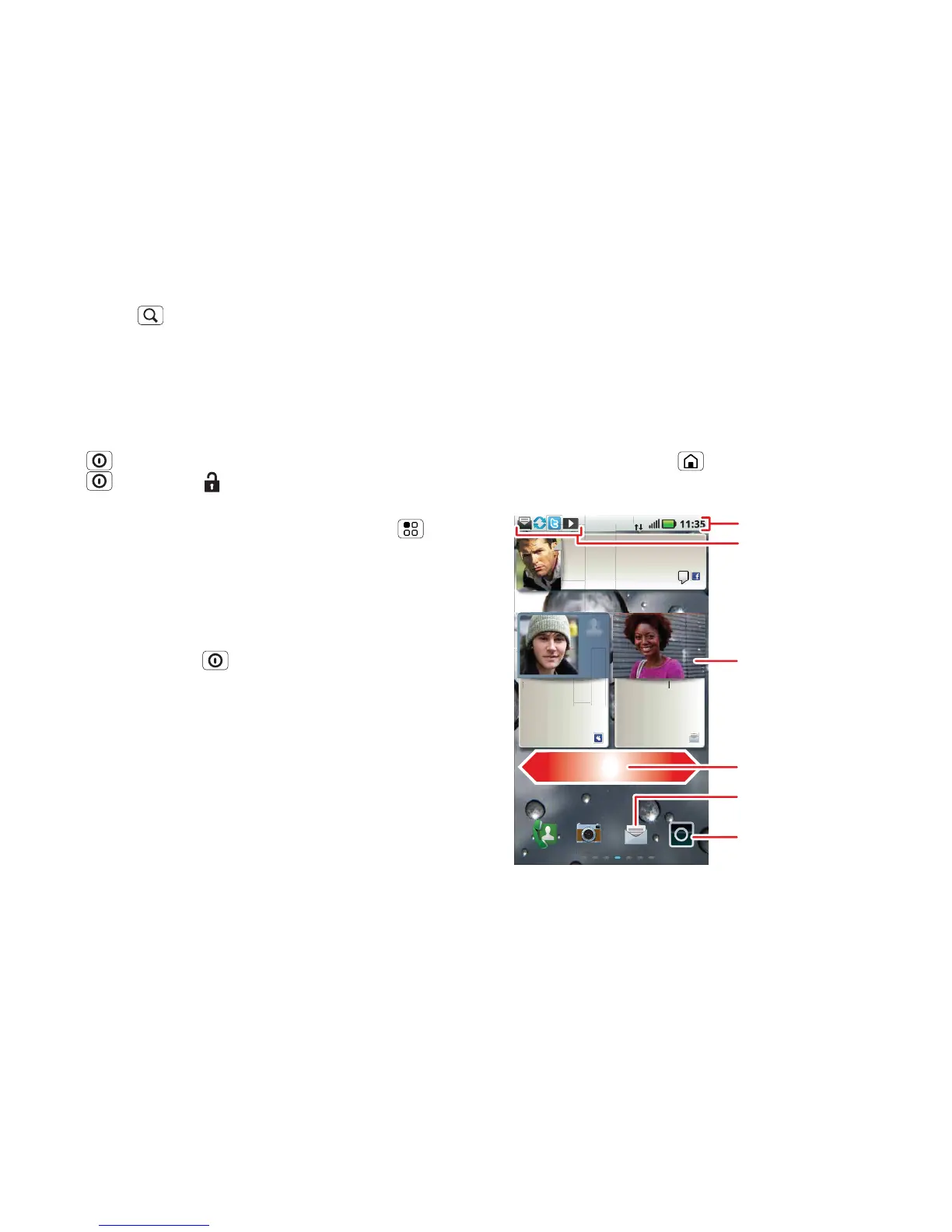8 Home screen
Touch Search for text search, or touch and hold for
voice search.
Sleep & wake up
To save your battery, prevent accidental touches or
when you want to wipe smudges off your
touchscreen, put the touchscreen to sleep by pressing
Power . To wake up the touchscreen, just press
Power , then drag right.
To change how long your phone waits before the
screen goes to sleep automatically, touch Menu
> Settings > Display > Screen timeout.
Tip: To make the screen lock when it goes to sleep,
use “Security lock” on page 56.
Power key menu
Press and hold Power to open the power key
menu, where you can turn off the phone (Power off),
or turn Flight mode or Silent mode on or off.
Adjust volume
Press the volume keys to change the ring volume
(from the home screen), the earpiece volume (during a
call) or the media volume (when listening to music or
watching a video clip).
Home screen
quick access to the things you need most
Quick start: Home screen
The home screen gives you all your latest information
in one place. It's what you see when you turn on the
phone or touch Home from a menu. It's basically
like this:
Note: Your home screen might look a little different.
Keith Horak
Three minutes ago
