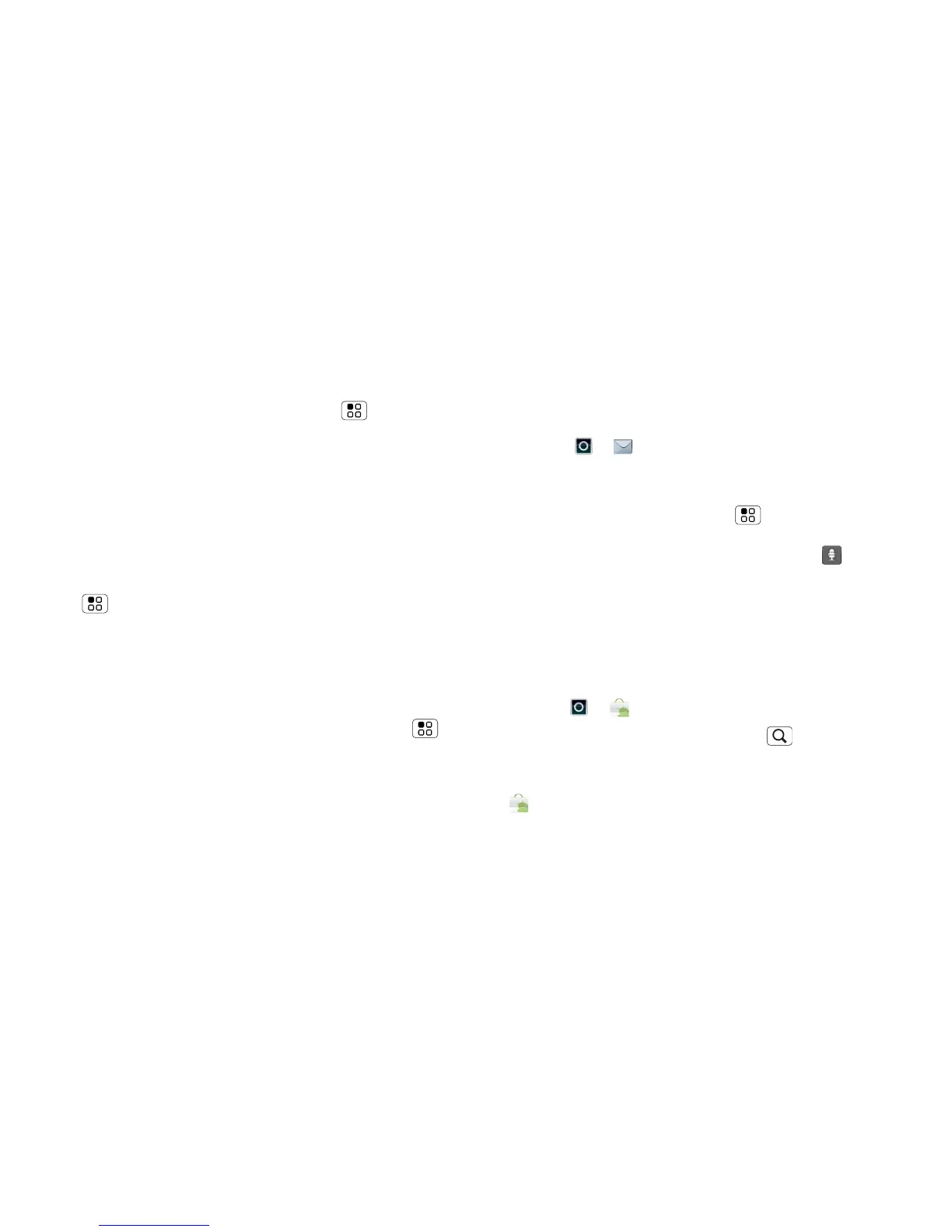53Tools
Zoom
Get a closer look. Open a magnification window that
you can drag around the screen, or pinch to zoom in on
maps, webpages and photos.
• Magnification window: Touch Menu
> Settings > Accessibility. Touch Accessibility to
enable the settings, then touch Zoom mode.
• Pinch to zoom: To zoom in, touch the screen with
two fingers and then slide them apart. To zoom out,
drag your fingers together.
Display brightness
Set a brightness level that works for you. Touch
Menu > Settings > Display > Brightness. Make
sure that Automatic brightness is unticked so you can
set your own level.
Touchscreen & keys
All these touch features are great, and sometimes it's
nice to hear or feel your touches too. Touch Menu
> Settings > Sound:
• Touchscreen: To hear screen touches (click), select
Audible selection.
•Keys: To feel key touches (vibrate), select Haptic
feedback
.
• Screen lock: To hear when you lock/unlock the
screen (click), select Screen lock sounds.
Messages
From a simple text message to IM, email and more.
Create, send and receive them all, in one place.
Find it: > Messaging > Universal inbox
And to make text entry even easier, you can use
features like auto-complete, auto-correct and
auto-punctuate—touch Menu > Settings
> Language& keyboard. Of course if you don't want
to type at all, then use your voice—touch on the
touchscreen keypad.
Apps
Want more? No problem. Android Market™ provides
access to thousands of apps and many provide useful
accessibility features.
Find it: > Market
Select a category or touch Search to find the app
you want.
Tip: Choose your apps carefully, from trusted sites like
Market, as some may impact your phone's
performance.
