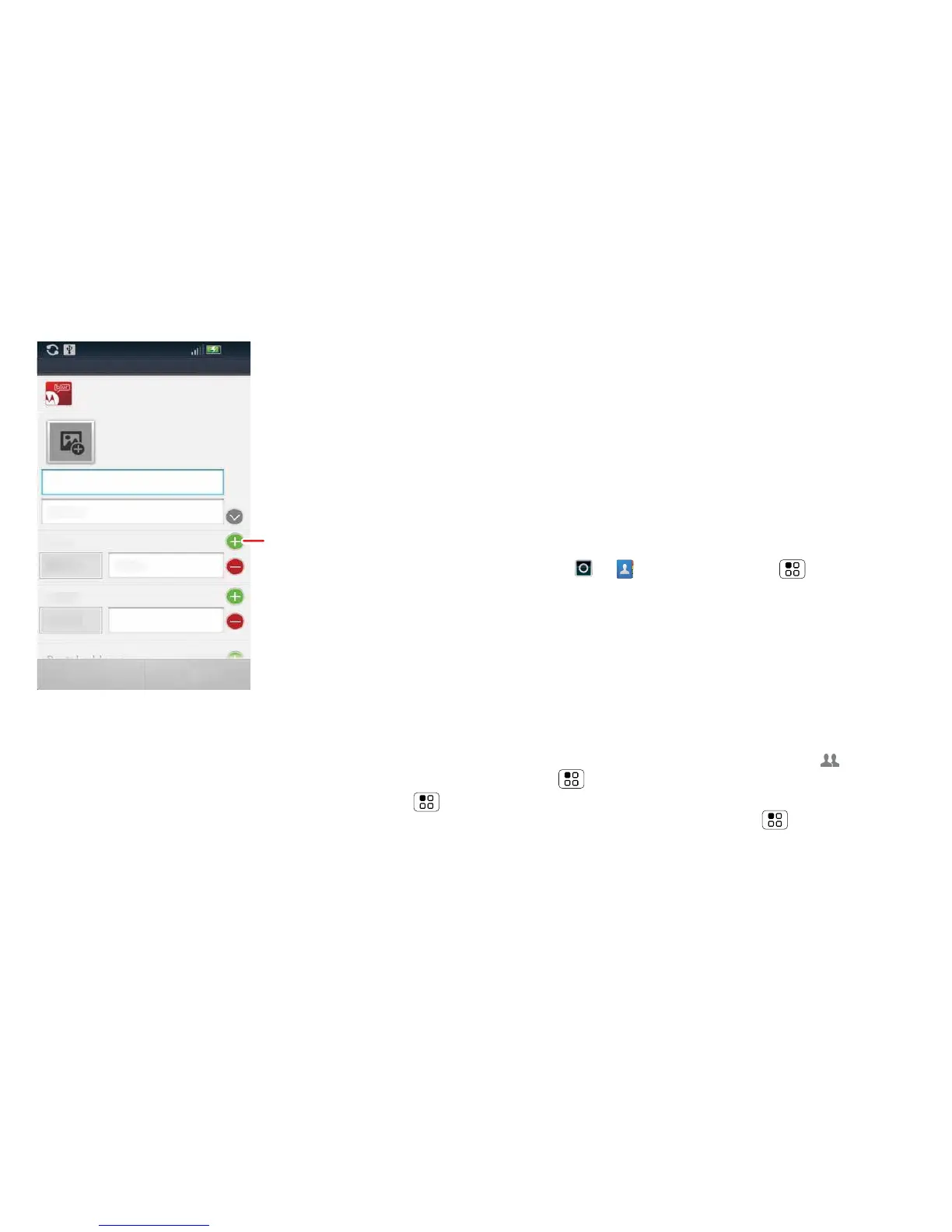19Contacts
Type the name and details.
When you've finished, touch Save.
Where are contacts saved?
Your phone saves new
contacts in its memory, your MOTOBLUR account and
other accounts you select: In
Contacts
, touch Menu
>
More > Settings
to choose which accounts get
updated. New contacts won't be on your SIM card, but
they will download to any new MOTOBLUR phone when
you log into your MOTOBLUR account.
Save
Home
Home
Cancel
First name
Phone
Email
Last name
Phone
Email
Motorola services con..
Add contact
9:35
from Motorola
To see more details, flick up.
Touch to
open details.
Synchronise contacts
When you change one of your Contacts, your phone
automatically updates your MOTOBLUR account
online. Also, your phone updates your Contacts and
MOTOBLUR account whenever you change a friend in
your social networking accounts.
So, you don't have to do anything to synchronise your
Contacts with your other accounts! MOTOBLUR takes
care of it for you.
My details
Find it:
> Contacts > Menu > More
> Myinfo
To edit details, touch them.
Groups
You can put your contacts into groups that you create
(like "friends", "family" or "work"). You can then find
contacts faster by showing one group at a time.
To create a group in your contacts, touch >
Menu > New group. Enter a group name, then
touch OK, and select people. To add members to the
group, touch it, then touch Menu > Add member.
