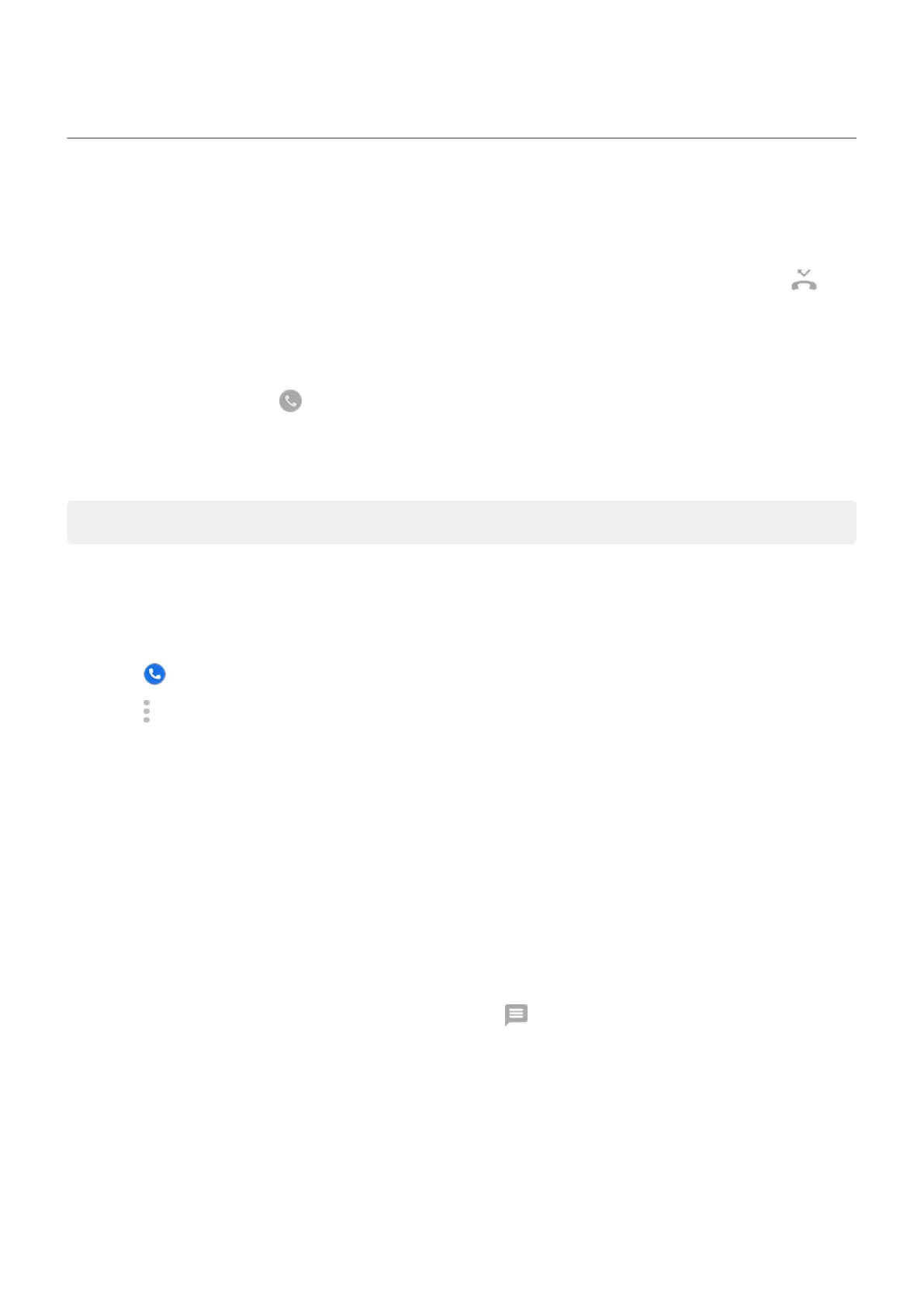Answer calls
Answer incoming call
When you receive a phone call, the Incoming call screen shows the caller ID. If you miss a call, you'll see in
the status bar.
To answer an incoming call:
•
On the Incoming call screen, touch Answer.
•
On the lock screen, swipe up to answer a voice call, or swipe the caller's icon/picture up to answer a video
call.
During a call, you can use the keypad to enter numbers or codes, use speakerphone or a paired Bluetooth device,
and add other people to the call. Learn more.
Tip: You can save a recent call as a contact.
Auto answer on headset
You can set your phone to automatically answer calls after 2, 5, or 10 seconds when you're using a headset (wired
or Bluetooth).
1.
Touch .
2.
Touch > Settings.
3. Do one of the following:
•
If your phone has one SIM card, touch Calls.
•
If your phone has dual SIMs, touch Calling accounts and select the SIM.
4. Touch Auto answer on headset and select a duration.
Dismiss incoming call
If you don’t want to talk to the caller, you can:
•
Divert the call to voicemail. On the Incoming call screen, touch Dismiss. Or, on the lock screen, press the
Power button. You can also automatically divert all calls from a specified number to voicemail.
•
Respond with a text message. On the lock screen, swipe up. You can customize these default
messages.
•
Block all calls from that number.
Control ringtones and notifications
You can:
•
Quickly silence the ringer. Press Volume Down on the side of the phone.
•
Silence ringtones during hours you specify. Use Do Not Disturb.
Calls, contacts, voicemail : Phone calls
96
