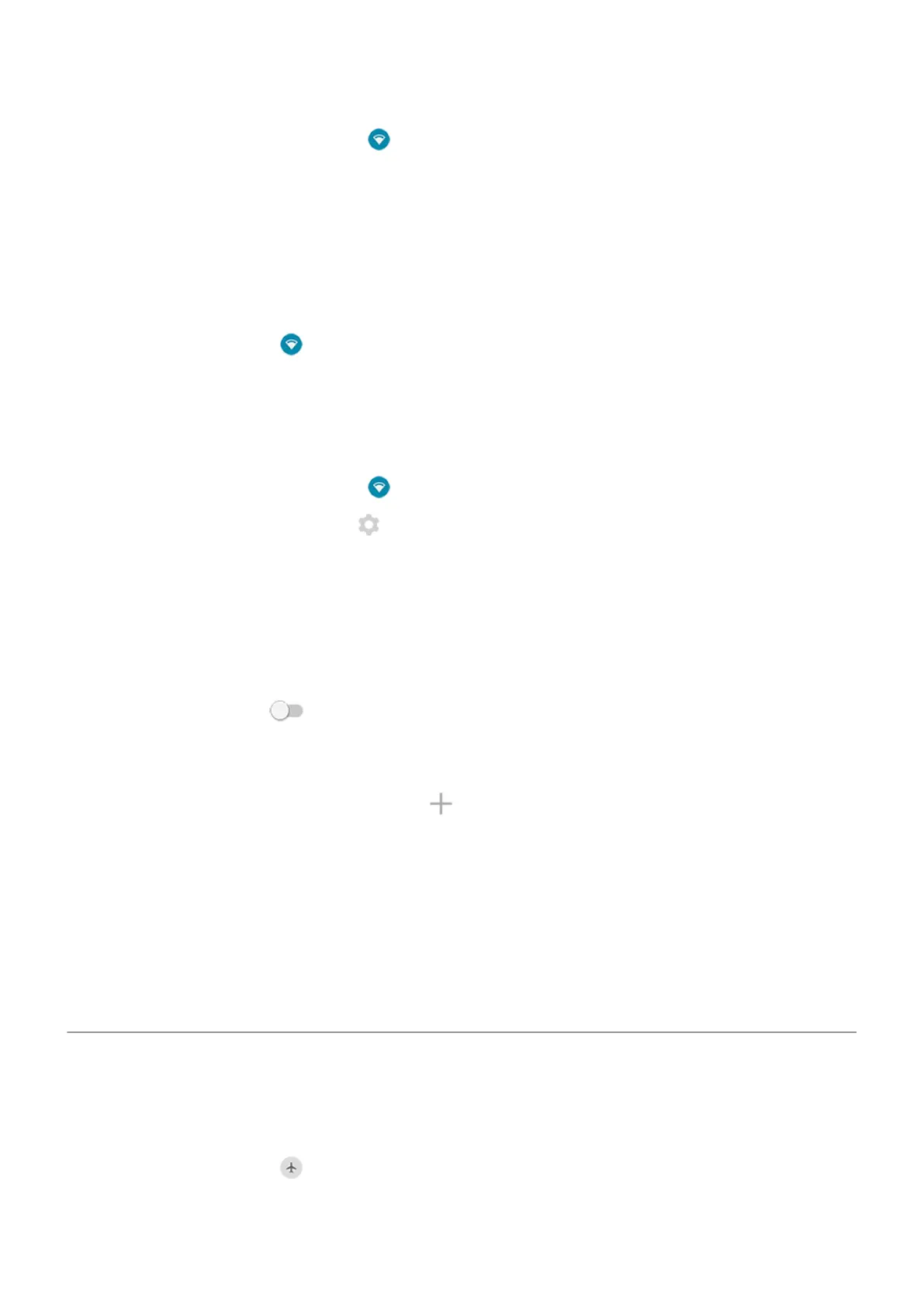1.
Open quick settings, then touch & hold .
2. If the network appears in your list of nearby networks, touch & hold its name, then touch Forget.
3. To review all of your saved networks, touch Saved networks. For each network you want to remove, touch its
name, then touch Forget.
Turn Wi-Fi off
To extend the life of your battery between charges, turn off Wi‑Fi when you're not in a location with access to Wi‑Fi.
Open quick settings and touch to turn it off.
Advanced: Restrict background data
If you have to pay for data usage on a Wi-Fi network, you can restrict apps from using background data on that
network.
1.
Open quick settings, then touch & hold .
2.
Next to the connected network, touch > Advanced > Network usage.
3. Touch Treat as metered.
Advanced: Disable Wi-Fi scanning
1. Go to Settings > Location.
2. Touch Wi‑Fi and Bluetooth scanning.
3.
Turn Wi-Fi scanning off .
Advanced: Connect to hidden networks
1.
Go to Settings > Network & internet > Wi‑Fi > Add network.
2. Enter the SSID (network name), security type, check Show password and enter the password.
3. Touch Advanced options, and change Hidden network to Yes.
4. Touch Save.
The hidden network is now visible in the list of available networks, and if you weren’t connected to Wi-Fi
previously, you’re now connected.
5. If you were connected to Wi-Fi when you added the hidden network, in the list of available networks, touch the
name of the saved network, then touch Connect.
Use Airplane mode
Airplane mode turns off all wireless connections, preventing your phone from transmitting signals that could
interfere with airplane communications.
Open quick settings and touch to turn airplane mode on. This disables all wireless connections (Wi‑Fi, voice
and data for calls and text messages, Bluetooth). If permitted by your airline, you can then turn Wi‑Fi and/or
Bluetooth back on during the flight. Other wireless connections remain off.
Network and internet
124
