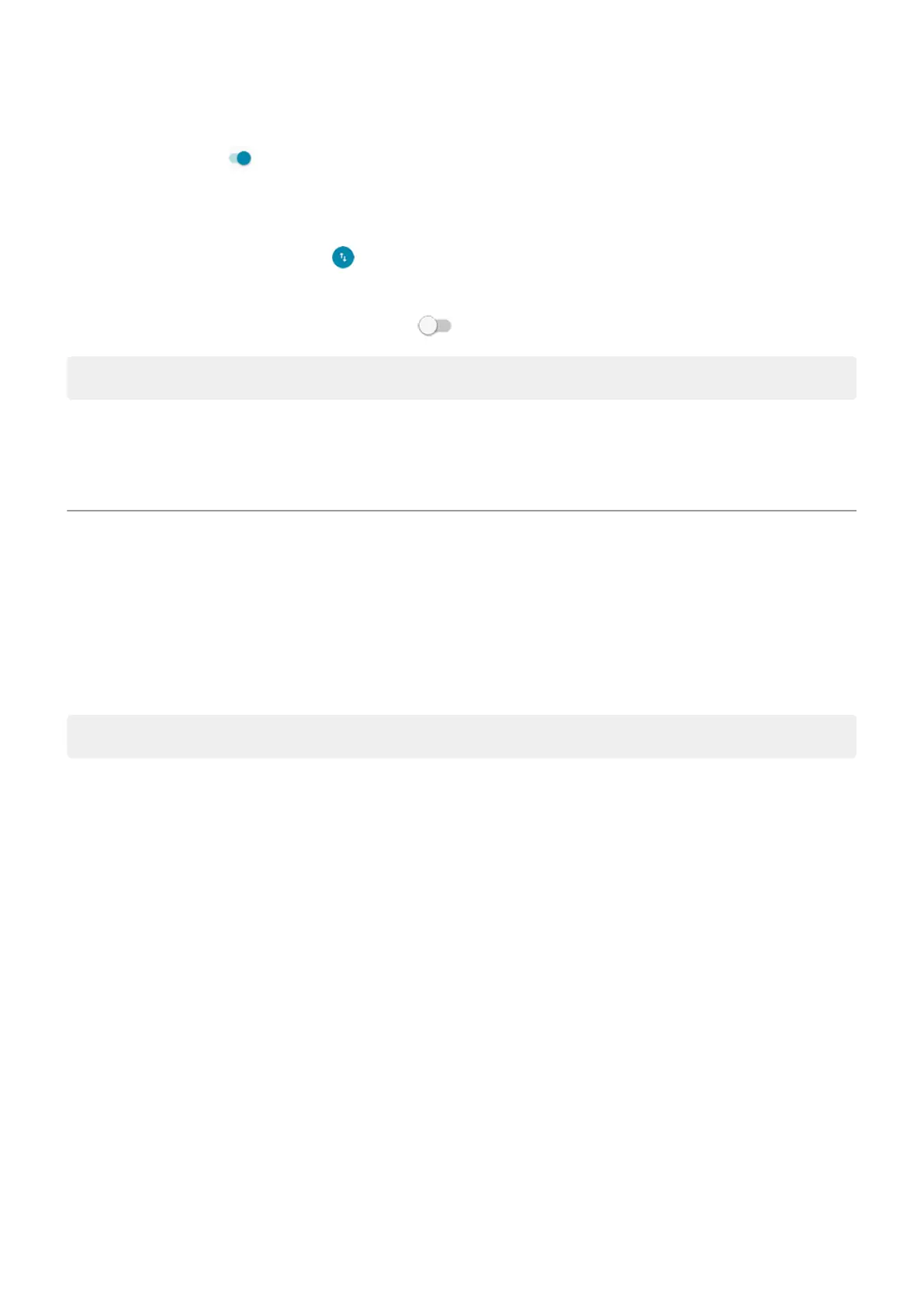3. To allow certain apps to continue using background data, touch Unrestricted data, then next to the app name,
slide the switch on .
To prevent specific apps from ever using background data:
1. Go to Settings > Network & internet > Mobile network.
Or, in quick settings, touch & hold .
2. Touch App data usage.
3.
Touch an app, then turn Background data off .
Tip: You can also restrict background data for Wi-Fi networks.
Dual SIMs
If your phone has two SIMs, cellular data is active on only one SIM at a time. You can control which SIM is used.
Share your internet connection
About hotspots and tethering
Want to use the internet on a laptop computer or tablet but don't have a connection? You can share your phone's
cellular data connection with multiple devices by turning your phone into a Wi‑Fi hotspot. You can also share your
internet connection with a single device using USB tethering or Bluetooth tethering.
Note: Your cellular plan must support data sharing. If you don’t know, contact your carrier.
Set up Wi‑Fi hotspot
1. Check that cellular data is on. If cellular data is off, your phone doesn't have an internet connection to share.
2. Go to Settings > Network & internet > Hotspot & tethering.
3. Touch Wi-Fi hotspot and do any:
•
To make it easier to identify your hotspot when connecting to it, change the network name for your
hotspot.
•
To prevent others from seeing your phone's network name, check Hide my device.
•
To see the current password, touch Advanced > Hotspot password.
•
If the hotspot signal is experiencing interference, touch Advanced and change the broadcast channel/
band to 5GHz. If the hotspot signal seems weak, change it to 2GHz. (This feature is not available in all
countries.)
Connect devices to hotspot
1. Check that cellular data is on. If cellular data is off, your phone doesn't have an internet connection to share.
2. Go to Settings > Network & internet > Hotspot & tethering.
Network and internet
126
