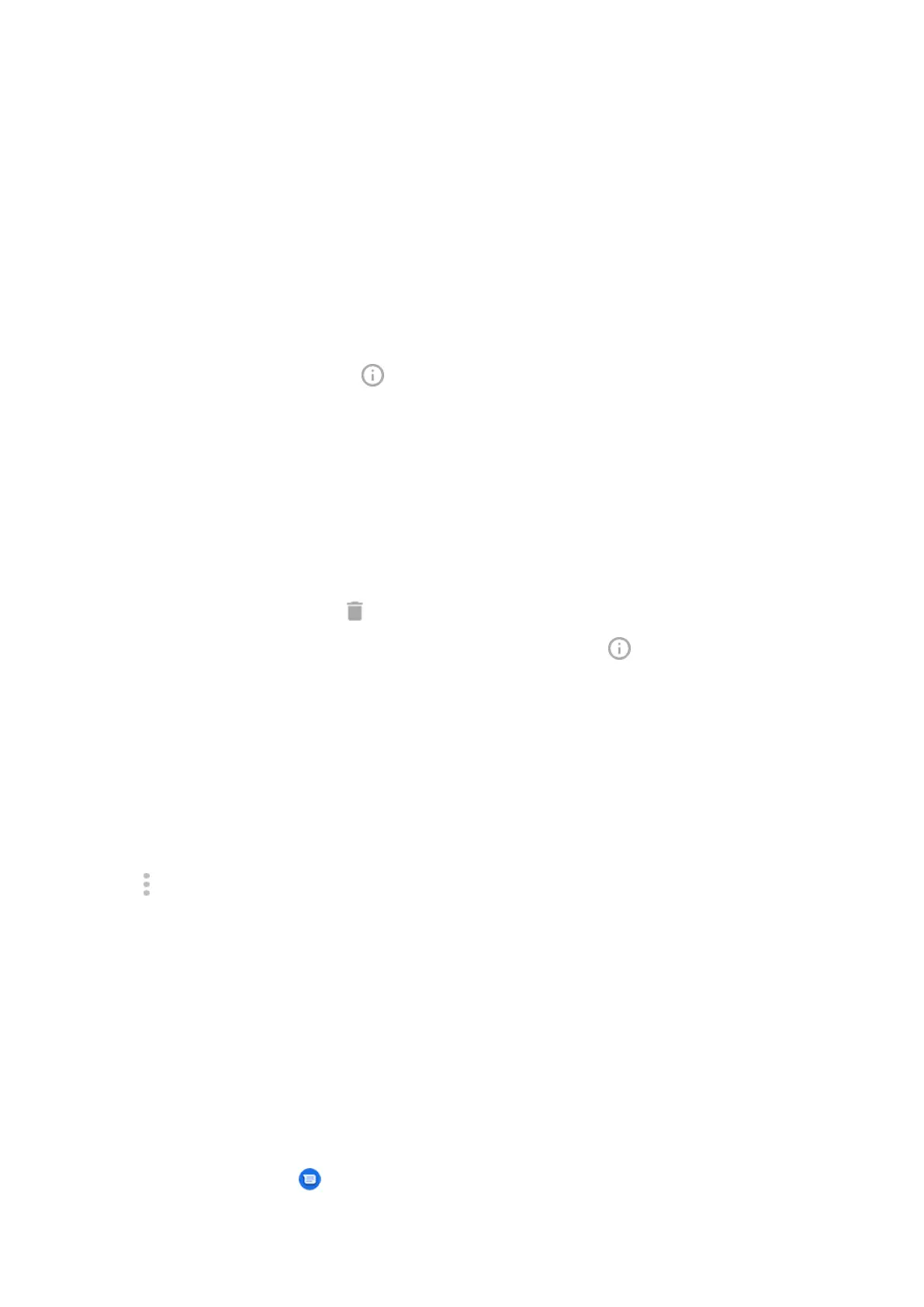2. Do one of the following:
•
To free up space by removing temporary files, touch Storage & cache > Clear cache. Over time, the
cache builds up again, so repeat if a problem occurs.
•
If problems still occur, then delete all data saved in the app by touching Storage & cache > Clear
storage. Be careful - there’s no way to undo this.
Force stop apps
Force stop an app only if it seems to be causing a problem. To completely shut down an app, including any
background services:
1.
Touch & hold the app icon, then touch .
2. Touch Force stop.
Delete apps you installed
You can delete (uninstall) apps that you downloaded. For many preloaded apps, you can disable but not delete
them.
1. Touch & hold the app's icon.
2. Do one of the following:
•
Drag the icon up and drop it on . This removes the app and frees storage space.
•
If you don't see a delete option, touch & hold the app icon, then touch > Disable.
Delete apps installed by others
If you are the owner of the phone and share it with users or guests, you can uninstall apps they installed. Although
their apps don’t appear in your app tray or on your home screen, they do reduce available storage space.
1. Go to Settings > Apps & notifications > See all ### apps.
Apps installed by others show the message Not installed for this user.
2. Touch the app name.
3.
Touch > Uninstall for all users.
Back up to Google
You can automatically back up the following items to your Google account:
•
Apps and app data
•
Call history
•
Contacts
•
Phone settings (including Wi-Fi passwords and permissions)
•
Photos and videos (synced to your Google Photos library, not to Google Drive)
•
SMS text messages (if using Messages)
Not all apps back up data automatically. Check with the app developer.
Apps : Manage your apps
70
