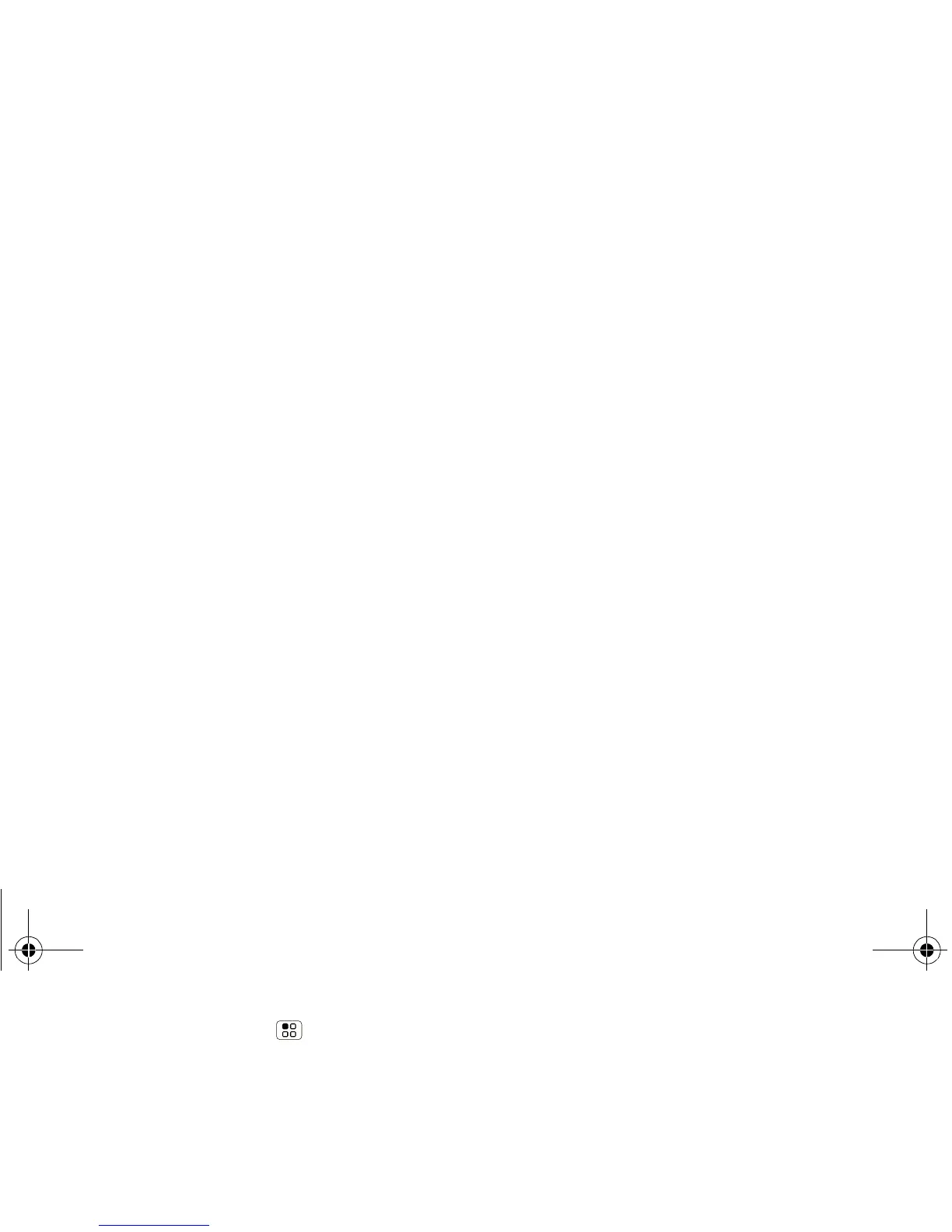Open the contact, touch Menu > Edit >
Additional info, then choose Hide in Contacts
list or Hide social activity.
Transfer contacts
Only MOTOBLUR syncs and merges friends from your
social networking accounts, together with your work
and personal email contacts, into a single phone
book. All you need to do is add your accounts to
MOTOBLUR, and it will handle the rest!
• To add your email or socail networking accounts
to MOTOBLUR, see “Add Accounts” on page 17.
• To import contacts from your SIM card (if that
didn’t happen automatically), touch Contacts,
then touch Menu > Settings > Manage SIM
card > Import SIM card.
• To transfer contacts from anything else, export
them into a .CSV file on a computer. Then, log into
your MOTOBLUR account and import the .CSV file
at www.motorola.com/mymotoblur
.
Tip: For more help with transferring contacts, go to
www.motorola.com/TransferContacts
.
Call, Text, or Email Contacts
Find it: Contacts
Touch and hold the contact to call, send a message,
or other options.
View & Use Contacts
With a MOTOROLA FLIPOUT with MOTOBLUR, you’ll
know what everybody’s up to and when. Every time
you pick up a call, check a message, or look up a
friend’s contact info, sure, you’ll see their name and
number, but you’ll see their social network status
and smiling face, too.
Find it: Contacts
• To show a group (All contacts, Facebook, and so
on) touch the current group name at the top.
Tip: To change which account provides the
pictures for your Contacts, from the home screen
touch Menu > Settings > Accounts >
Menu > Picture Source.
• To show another view, flick left or right.
• To find a contact, just type the name.
Touch a contact to open their details. To start a
call or message, just touch their phone number or
other info.
Edit or Delete Contacts
Find it: Contacts
XXXX432a.fm Page 15 Friday, August 27, 2010 1:47 PM
