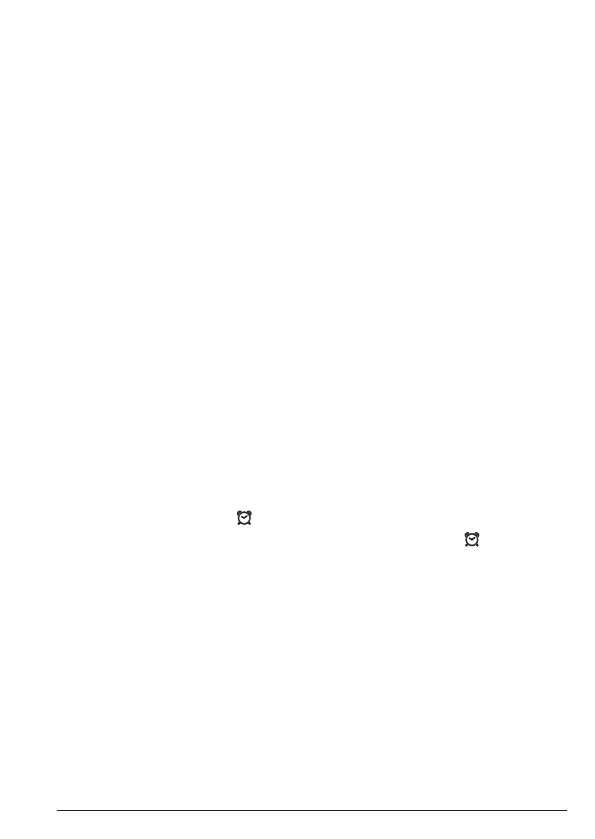25Clock & Alarm
6. Clock & Alarm
If you subscribe to your network’s Caller ID service and Auto clock is set to on, the time
on your IT.6XC may be set automatically each time you receive a call, depending on your
network provider.
You can also set or adjust the time using the
Clock/Alarm
menu.
6.1 Set date and time
1. Press
Menu
, scroll d to
Clock/Alarm
and press
OK
.
2. Display shows
Date & Time
, then press
OK
.
3. Enter the date using the format DD-MM-YYYY e.g. 04/12/16 for 4 December 2016 and
press
OK
.
4. Enter the time using the 24 hour format
HH:MM
, e.g. 14:45 for 02.45pm and press
OK
.
5. Press e to return to standby.
6.2 Set alarm
1. Press
Menu
, scroll d to
Clock/Alarm
and press
OK
.
2. Scroll d to
Alarm
and press
OK
.
3. Scroll u or d to
O
,
On Once
or
On Daily
and press
OK
.
4. If you select
On Once
or
On Daily
, enter the time using the 24 hour format
HH:MM
, e.g.
14:45 for 02.45pm and press
OK
.
5. Press e to return to standby.
When the alarm goes o, press any key to stop the ring.
NOTE
Once the alarm is set to on, the icon is displayed.
The alarm will ring at the level the ring volume is set to.
Alarm on
and the will flash on
the display.
