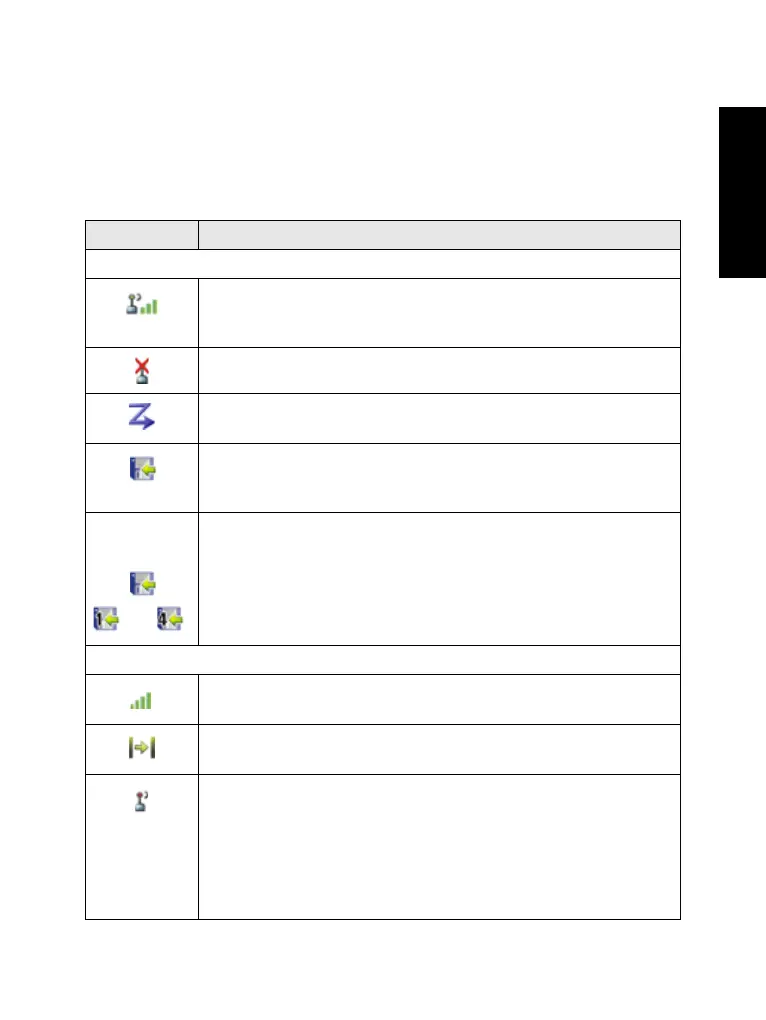19
English
The Display
When you use your MTM800 Enhanced, icons appear on the
display to indicate the following conditions.
Status Icons
Status icons appear when your phone is engaged in certain
activities or when you have activated certain features.
Status Icon Description
Trunked Mode Operation (TMO)
Signal Strength
Allows you to check signal strength. More bars indicate a
stronger signal.
No Service
Scan
Indicates scanning is activated in the MTM800 Enhanced.
Data Connected
Displayed when the MTM800 Enhanced is successfully
connected to an external device and ready for data transfer.
Data Transmit/Receive
Displayed when the MTM800 Enhanced is transferring data to/
receiving data from the external device (laptop or desktop PC).
No number – standby data session.
Number 1, 2, 3, or 4 – indicates active data session with 25%,
50%, 75%, or 100% bandwidth.
Direct Mode Operation (DMO)
Signal Strength
Indicates an incoming Direct Mode Group Call.
Direct Mode
Displayed when the MTM800 Enhanced is in Direct Mode.
DMO Gateway
Indicates that gateway is selected. The icon has three states:
Solid – while the MTM800 Enhanced is synchronised with the
gateway.
Flashing – while the MTM800 Enhanced is not synchronised
or during attachment.
No icon – during a terminal to terminal and repeater call.