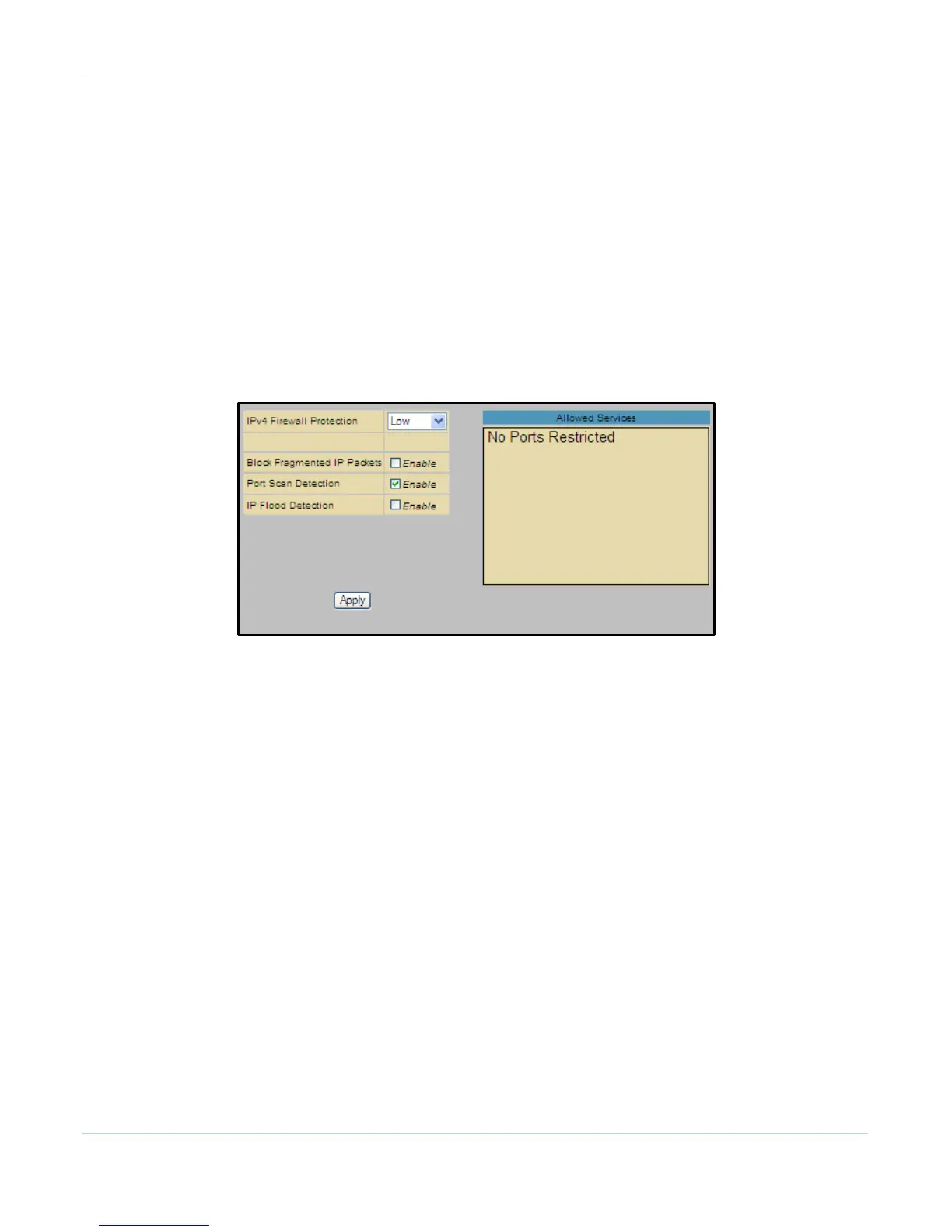Protecting Your Wireless Network B
SVG6x82 Series Wireless Voice Gateway • User Guide
18
Basic Firewall
The Web Content Filter page has various settings related to blocking or exclusively allowing different
types of data through the CMRG from the WAN to the LAN. There are three security firewall protection
levels (low, medium, and high) which correspond to the number of services allowed.
Firewall Protection turns ON the Stateful Packet Inspection (SPI) firewall features. Block Fragmented IP
packets prevents all fragmented IP packets from passing through the firewall. Port Scan Detection
detects and blocks port scan activity originating on both the LAN and WAN. IP Flood Detection detects
and blocks packet floods originating on both the LAN and WAN.
You can block Java Applets, Cookies, ActiveX controls, popup windows, and Proxies. Firewall Protection
turns on the Stateful Packet Inspection (SPI) firewall features.
To open the Firewall Basic Web Content Filter page:
1. Click Firewall on the SVG6x82 Menu Options bar.
2. Click Basic from the Status submenu options.
Figure 11 – Firewall Basic Web Content Filter Page
3. Click the Firewall Protection drop-down to select the protection level or turn OFF security protection.
ο High - Safest configuration, highest security
ο Medium - Common configuration, modest risk
ο Low - Minimum security, higher risk
ο Off - No security, highest risk
4. Click Enable for each Web filter you want to set for the firewall and then click Apply.
Firewall Web Filter
The Firewall web filter page allows you to filter outbound connections, restrict or grant access to
specified MAC addresses. To open the Firewall Web Filtering page:
1. Click Firewall on the SVG6x82 Menu Options bar.
2. Click Web Filter from the Status submenu options.
3. Click Create and enter the information for each web filter you want to create.
