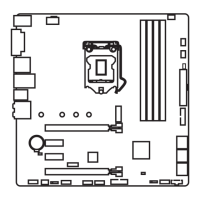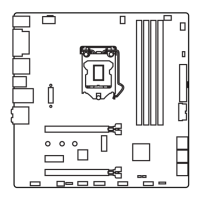
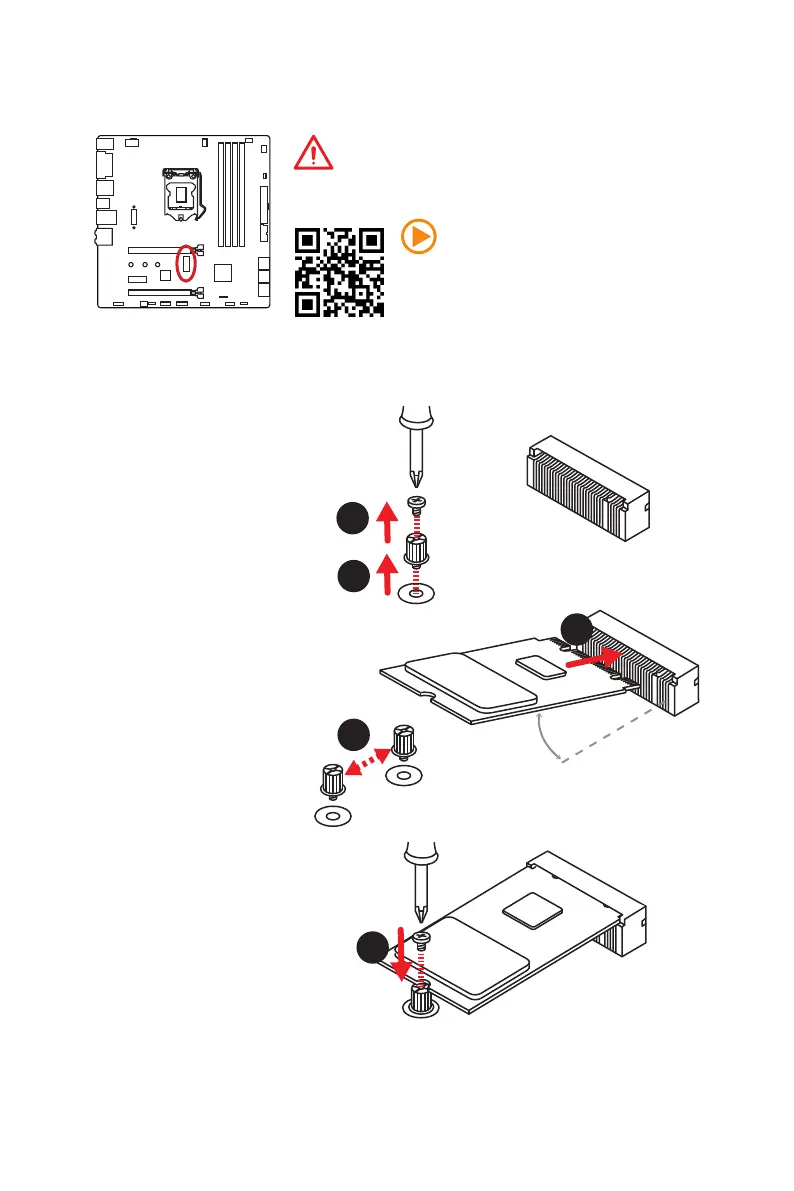 Loading...
Loading...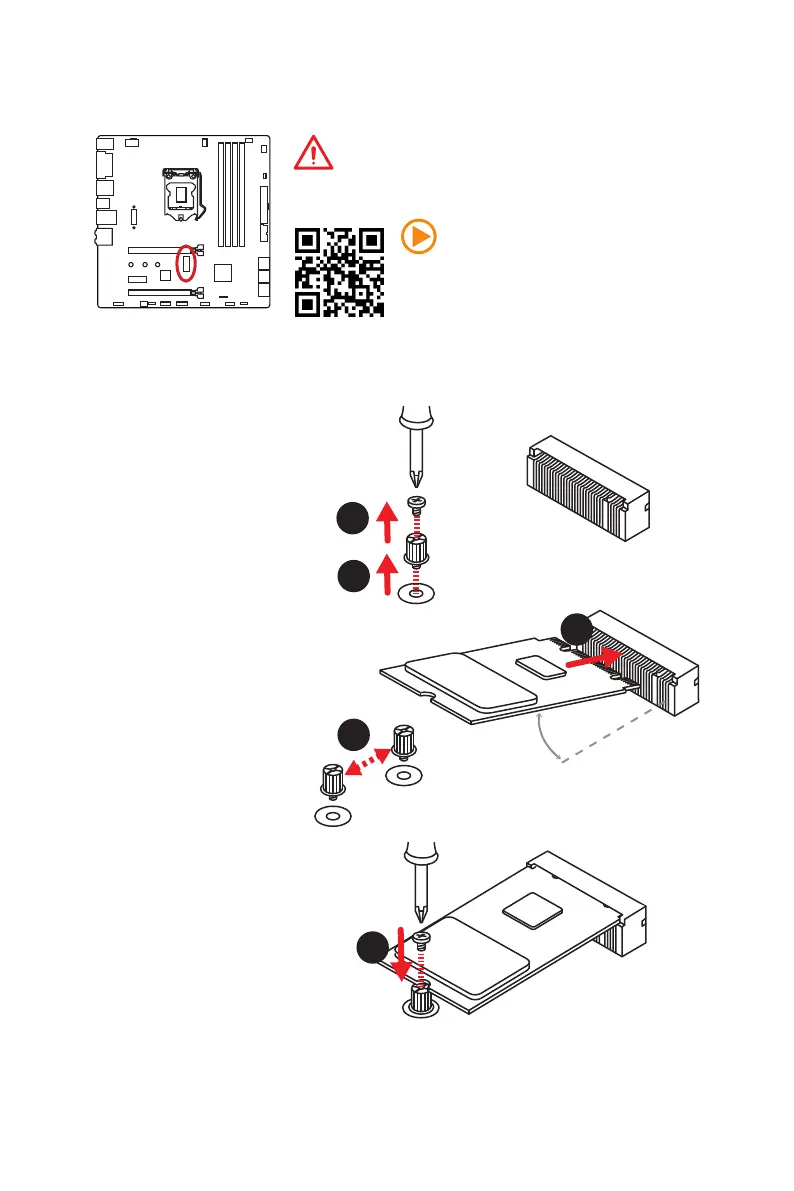
Do you have a question about the MSI B150M MORTAR ARCTIC and is the answer not in the manual?
| Form Factor | Micro ATX |
|---|---|
| Chipset | Intel B150 |
| Socket | LGA 1151 |
| Memory Slots | 4 x DIMM |
| Maximum Memory | 64 GB |
| SATA Ports | 6 x SATA 6Gb/s |
| USB Ports | 6 x USB 3.1 Gen 1, 6 x USB 2.0 |
| Video Outputs | 1 x HDMI, 1 x DVI-D, 1 x VGA |
| RAID Support | RAID 0, 1, 5, 10 |
| Memory Speed | 2133 MHz |
| M.2 Slots | 1 x M.2 |
| Audio | Realtek ALC892 |
| LAN | Realtek 8111H |
| PCIe Slots | 1 x PCIe 3.0 x16, 2 x PCIe 3.0 x1 |