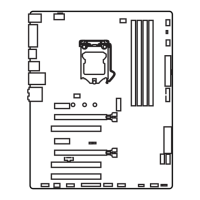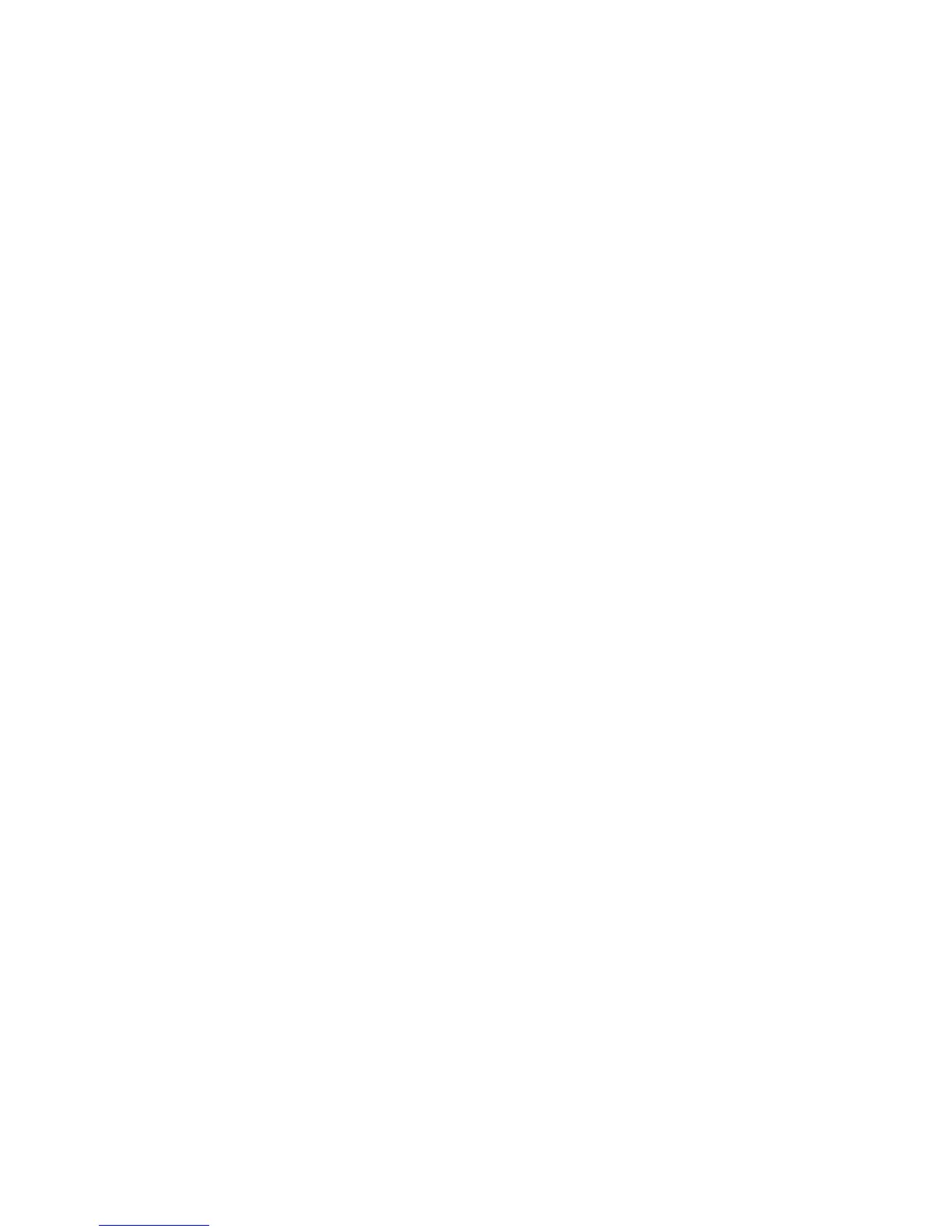 Loading...
Loading...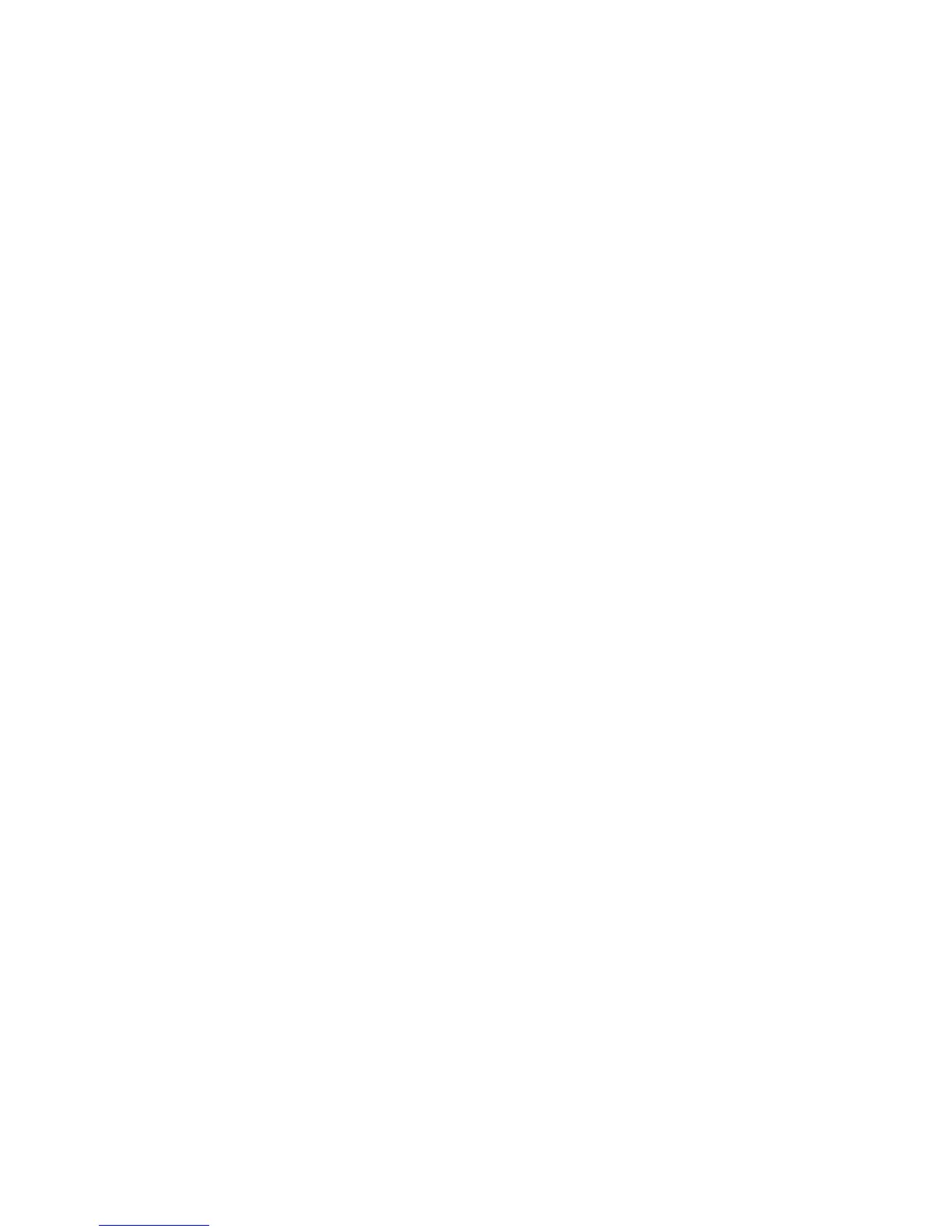
Do you have a question about the MSI H170M PRO-DH and is the answer not in the manual?
| Form Factor | Micro ATX |
|---|---|
| Socket | LGA 1151 |
| Chipset | Intel H170 |
| Memory Type | DDR4 |
| Memory Slots | 4 |
| Maximum Memory | 64 GB |
| Memory Speed | 2133 MHz |
| PCIe Slots | 1 x PCIe 3.0 x16, 2 x PCIe 3.0 x1 |
| SATA 6Gb/s | 6 |
| M.2 Slot | 1 |
| USB 3.0 Ports | 6 |
| LAN | Realtek RTL8111H Gigabit LAN |
| Audio | Realtek ALC887 Codec |
| Video Outputs | 1 x HDMI, 1 x DVI-D, 1 x VGA |
| USB 2.0 Ports | 6 (4 on the front, 2 on the back) |
Step-by-step guide for correctly installing the CPU onto the motherboard.
Instructions on how to properly insert DDR4 memory modules into the slots.
Details on connecting front panel connectors like power/reset switches and LEDs.
Guide on how to physically mount the motherboard inside the computer case.
Instructions for connecting SATA hard drives and SSDs to the system.
Steps for inserting and securing a graphics card into a PCIe slot.
Explains how to connect the ATX power supply unit to the motherboard.
Steps to initiate the computer after all components are installed and connected.
Details about the LGA 1151 CPU socket, including installation orientation.
Information on the memory slots, including installation recommendations.
Description of the PCI Express slots for adding expansion cards.
Details the ATX power connectors (JPWR1, JPWR2) for PSU connection.
Instructions for updating the motherboard's BIOS using M-FLASH or Live Update.
Configures boot device sequence, logo display, and NumLock state.
Options for administrator/user passwords, trusted computing, and chassis intrusion.
Provides options for CPU tuning, voltage adjustments, and memory overclocking.
Software for monitoring system status and adjusting settings like fan speed and voltage.
Utility for automatically downloading and installing the latest drivers and BIOS.
Steps to resolve boot issues after a BIOS update.