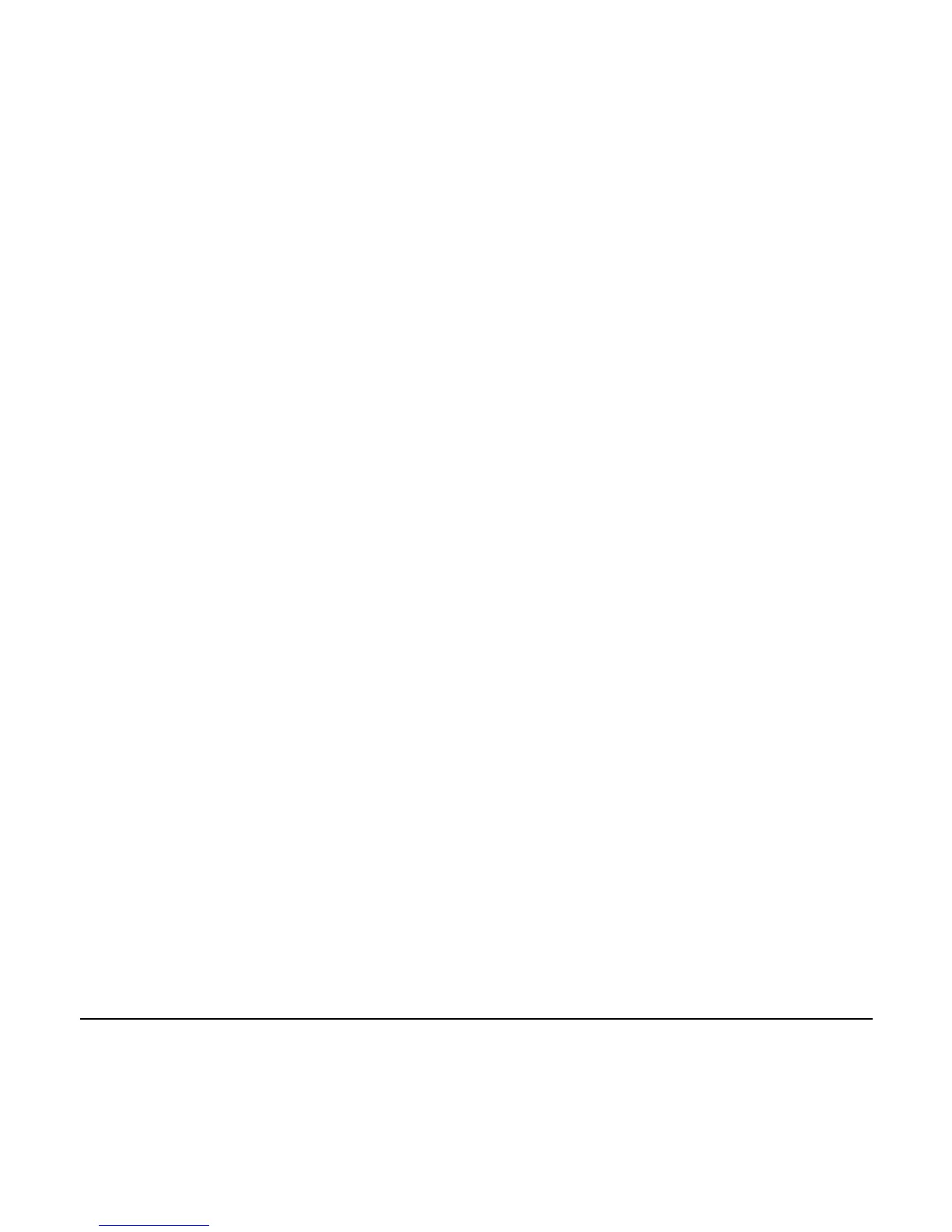00-02-0796 - 16 - 08-26-11
and highlight the parameter, then touch Enter.
Selected parameters are indicated by a number to the
right of it. The numbers represent the order in which the
parameters will be displayed.
To deselect a parameter and remove it from the list of
displayed parameters, highlight the parameter and
touch Enter.
Continue to scroll and select additional parameters for
the CUSTOM 1-UP DISPLAY. Touch Menu at any time
to return to the CUSTOM SETUP menu.
3. Automatic Scan – (Default is OFF) Selecting the
AUTOMATIC SCAN ON function will cause the 1-up
display to scroll through the selected set of parameters
one at a time.
Once the Use Defaults, Custom Setup and Automatic
Scan functions are set, touch Menu once to return to the
Main menu, or twice to display the 1-up display screen.