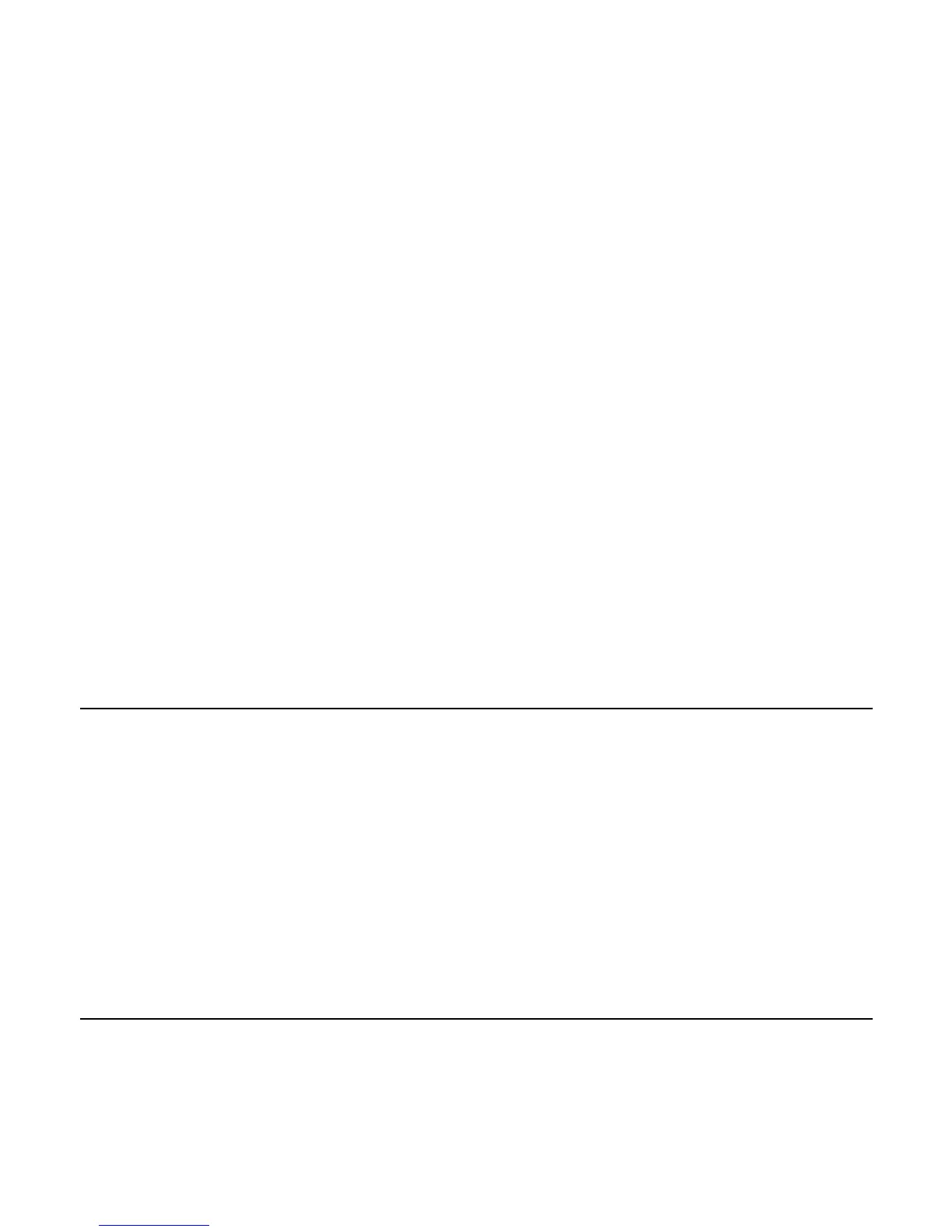00-02-0796 - 28 - 08-26-11
1) There are four selections: Use Factory Defaults,
Serial Port Setup, Slave Address Setup, and Master
Active/Slave Active. You can toggle between Slave
Active (which is SCADA/remote Modbus master)
and Master Active (which is Auxiliary gages).
Highlight your selection and touch Enter.
2) If in Slave Active, select SERIAL PORT SETUP
and touch Enter.
3) Scroll through the Serial Port Setup list and make
selections for BAUD RATE, PARITY, DATA BITS,
and STOP BITS to configure the serial port
parameters for your Modbus slave application.
CANBUS Data Rate
Touch Enter to reach the six CANBUS data rates. Use the
Arrow Keys to highlight your choice and touch Enter to
make the selection.