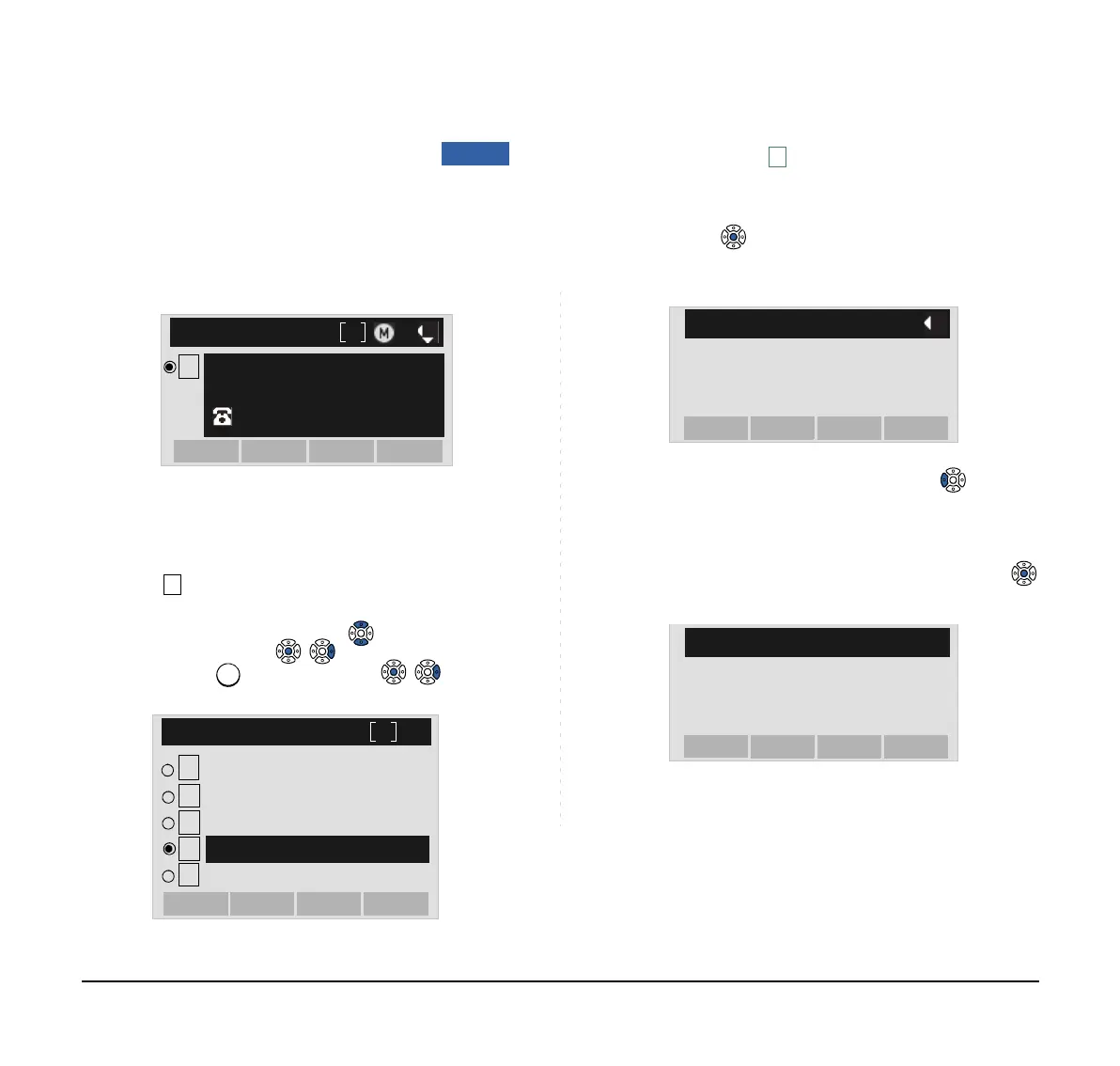218
TO DELETE SPECIFIC DATA
STEP 1: Display call history data of a target telephone
number referring to TO VIEW CALL HISTO-
RY.
The following is an example when a history data of
Incoming Calls is displayed.
Press
Help key or Option soft key while
displaying the call history data for the target
telephone number.
STEP 2: The following Sub Menu is displayed. Select
Delete One.
Select an item by either of the following operations.
• Highlight an item by using or UP/DOWN soft key,
and then press , or OK soft key.
• Press key, and then press , or OK soft
key.
STEP 3: The following confirmation message appears.
Press or OK soft key to delete the appro-
priate history data.
STEP 4: After the appropriate call history data is delet-
ed, the display changes as follows. Press
or OK soft key.
1
[Incoming]
Option
Back
11/MAY/2015 (MON) 11:00
Ken Kobus
31310
1
2
SubMenu
3
OKBack
Prefix
Call
4
5
Delete All
Directory Add
Delete One
Note:
By selecting Delete All, all records of Incom-
ing Call can be deleted.
Note:
To cancel the data deletion, press or Back
soft key.
[Incoming]
OK
Back
Delete this entry?