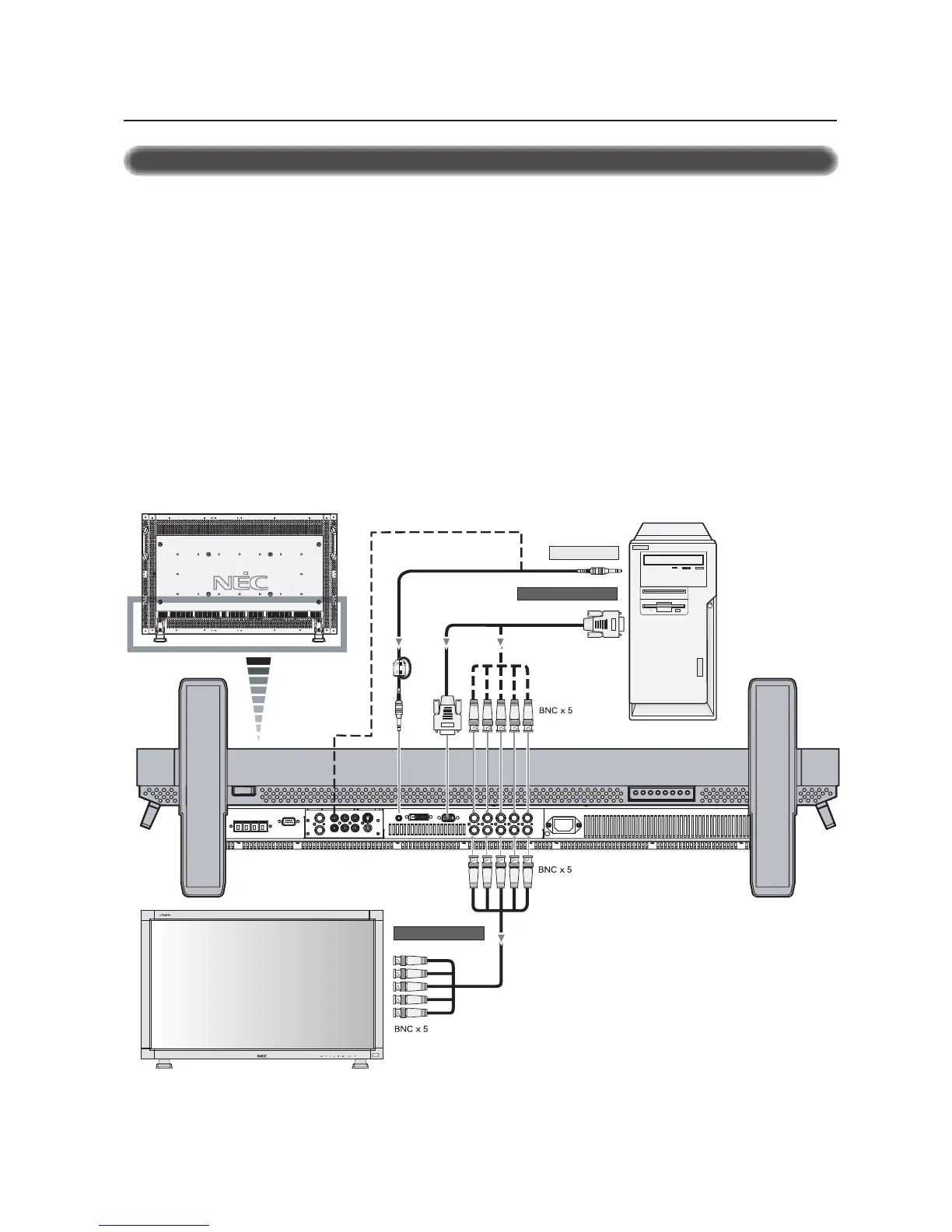11
Connecting your computer to your LCD monitor will enable you to display your computer's screen image.
Some video cards may not display an image correctly.
• To connect the RGB 2 IN connector (mini D-sub 15 pin) on the LCD monitor, use the provided RGB signal cable (mini D-sub 15 pin to
mini D-sub 15 pin).
• To connect the RGB 3 DVD/HD IN connector (BNC) on the LCD monitor, use a signal cable (mini D-sub 15 pin to BNC x 5). Select RGB
3 from the INPUT button.
When connecting one or more LCD monitors, use the RGB OUT connector (BNC).
• The AUDIO IN 1, 2 and 3 can be used for audio input. For connection, select AUDIO 1, 2 or 3 from the AUDIO INPUT button.
Connecting the LCD Monitor to a PC
LCD monitor (second monitor)
To RGB3 DVD/HD IN
Mini D-sub
15 pin
Mini D-sub 15 pin
To analog RGB output
To audio output
PC or IBM compatible
LCD monitor
Connections –continued