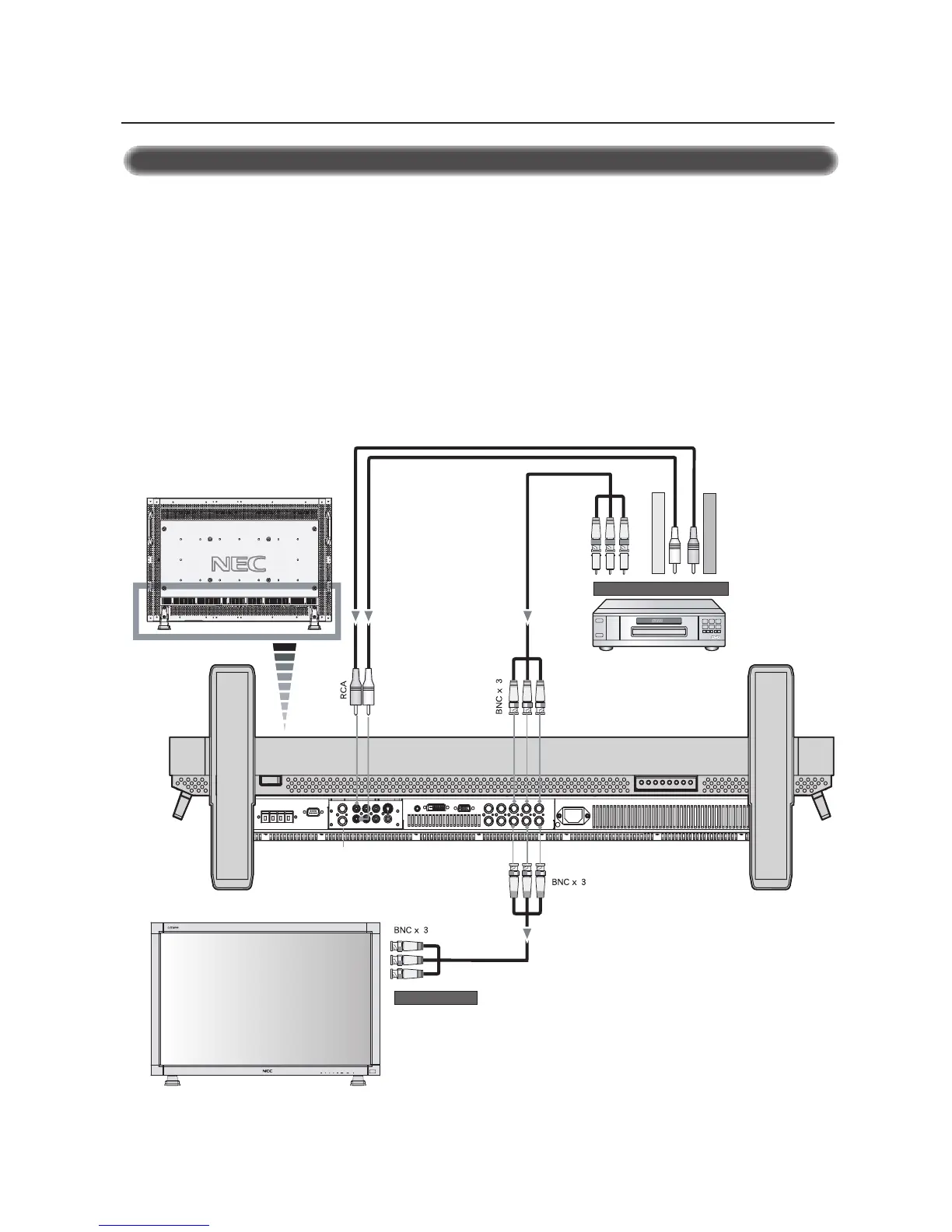15
Connecting your DVD player to your LCD monitor will enable you to display your DVD video.
Refer to your DVD player owner’s manual for more information.
To RGB3 DVD/HD IN
BNC x 3
To D VD Component video output
To audio right output
BNC-to-RCA
adapter
To audio left output
DVD player
LCD monitor
LCD monitor (second monitor)
Connecting to a DVD Player
• To connect the RGB 3 DVD/HD In connector (BNC) on the LCD monitor, use a separately available BNC connector cable. You will need
a BNC-to-RCA adapter to connect a DVD player with an RCA pin jack to the BNC connector cable (not provided).
Some DVD players may have different connectors, such as Cr/Pr, Y and Cb/Pb.
Select [DVD/HD] input mode from the INPUT button.
When connecting one or more LCD monitors, use the RGB 3 OUT connectors (BNC).
The AUDIO IN 2 and 3 (both RCA) can be used for audio input. For connection, select [AUDIO 2] or [AUDIO 3] from the AUDIO
INPUT button.
Connections –continued