
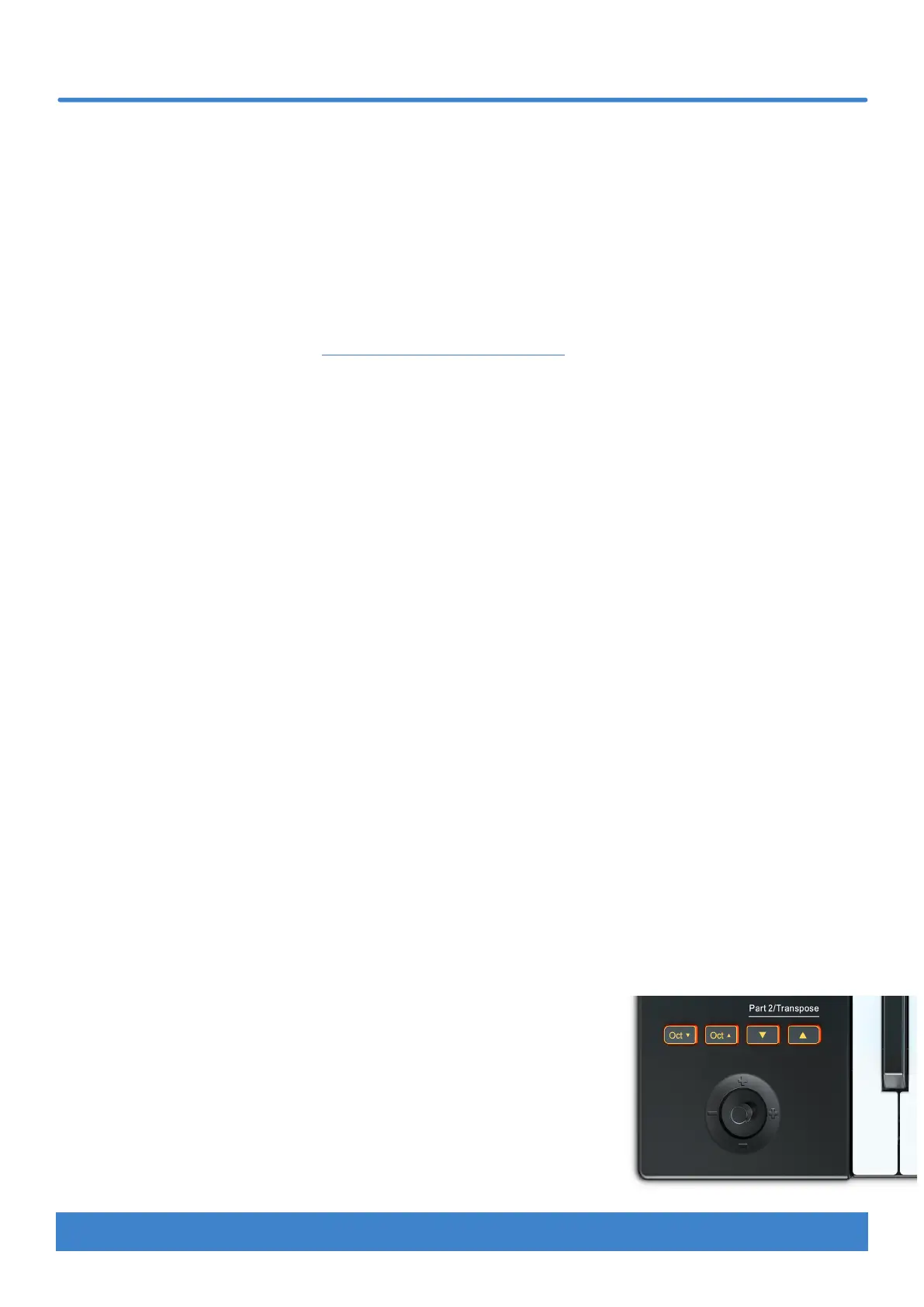
Do you have a question about the Nektar Impact LX Mini and is the answer not in the manual?
| Brand | Nektar |
|---|---|
| Model | Impact LX Mini |
| Category | Recording Equipment |
| Language | English |
Lists the items included in the Impact LX Mini package.
Specifies the minimum hardware and OS requirements for operation.
Instructions for updating firmware and downloading DAW integration software.
How to use the Impact LX Mini as a standard USB MIDI controller.
Steps to power on the device and connect it for the first time.
Details on the velocity-sensitive keyboard and octave shift buttons.
Explains the Part 2 feature for layering sounds and transpose functionality.
Describes how to activate and use the note hold or latching feature.
How to turn the Arpeggiator/Note Repeat function on/off for keys and pads.
Procedure to reset Arpeggiator/Note Repeat settings to default values.
Guide to configuring Arpeggiator and Note Repeat parameters.
Details on configuring note timing, shuffle, accent level, and interval.
Information on setting tempo, synchronization, and using MIDI clock.
Configuration options for Arp Mode, Octave range, and Gate duration.
Using the joystick for velocity and adjusting parameters for keys/pads together.
How to use Internal mode for MIDI control assignments.
Utilizing Instrument mode for DAW plugin control or MIDI learn.
Temporarily adjusting parameters in other modes without losing current context.
Managing and loading different pad configurations (maps).
How to assign notes or MIDI messages to pads using Pad Learn.
Programming pads to send MIDI switch messages.
Selecting pad velocity response and using Clips/Scenes buttons.
How to cancel value entries or menu selections in Setup mode.
Step-by-step guide to assign MIDI CC messages to device controls.
Assigning program change messages and MIDI channels to controls.
Detailed steps for Pad Learn and saving custom pad map configurations.
Configuring a foot switch to activate the Part 2 function.
Setting octave shifts, MIDI channels, and transpose for Part 2.
Enabling or disabling the layering of Part 2 settings with played notes.
How to change the global MIDI channel for all controls.
Choosing from different velocity curves for the keyboard.
Selecting different velocity curves for the pads.
Sending MIDI panic messages and backing up controller settings.
How to enable and disable the low power consumption mode.
Manually setting the tempo for the Arp/Repeat function.
Configuring MIDI Machine Control for transport functions.
Specific steps to set up the Impact LX Mini with Pro Tools software.
Procedure to reset the Impact LX Mini to its factory default settings.
Details on FCC, CE, and UK CA compliance for the device.