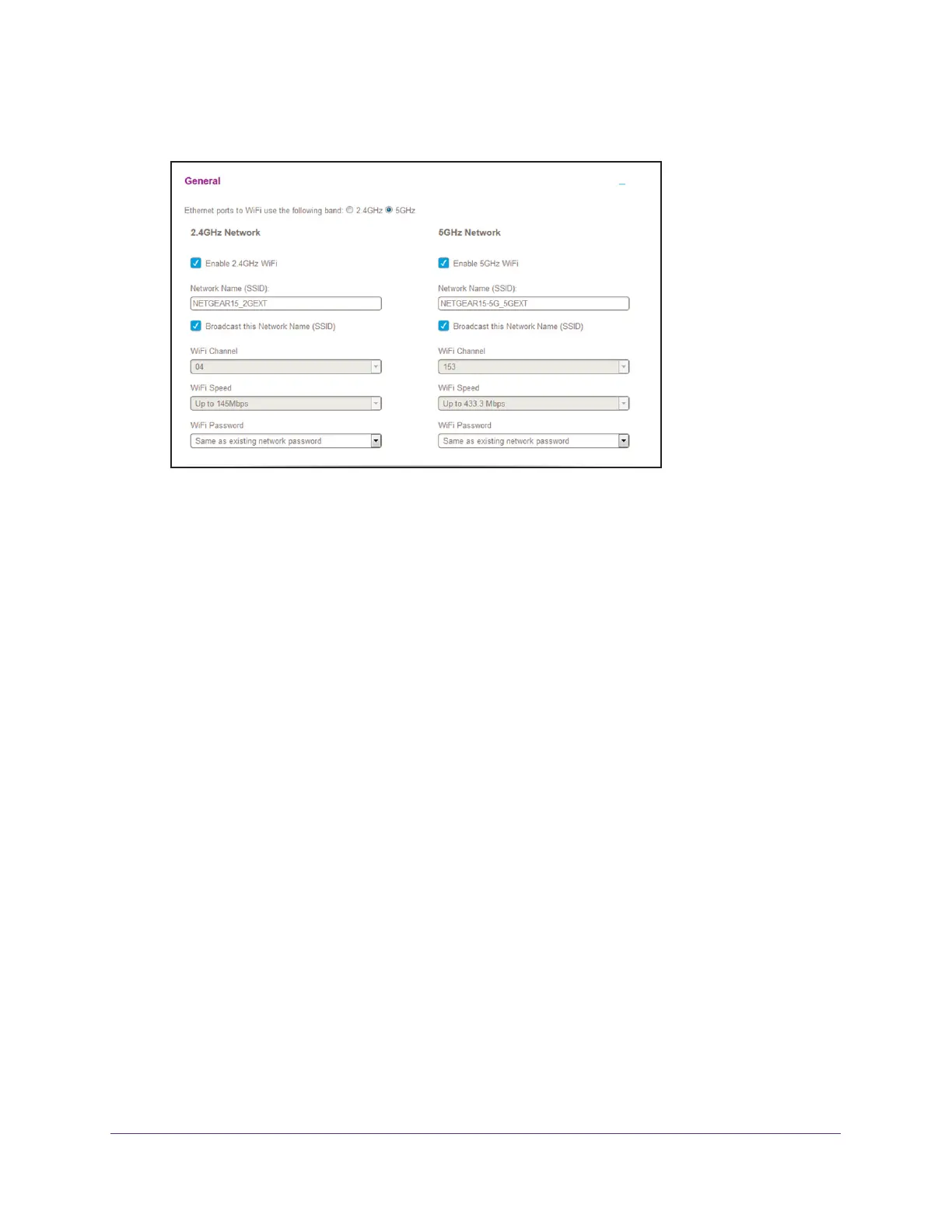Extender Network Settings
26
AC1200 WiF Range Extender
5. Select Settings > Wireless.
6. Select or clear the Enable 2.4 GHz WiFi check box.
7. Select or clear the Enable 5 GHz W
iFi check box.
8. Click the SA
VE button.
Your settings are saved.
Change the WiFi Speed
When you use the extender in FastLane mode or in access point mode, you can change the
WiFi speed setting.
Note: When the extender connects to a router, the extender channel and
speed follow the router settings. The items are grayed out on the
Wireless page and cannot be selected.
To change the WiFi speed:
1. On your WiFi-enabled computer or mobile device, open the WiFi connection manager
and locate and connect to the extender WiFi network.
2. Launch a web browser
.
3. Enter www
.mywifiext.net in the address field of the browser.
A login window opens.
4. Enter your user name and password.
The Status page displays.