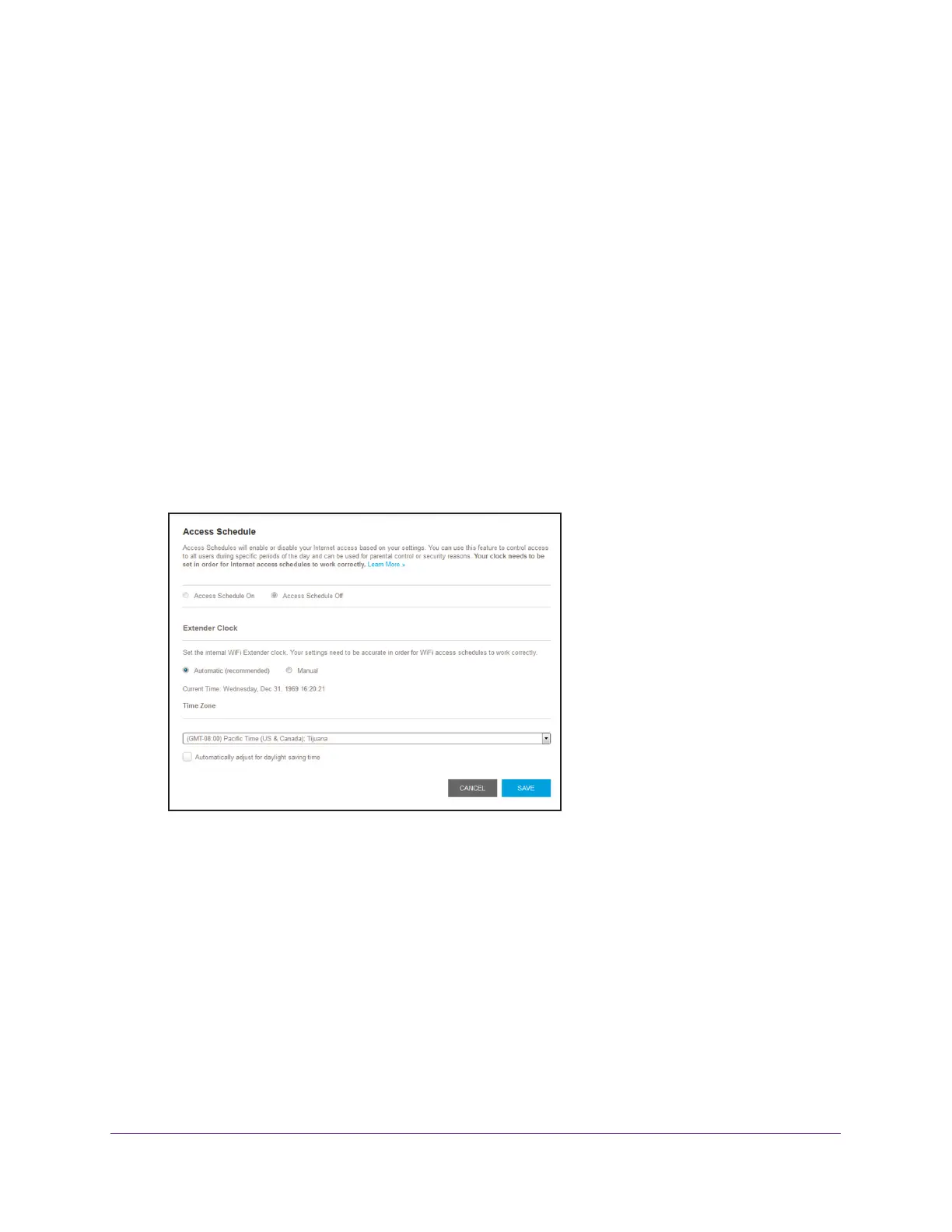Extender Network Settings
31
AC1200 WiF Range Extender
Set Up an Access Schedule
You can control access for all users during specific periods of the day. You can set up an
access schedule that prevents Internet access through the extender network based on the
times that you set.
To set up an access schedule:
1. On your WiFi-enabled computer or mobile device, open the WiFi connection manager
and locate and connect to the extender WiFi network.
2. Launch a web browser
.
3. Enter www
.mywifiext.net in the address field of the browser.
A login window opens.
4. Enter your user name and password.
The Status page displays.
5. Select Do More >
Access Schedule.
6. Select the Access Schedule On radio button.
You can select this radio button only if access control is enabled and if the extender clock
is set to an accurate time. For information about how to enable access control, see Deny
Access to a WiFi Device on page 30. For information about how to set the extender clock,
see Manually Set the Extender Clock on page 38.
The page adjusts.
7. In the Days menu and the T
ime menu, select the days and time when you want to disable
Internet access.
8. Click the Add T
ime button to add the time that you specified to the Scheduled Times table.
9. Click the SA
VE button.
Your settings are saved.