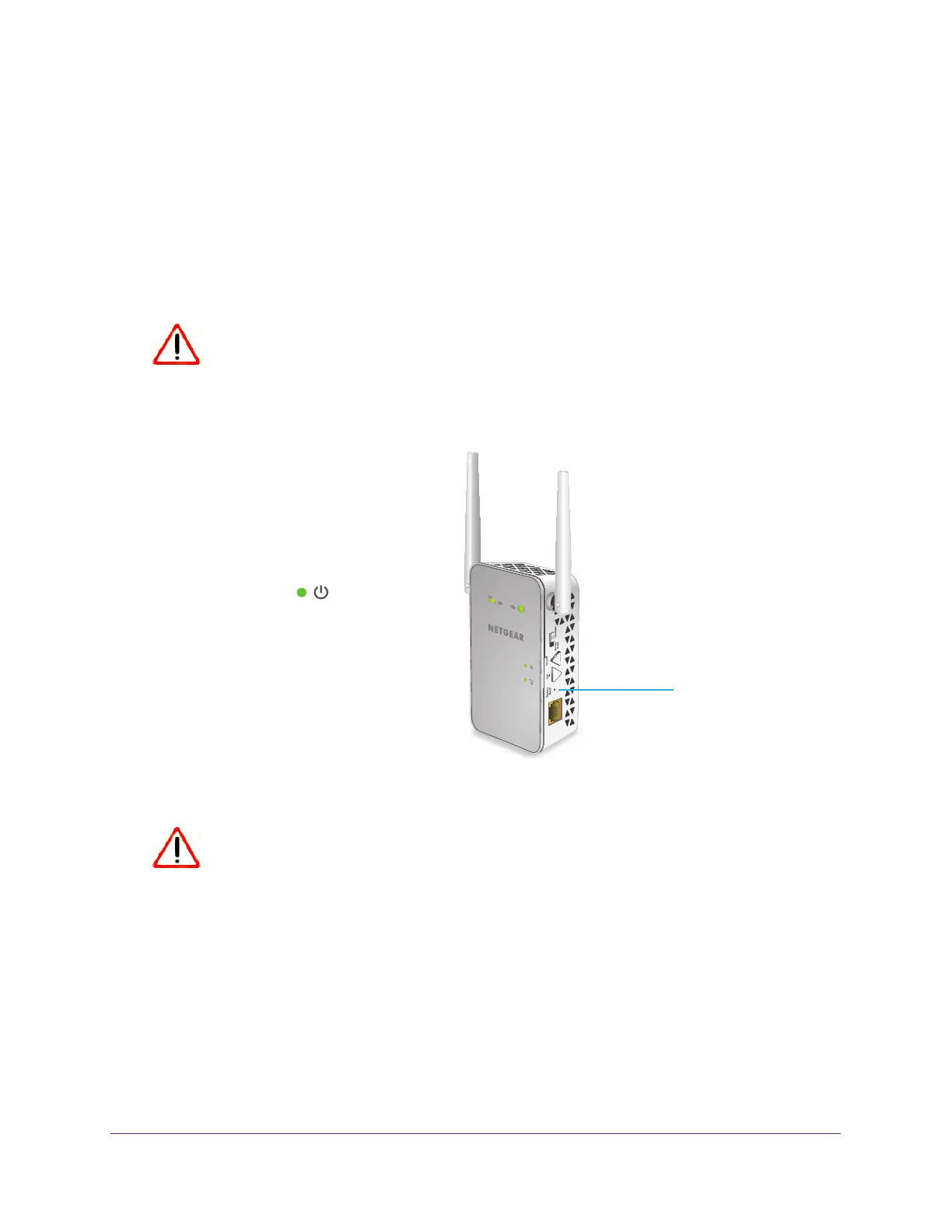Monitor and Maintain the Extender
41
AC1200 WiF Range Extender
Return the Extender to Its Factory Default Settings
To reset the extender to its factory settings, you can use the Factory Reset button on the
extender or log in to the extender and erase its settings. For information about the factory
settings, see Factory Default Settings on page 49.
Use the Factory Reset Button
CAUTION:
This process erases any settings that you configured in the extender.
To use the Factory Reset button to restore factory settings:
1. Use a paper clip into the Factory
Reset hole and hold it until the
Power LED blinks amber
.
Factory Reset button
2. Release the button.
All the LEDS turn off for about three
seconds.
The Power LED
lights solid
green.
The extender returns to its factory
settings.
When you plug in the extender, it
detects the position of its Access
Point/Extender switch.
Erase the Settings and Return to Factory Settings
CAUTION:
This process erases any settings that you configured in the extender.
To erase the extender’s current settings:
1. On your WiFi-enabled computer or mobile device, open the WiFi connection manager
and locate and connect to the extender WiFi network.
2. Launch a web browser
.
3. Enter www
.mywifiext.net in the address field of the browser.
A login window opens.
4. Enter your user name and password.