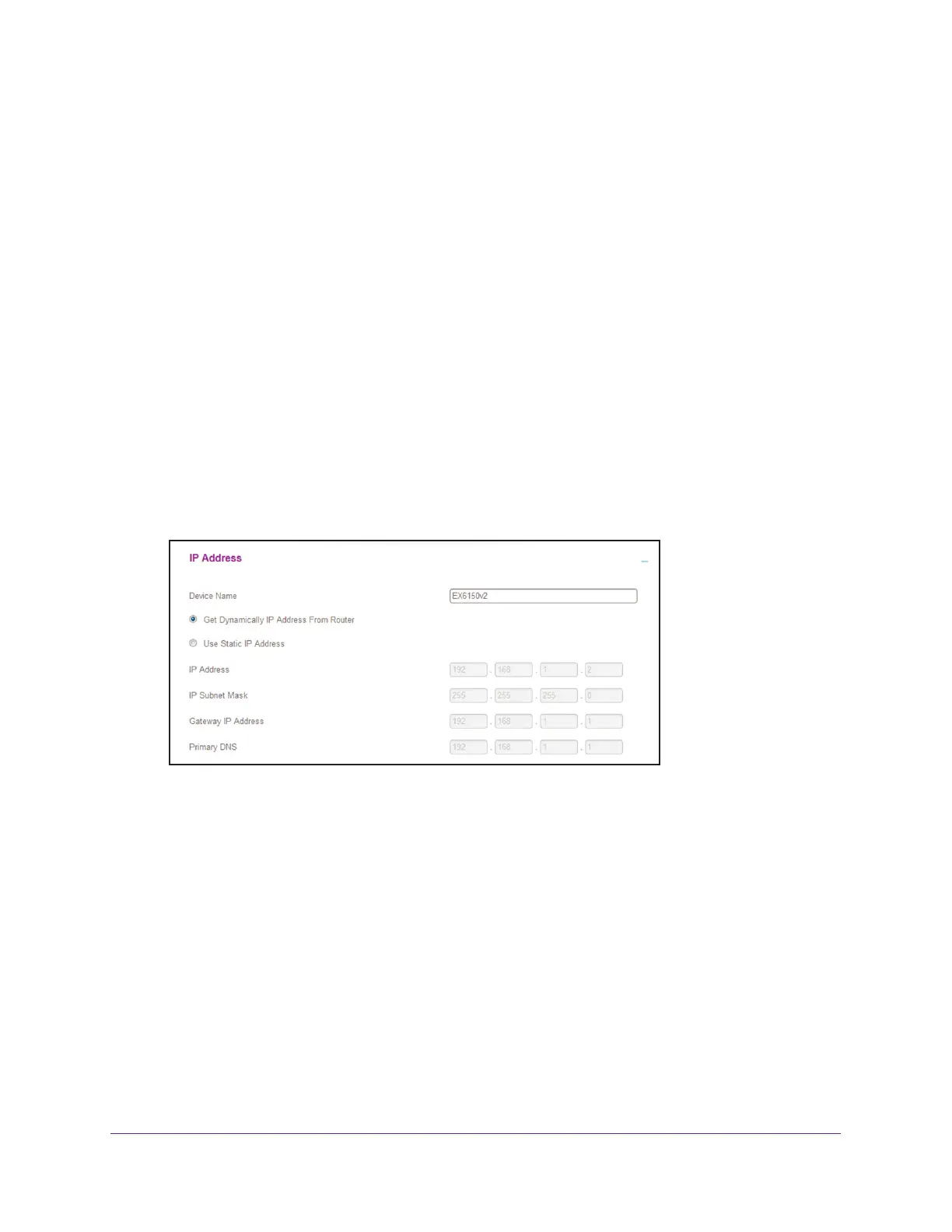Extender Network Settings
32
AC1200 WiF Range Extender
Change the Extender’s Device Name
The default name is EX6150v2.
To change the extender’s device name:
1. On your WiFi-enabled computer or mobile device, open the WiFi connection manager
and locate and connect to the extender WiFi network.
2. Launch a web browser
.
3. Enter www
.mywifiext.net in the address field of the browser.
A login window opens.
4. Enter your user name and password.
The Status page displays.
5. Select Settings > W
ireless.
The Wireless page displays.
6. Click the IP Address heading to expand the IP
Address section.
7. In the Device Name field, type a name.
8. Click the SA
VE button.
Your settings are saved.
Set Up the Extender to Use a Static IP Address
The extender comes set up to use a dynamic IP address, which is the correct setting for most
home networks.
To set up the extender to use a static IP address:
1. On your WiFi-enabled computer or mobile device, open the WiFi connection manager
and locate and connect to the extender WiFi network.
2. Launch a web browser
.