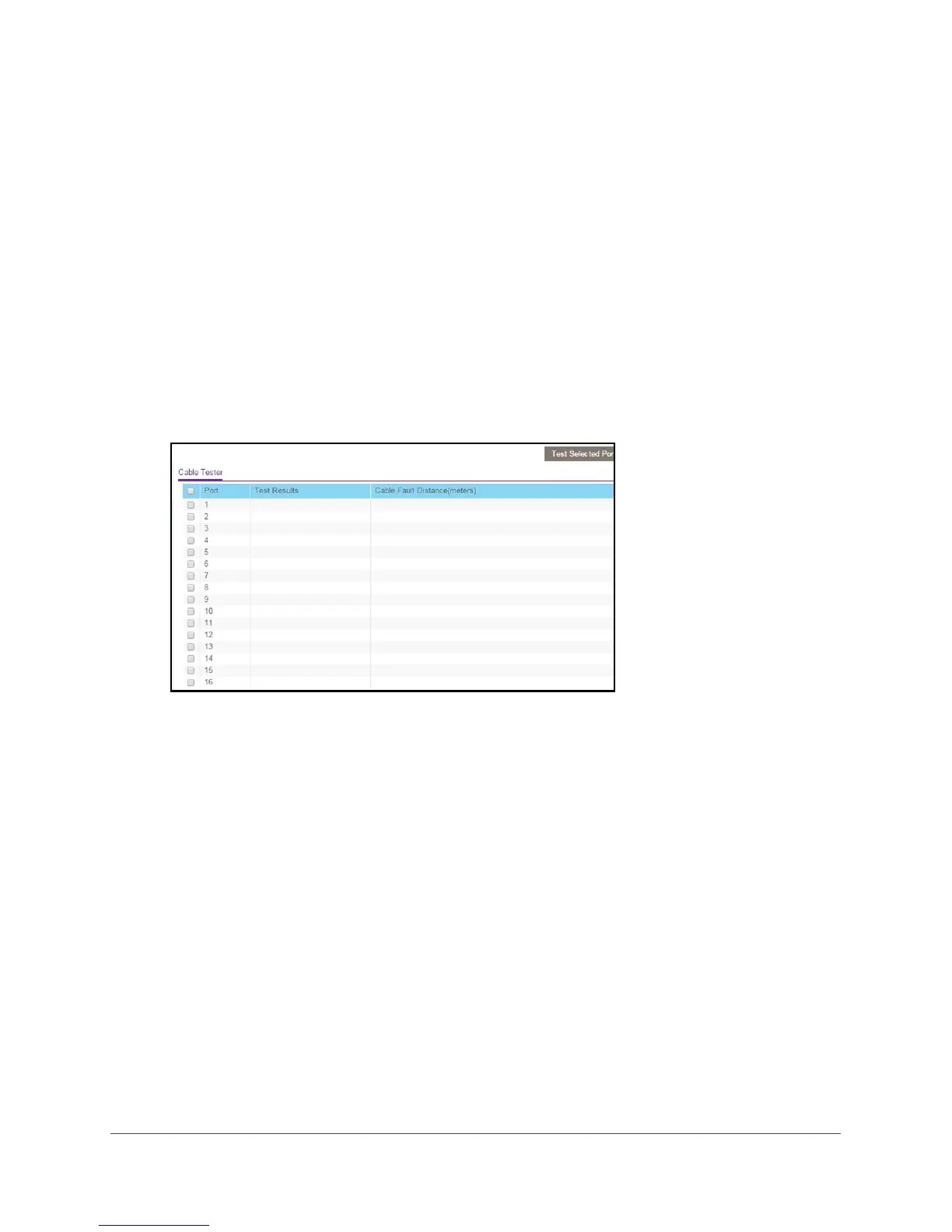Diagnostics and Troubleshooting
78
ProSAFE 8-Port and 16-Port Gigabit Web Managed Click Switch
You can use a WiFi or wired network connection, or connect directly to a switch that is
off-network using an Ethernet cable.
2. Launch a web browser.
3. In the address field of your web browser
, enter the IP address of the switch.
If you do not know the IP address of the switch, see Access the Switch Using a Web
Browser on page 14.
The login window opens.
4. Enter the switch’
s password in the password field.
The switch’s default password is password.
The Switch Information page displays.
5. Select System > Monitoring > Cable T
ester.
6. Select one or more check boxes.
7. Click the T
est Selected Port button.
The switch tests the cable connection for the selected ports and displays the results.
Use the ProSAFE Plus Utility to Test a Cable Connection
To test a cable connection:
1. Connect your computer to the same network as the switch.
You can use a WiFi or wired network connection, or connect directly to a switch that is
of
f-network using an Ethernet cable.
2. Double-click the ProSAFE Plus Utility icon.
The configuration home page displays a list of Web Managed switches that it discovers
on the local network.
3. Select the switch.
If you do not see the switch, click the REFRESH button.