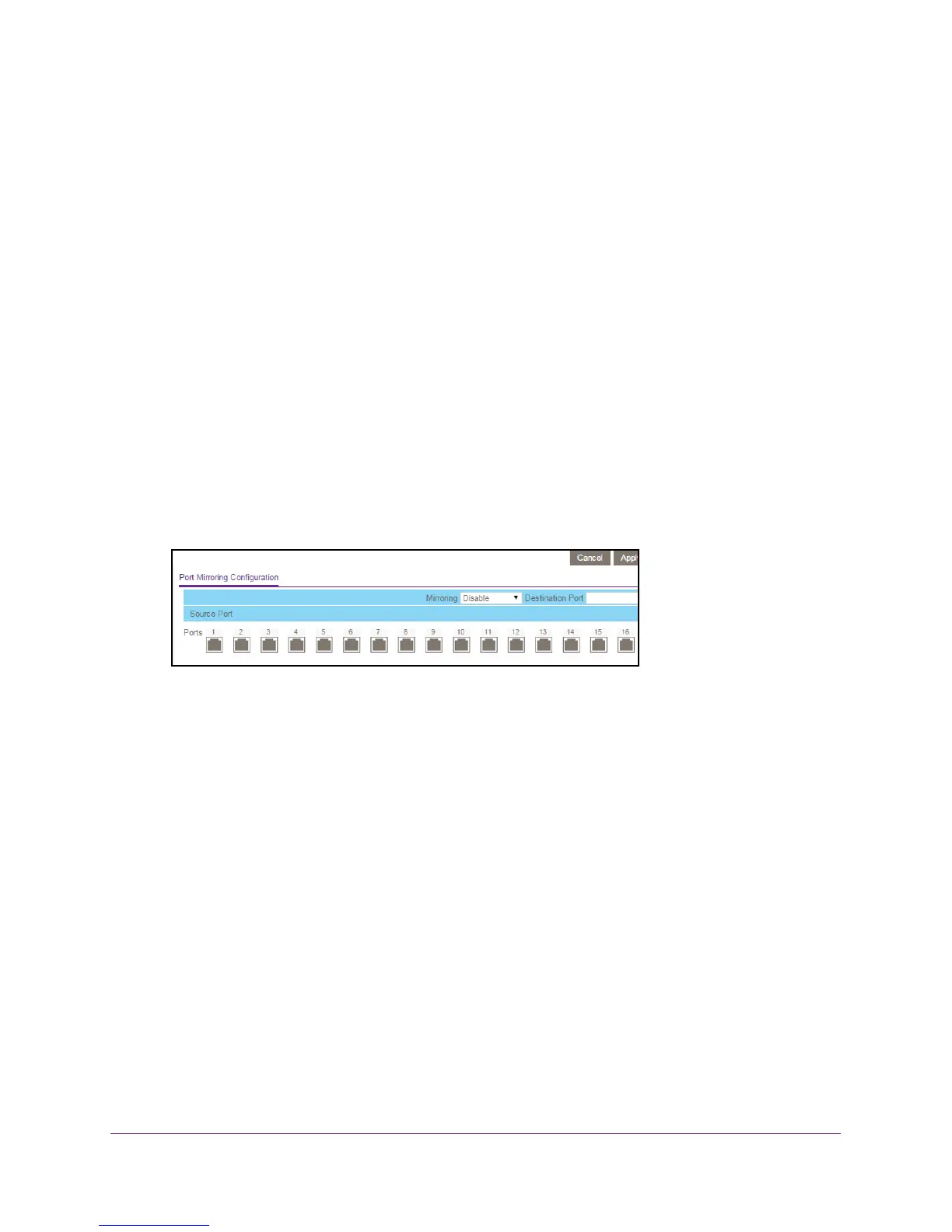Manage the Switch
74
ProSAFE 8-Port and 16-Port Gigabit Web Managed Click Switch
Use Browser-Based Access to Enable Port Mirroring
To enable port mirroring:
1. Connect your computer to the same network as the switch.
You can use a WiFi or wired network connection, or connect directly to a switch that is
of
f-network using an Ethernet cable.
2. Launch a web browser.
3. In the address field of your web browser
, enter the IP address of the switch.
If you do not know the IP address of the switch, see Access the Switch Using a Web
Browser on page 14.
The login window opens.
4. Enter the switch’
s password in the password field.
The switch’s default password is password.
The Switch Information page displays.
5. Select System > Monitoring > Mirroring.
6. In the Mirroring menu, select Enable.
7. In the Source Port section, select the source port.
8. In the Destination Port menu, select the destination port.
9. Click the Apply button.
Your settings are saved.
Use the ProSAFE Plus Utility to Enable Port Mirroring
To enable port mirroring:
1. Connect your computer to the same network as the switch.
You can use a WiFi or wired network connection, or connect directly to a switch that is
of
f-network using an Ethernet cable.
2. Double-click the ProSAFE Plus Utility icon.
The configuration home page displays a list of Web Managed switches that it discovers
on the local network.
3. Select the switch.