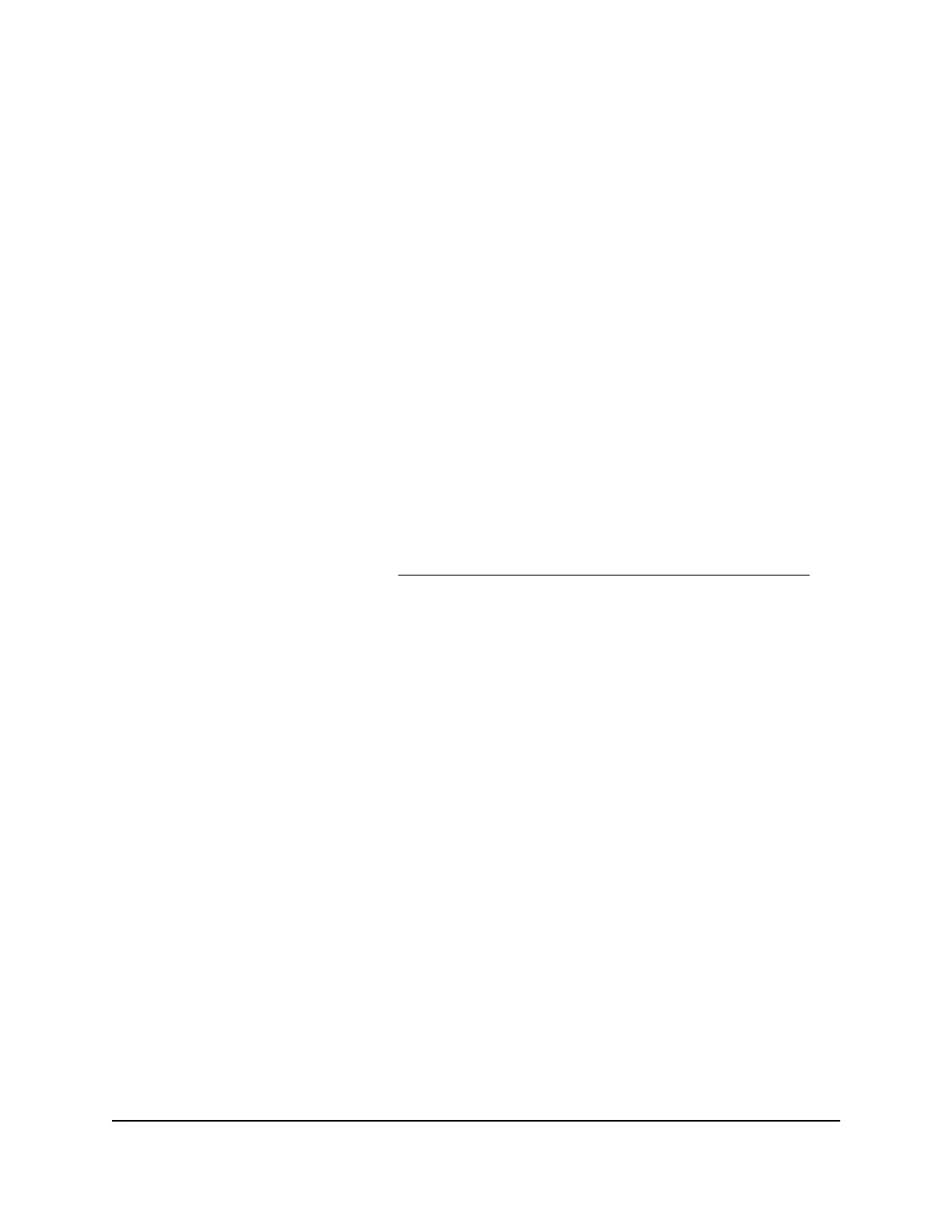9.
In the Server IP Address field, enter the IP address of the computer that will provide
the service.
10. Click the Add button.
The service displays in the list.
Add a custom port forwarding service
To add a custom service:
1.
Find out which port number or range of numbers the application uses.
You can usually find this information by contacting the publisher of the application
or user groups or news groups.
2.
Launch a web browser from a computer or mobile device that is connected to your
Orbi network.
3. Enter orbilogin.com.
A login window displays.
If your browser does not display a login window but displays a security warning and
does not let you proceed, see What to do if you get a browser security warning on
page 29.
4. Enter the admin user name and password.
The user name is admin. The password is the one that you set the first time that you
logged in. The user name and password are case-sensitive.
The BASIC Home page displays.
5.
Select ADVANCED > Advanced Setup > Port Forwarding/Port Triggering.
The Port Forwarding/Port Triggering page displays.
6. Leave the Port Forwarding radio button selected as the service type.
7. Click the Add Custom Service button.
The Ports - Custom Services page displays.
8.
In the Service Name field, enter a descriptive name.
9. In the Protocol menu, select the protocol.
If you are unsure, select TCP/UDP.
10.
In the External Port range field, enter the port numbers.
User Manual187Customize Internet Traffic Rules
for Ports
Orbi Pro WiFi 6 AX5400 Router Model SXR50 and Orbi Pro WiFi 6 AX5400 Satellite Model SXS50
