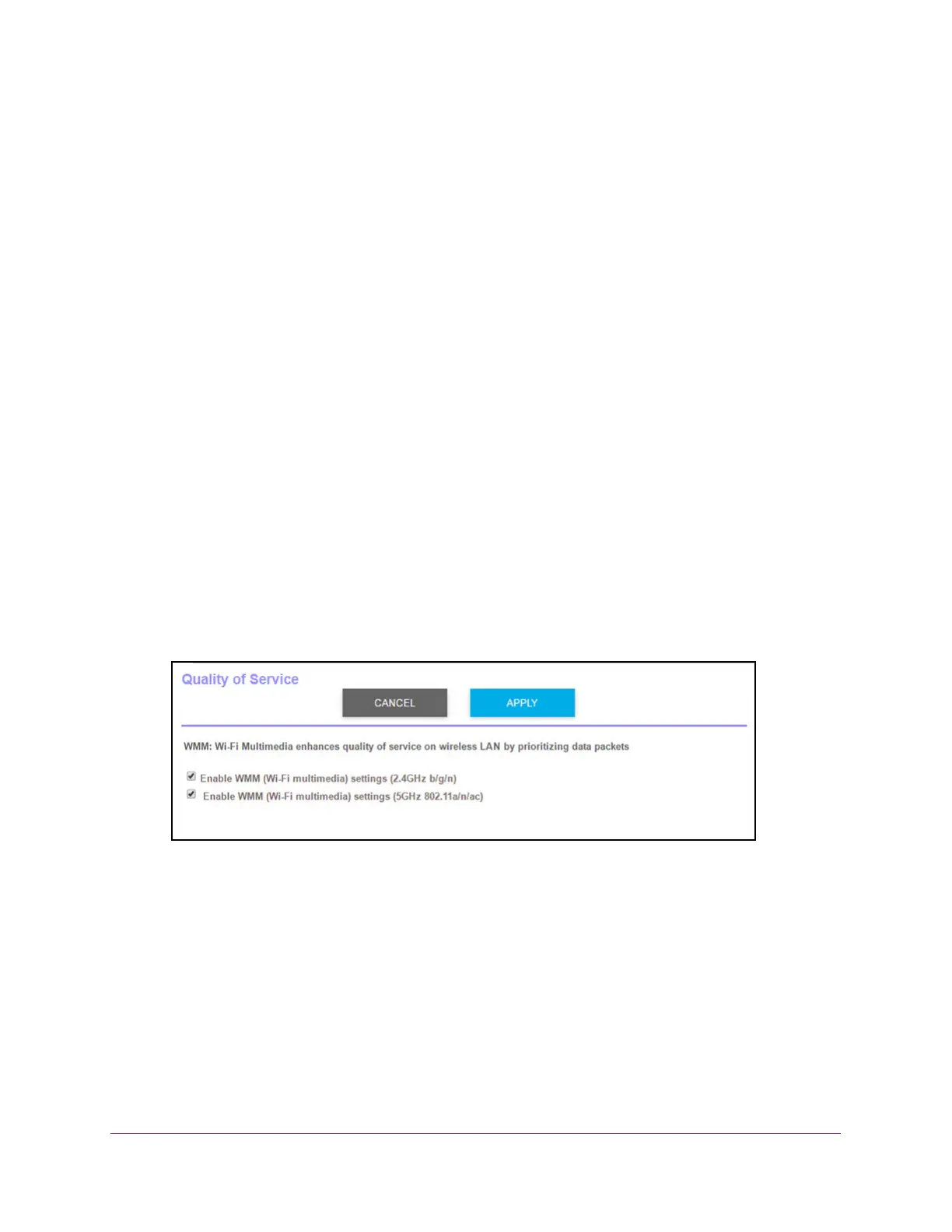Optimize Performance
52
Orbi High-Performance AC3000 Tri-band WiFi System
WiFi Multimedia Quality of Service
Wi-Fi Multimedia Quality of Service (WMM QoS) prioritizes WiFi voice and video traffic over
the WiFi link. WMM QoS is automatically enabled for the router.
WMM QoS prioritizes WiFi data packets from different applications based on four access
categories: voice, video, best effort, and background. For an application to receive the
benefits of WMM QoS, WMM must be enabled for both it and the client running that
application. Legacy applications that do not support WMM and applications that do not
require QoS are assigned to the best effort category, which receives a lower priority than
voice and video.
To disable WMM QoS:
1. Launch a web browser from a WiFi-enabled computer or mobile device that is
connected to the network.
2. Enter orbilogin.com.
A login window opens.
3. Enter the router user name and password.
The user name is admin.
The default password is password. The user name and
password are case-sensitive.
The BASIC Home page displays.
4. Select ADV
ANCED > Setup > QoS Setup.
5. Clear the Enable WMM (Wi-Fi multimedia) settings (2.4 GHz b/g/n) check box.
6. Clear the Enable WMM (W
i-Fi multimedia) settings (5 GHz a/n/ac) check box.
7. Click the Apply button.
Your settings are saved.
