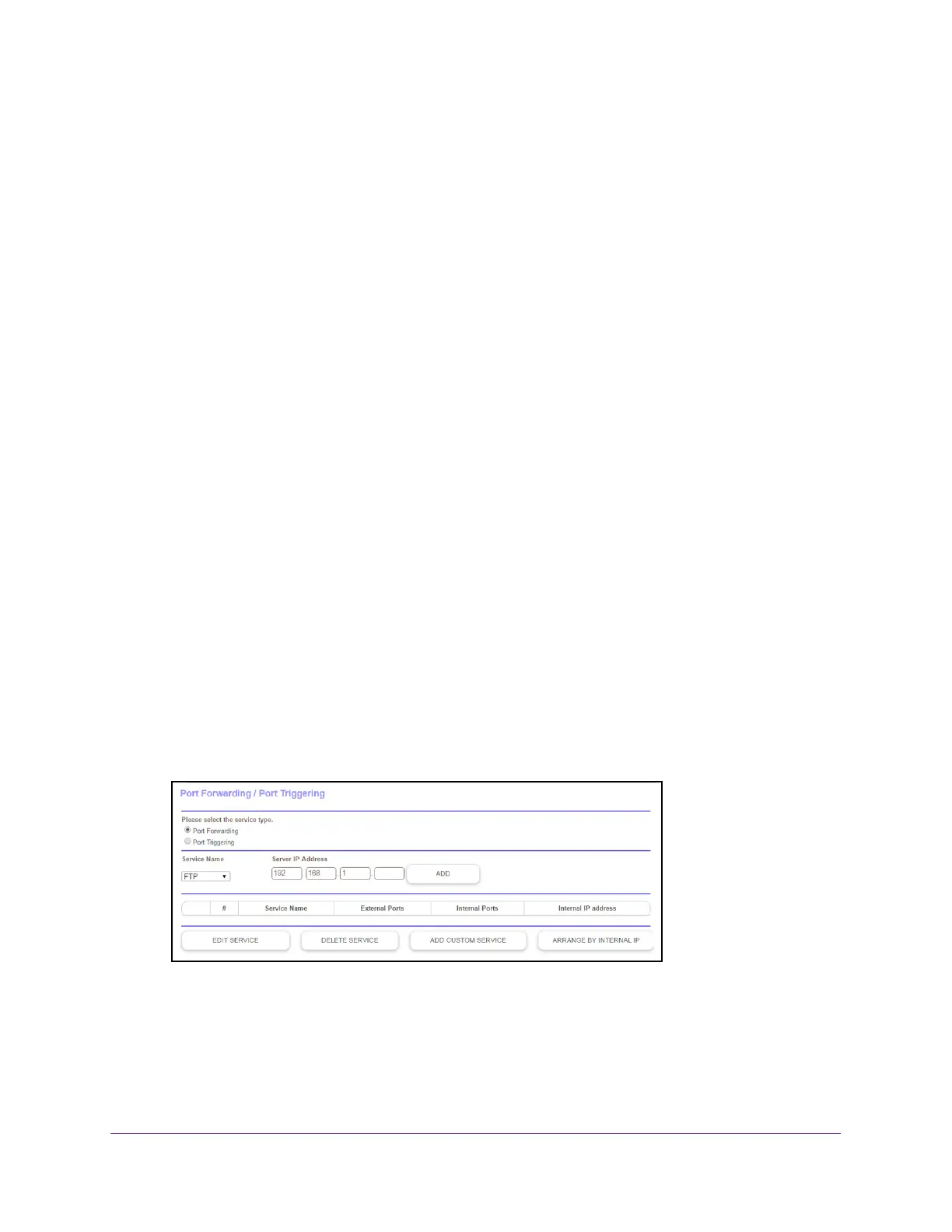Customize Internet Traffic Rules for Ports
94
Orbi High-Performance AC3000 Tri-band WiFi System
Port Forwarding to a Local Server
If your home network includes a server, you can allow certain types of incoming traffic to
reach the server. For example, you might want to make a local web server, FTP server, or
game server visible and available to the Internet.
The router can forward incoming traffic with specific protocols to computers on your local
network.
You can specify the servers for applications and you can also specify a default DMZ
server to which the router forwards all other incoming protocols.
Set Up Port Forwarding to a Local Server
To forward specific incoming protocols:
1. Decide which type of service, application, or game you want to provide.
2. Find the local IP address of the computer on your network that will provide the service.
The server computer must always use the same IP address. To specify this setting, use
the reserved IP address feature. See Manage Reserved LAN IP Addresses on page 65.
3. Launch a web browser from a WiFi-enabled computer or mobile device that is connected to
the network.
4. Enter orbilogin.com.
A login window opens.
5. Enter the router user name and password.
The user name is admin.
The default password is password. The user name and
password are case-sensitive.
The BASIC Home page displays.
6. Select ADV
ANCED > Advanced Setup > Port Forwarding/Port Triggering.
7. Leave the Port Forwarding radio button selected as the service type.
8. In the Service Name menu, select the service name.
If the service that you want to add is not in the list, create a custom service. See Add a
Custom Port Forwarding Service on page 95.
