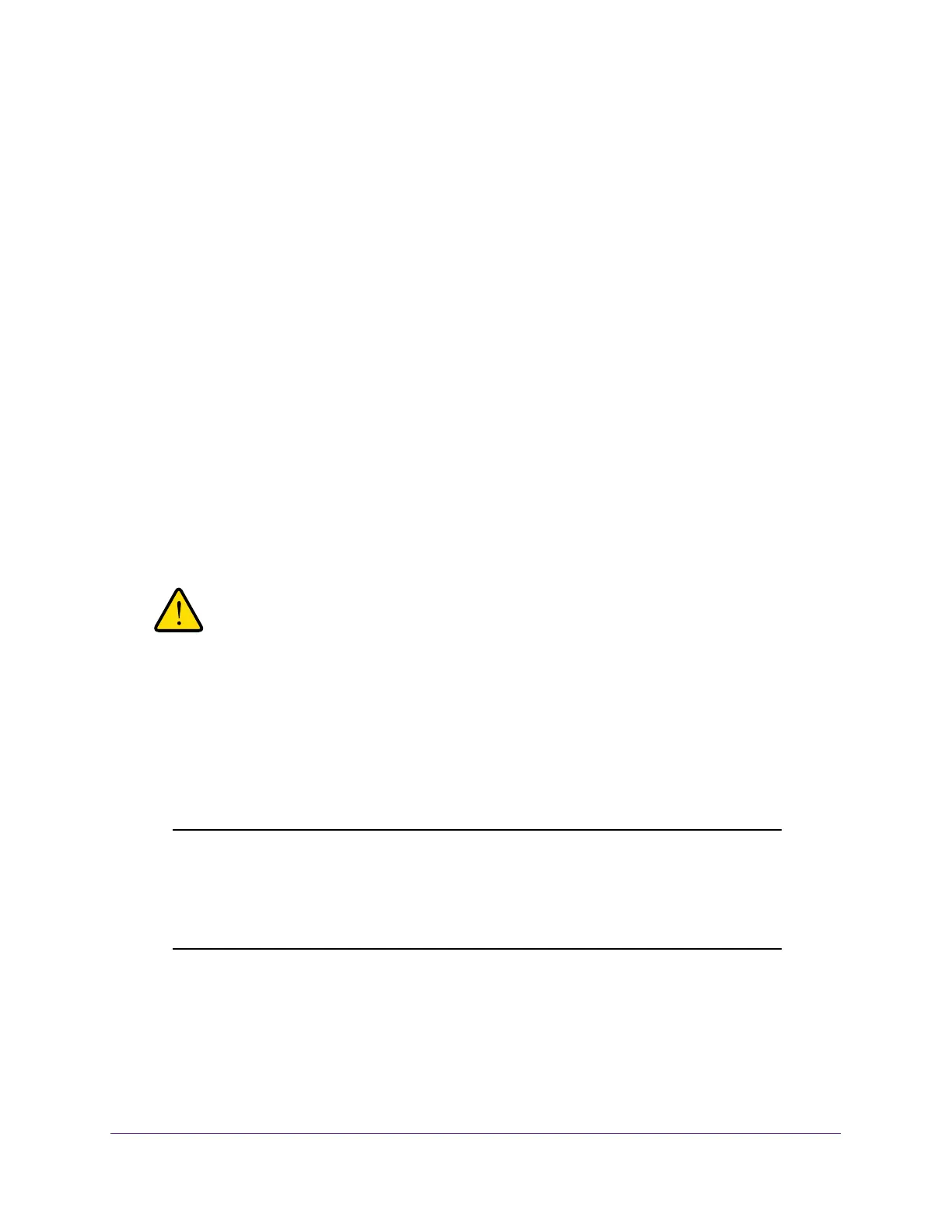Manage Your Network
90
Orbi High-Performance AC3000 Tri-band WiFi System
Restore Configuration Settings
To restore configuration settings that you backed up:
1. Launch a web browser from a WiFi-enabled computer or mobile device that is
connected to the network.
2. Enter orbilogin.com.
A login window opens.
3. Enter the router user name and password.
The user name is admin. The default password is password. The user name and
password are case-sensitive.
The BASIC Home page displays.
4. Select ADVANCED > Administration > Backup Settings.
The Backup Settings page displays.
5. Click the Browse button to find and select the .cfg file.
6. Click the Restore button.
The file is uploaded to the router and the router reboots.
WARNING:
Do not interrupt the reboot process.
Set Up Remote Management
You can access your router over the Internet to view or change its settings. You must know
the router’s WAN IP address to use this feature. For information about Dynamic DNS, see
Dynamic DNS on page 57.
Note: Be sure to change the password for the user name admin to a secure
password. The ideal password contains no dictionary words from any
language and contains uppercase and lowercase letters, numbers,
and symbols. It can be up to 30 characters. See
Change the admin
Password on page 80.
To set up remote management:
1. Launch a web browser from a WiFi-enabled computer or mobile device that is
connected to the network.
2. Enter orbilogin.com.
