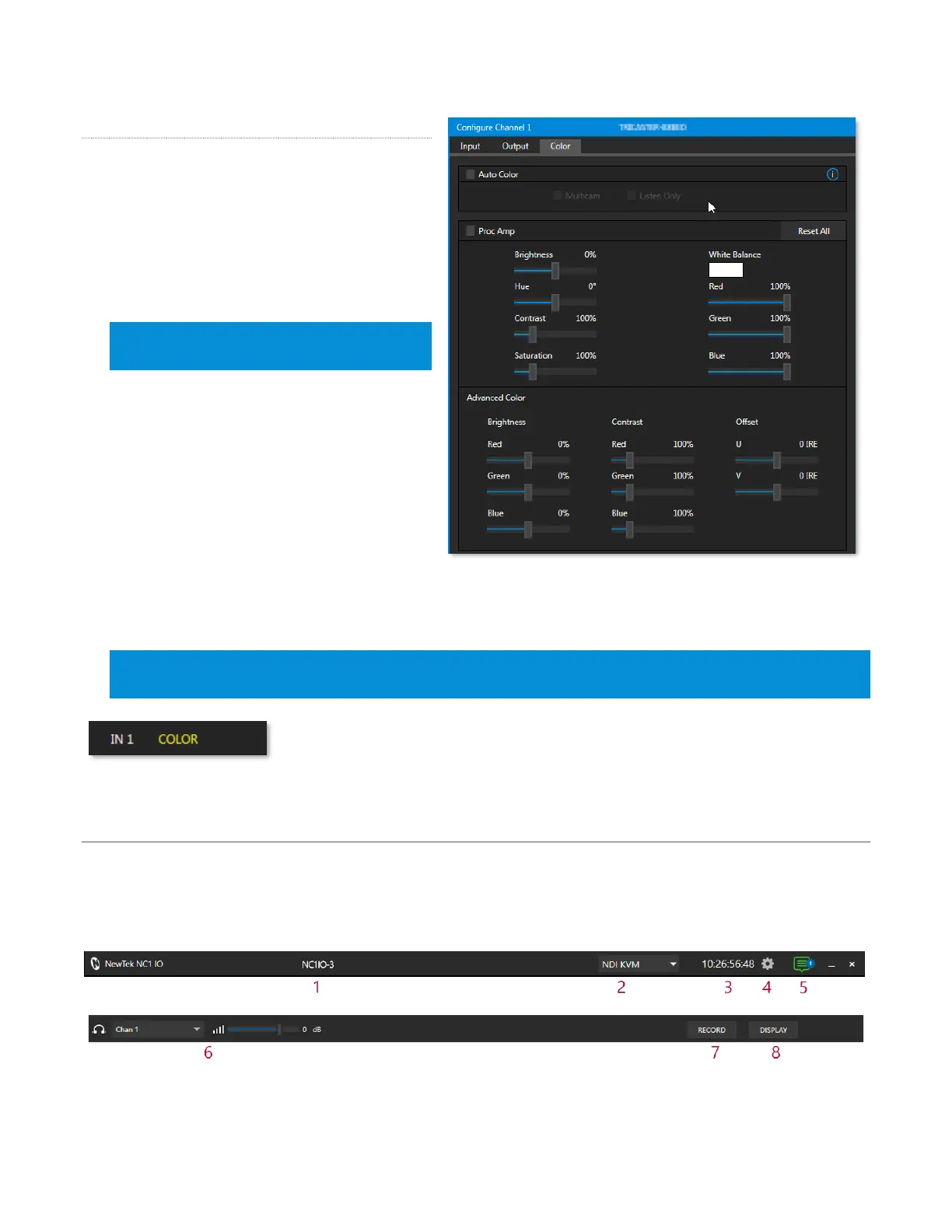14
COLOR TAB
The Color tab provides an extensive set of tools
for adjusting the color characteristics of each
video channel.
Choosing Auto Color automatically adapts color
balance as lighting conditions change over
time.
Note: Proc Amp adjustments follow Auto
Color processing.
By default, each camera with Auto Color
enabled is processed by itself. Enable Multicam
to process multiple cameras as a group.
To apply Multicam processing to a source
without its own colors being evaluated,
checkmark Listen Only.
Or enable Listen Only for all Multicam group
members except one to make that source the
‘master’ color reference.
Note: Custom settings in the Color tab trigger a COLOR notification message that appears in the footer
below the viewport of the channel ( Figure 13).
FIGURE 13
SECTION 2.2 TITLEBAR & DASHBOARD
NC1 IO's Titlebar and Dashboard are home to a number of important displays, tools and controls.
Prominently located at the top and bottom of the Desktop, the Dashboard occupies the full width of the
screen.
The various elements presented in these two bars are listed below (starting from the left):
