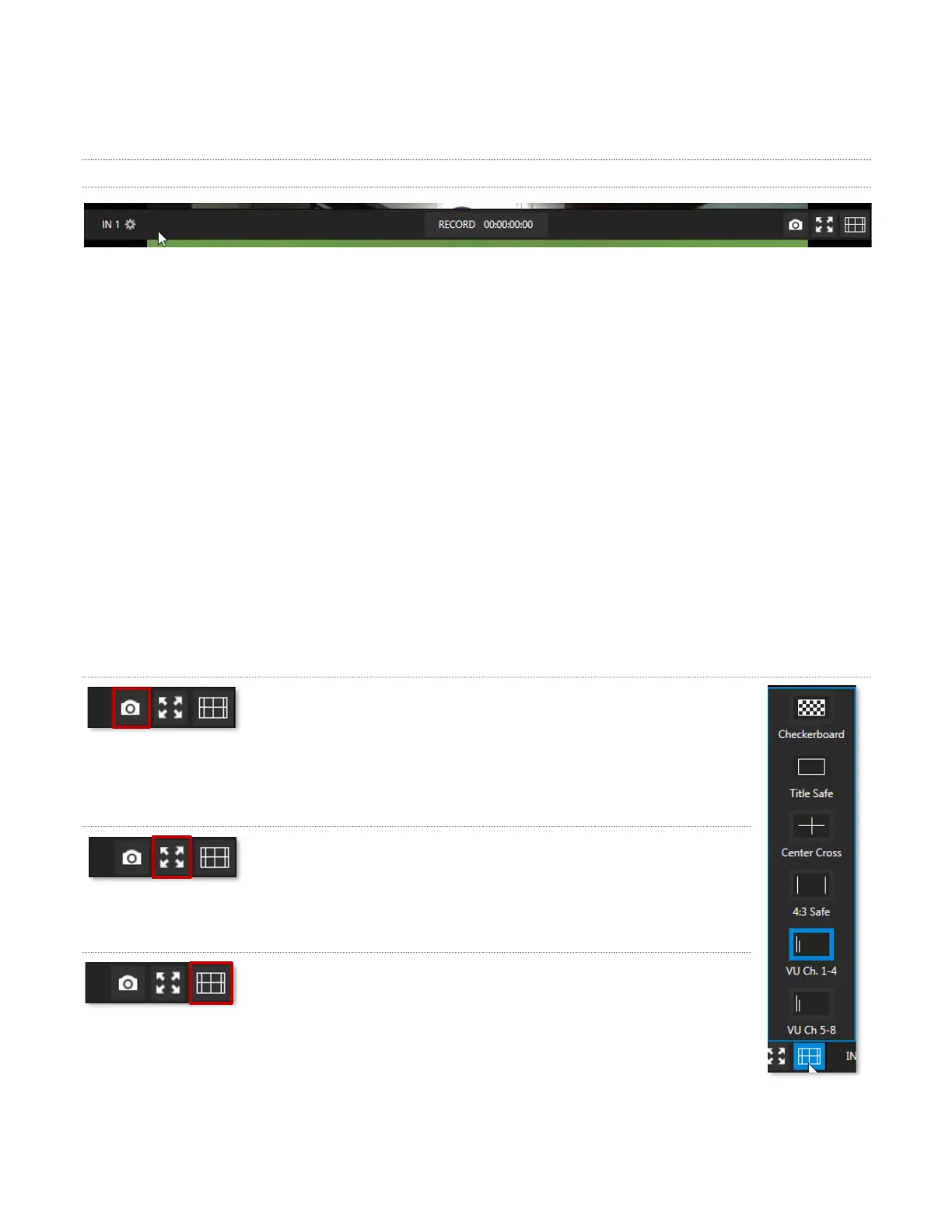21
2.2.5 VIEWPORT TOOLS
FIGURE 22
NC1 IO's channels each have a toolbar beneath their respective viewports. The various elements comprising
the toolbar are listed below from left to right:
1. Channel name – Can be changed by clicking on the label, and also in the Configure Channel panel.
a. A Configuration gadget (gear) pops up next to the channel name when the mouse is over a
viewport.
2. Record and Record Time – The record button below each viewport toggled recording that channel;
the RECORD button in the bottom dashboard opens a widget enabling capture from any SDI input.
3. Grab – the base filename and path for still image grabs are set in the Configure Channel panel.
4. Full screen
5. Overlays
GRAB
A Grab Input tool is located in the lower right corner below the
monitor for each channel. By default, still images files are stored in
the system Pictures folder. The path can be modified in the Output
window for the channel (see the Output heading above).
FULLSCREEN
Clicking this button expands the video display for the selected
channel to fill your monitor. Press ESC on your keyboard or click the
mouse to return to the standard display
OVERLAY
Found in the lower right corner of each channel, Overlays can be
useful for visualizing safe zones, centering and more. To use an
overlay, just click on an icon in the list (see Figure 26); more than one
overlay can be active at the same time.
