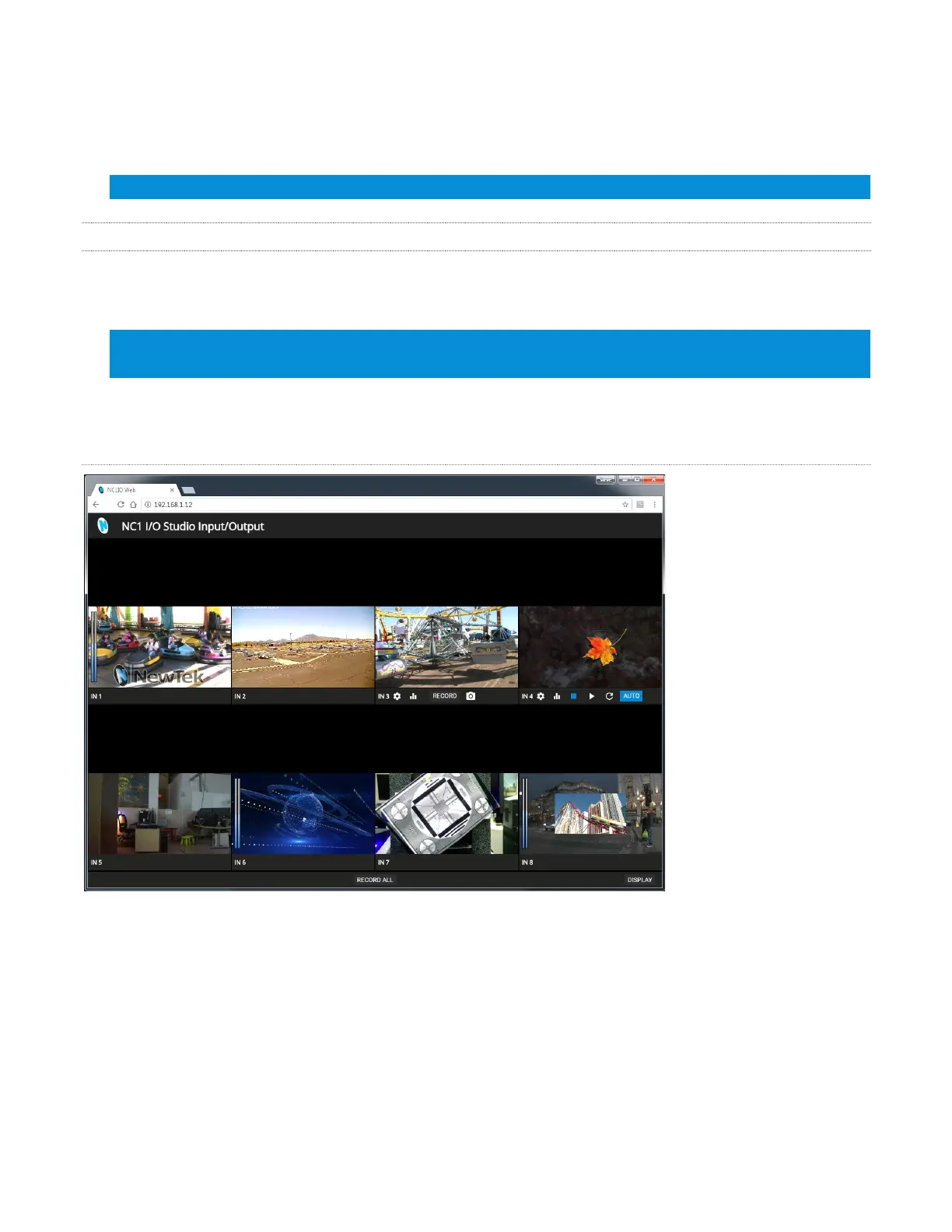20
The presets graphically display various i/o configurations as viewed from the rear of the system. Simply click
a configuration preset to select it.
Note: Configuration changes require you to either reboot the system, or simply to restart the application.
2.2.4 NOTIFICATIONS
The Notifications panel opens when you click the ‘text balloon’ gadget at right in the Titlebar. This panel
lists any information messages the system provides, including any cautionary alerts.
Hint: You can clear individual entries by right-clicking to show the item’s context menu, or the Clear All
button in the panel’s footer.
The footer of the Notifications panel also features a Web Browser button, discussed next.
WEB BROWSER
In addition to the remote control features provided for your NC1 IO system by the integrated NDI KVM
feature, the unit also hosts a dedicated webpage.
The Web Browser button at the bottom of the Notifications panel provides a local preview of this webpage,
which is served to your local network to let you control the system from another system on your network.
To visit the page externally, copy the IP address shown beside the Web Browser button in the Notification
panel into the address field of a browser on any computer on your local network.
