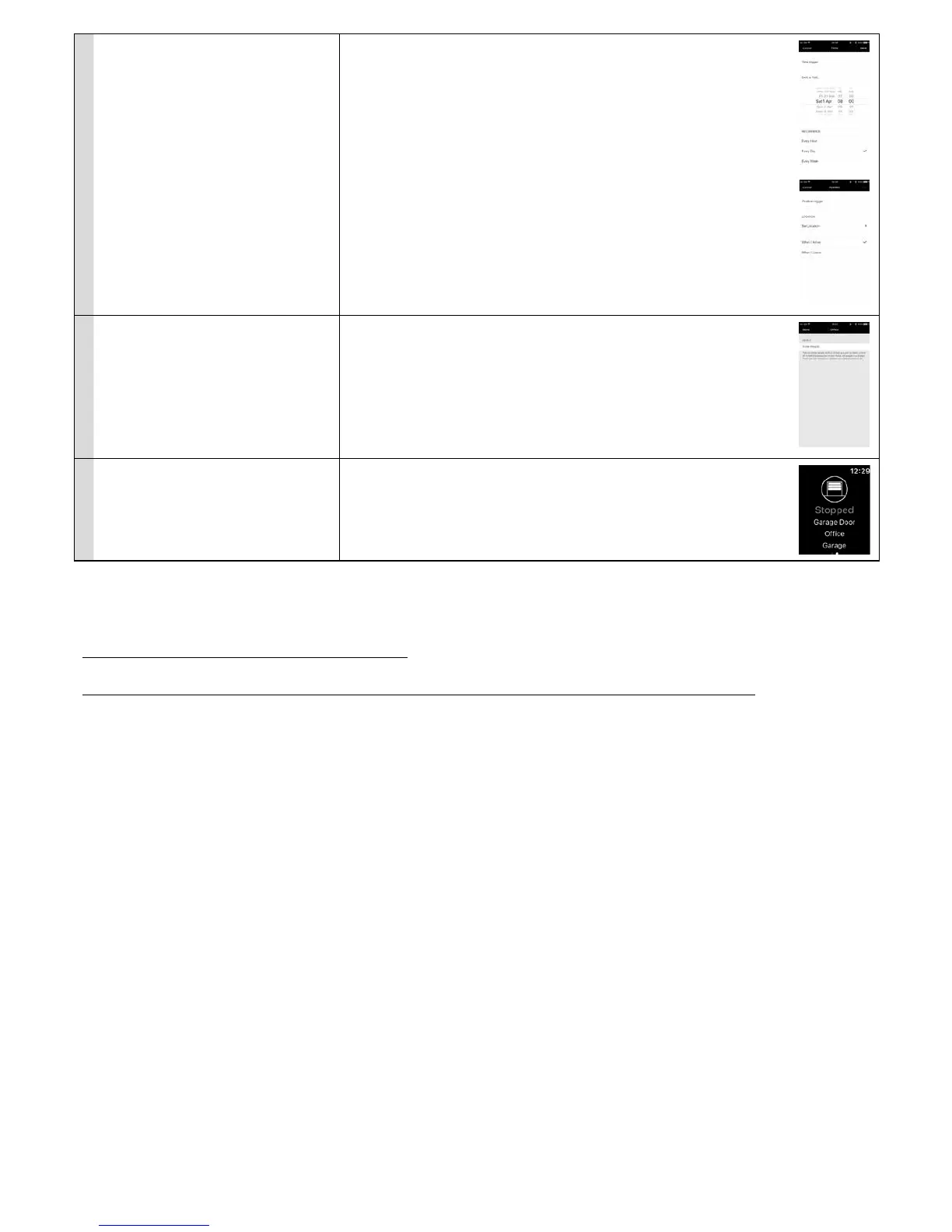English – 7
• Create and modify a Trigger
A Trigger allows a Scene to be automati-
cally activated using the time or position.
To create a Trigger:
01. Open the “MyNice Welcome HK” app and select “Settings”
02. Select the Home and then the Scene for which the Trigger will be created
03. Select “Add new Trigger...” and then the type of Trigger to be created: “time
Trigger” or “position Trigger”
- For the “time Trigger”, enter the Name of the Trigger, then select the Date
and Time and the recurrence if necessary. To save the Trigger, select “Save”.
The associated Scene will activate at the set date and time.
- For the “position Trigger”, enter the Name of the Trigger, then select the posi-
tion on the map and the Trigger activation method (when you exit the area or
enter the selected area). To save the Trigger, select “Save”.
The associated Scene will activate when the user enters or exits the area set
on the map.
To modify an existing Trigger:
Select the existing Trigger, make the modications and select “Save”.
• Share the Home with other users
To invite other users to use the Home
Accessories
01. Open the “MyNice Welcome HK” app and select “Settings”
02. Select the Home to be shared with other users, then “Manage Users...”
and then “Invite”
03. Enter the AppleID of the user to be invited and select “Add”
The invited user will receive a notication: to accept the invite, the user must
select the notication and conrm the invite. He can then check the Accesso-
ries belonging to the sender’s Home.
Further information is available on http://www.apple.com
• Use Apple Watch with the app
To use Apple Watch, add Accessories
and Scenes to the Favorites section of
the app in iPhone
01. Open the “MyNice Welcome HK” app in Apple Watch: it will show the rst
Accessory/Scene added to Favorites in the iPhone app
02. Browse the screens horizontally to go from one Accessory/Scene to an-
other
03. Select the Accessory/Scene to be controlled and select the desired com-
mand.
5.2 - Other functions
It is also possible to use other functions that are not strictly linked to the “MyNice Welcome HK” app but that are compatible with the IT4WIFI
Accessory; examples include:
- Possibility to control Accessories and Scenes using Siri: with voice commands, such as “Open ... (Accessory name)”, “Close ... (Accessory
name)”, “Scene ... (Scene name)” etc., the IT4WIFI Accessory can be automatically controlled.
- Possibility to control Accessories and Scenes remotely using Apple TV or an iPad with iOS 10 configured as a hub: further information is
available at http://www.apple.com
