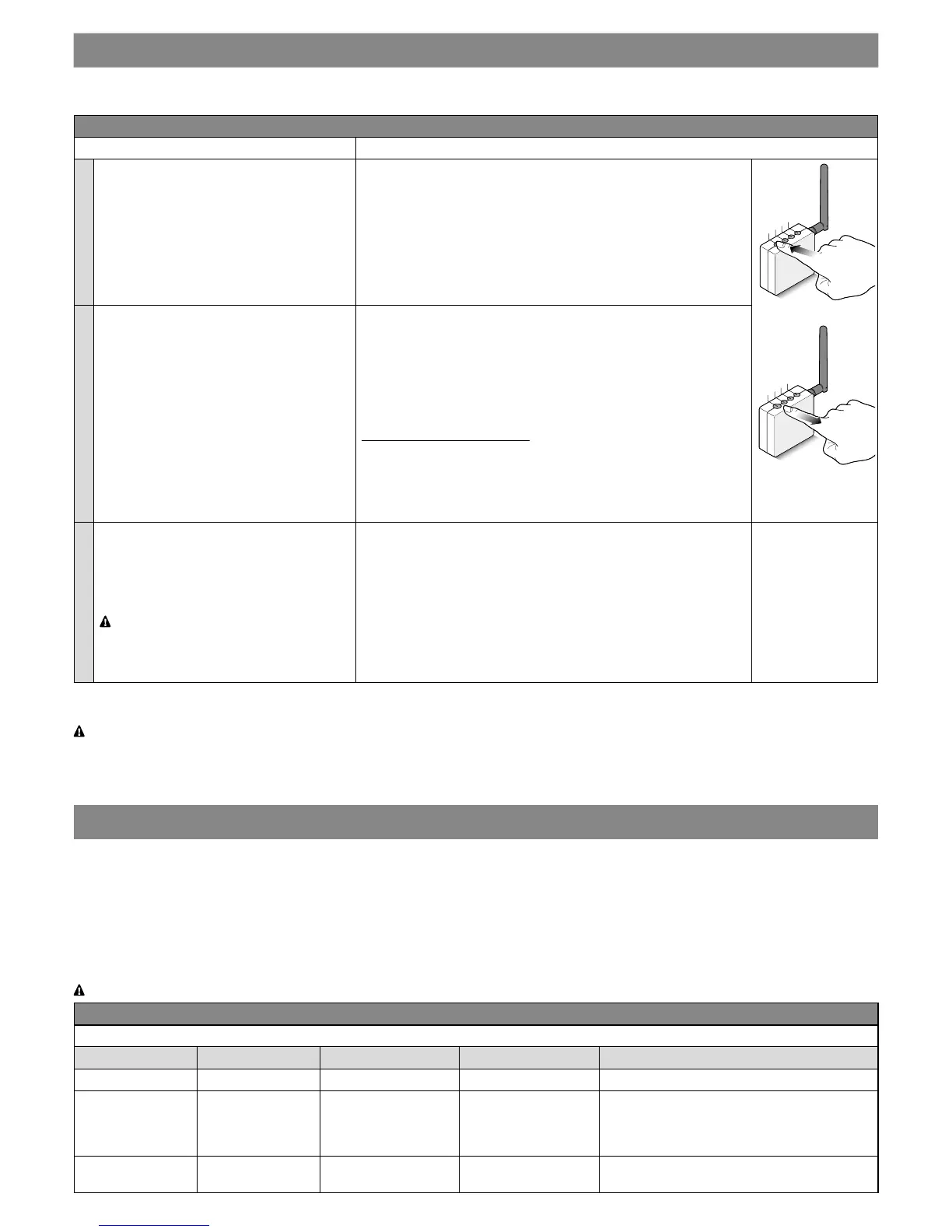English – 11
8
RESET
Table 7 outlines the three types of hardware reset for the IT4WIFI Accessory.
Table 7
Reset type Procedure
• Full conguration reset
Allows for all Accessory settings to be
deleted
01. Hold the P key down (roughly 10 seconds) until all the LEDs
(L1-L2-L3) begin to ash red
02. Then release the key.
When the ashing stops, the Accessory restarts with a steady green
L3 LED and ashing green L2 LED, ready to accept a new congura-
tion.
Remove the Accessory from the app and follow the procedure de-
scribed in Chapter 4.
• Reset of Wi-Fi credentials
Allows for the Accessory Wi-Fi network set-
tings to be deleted
01. Hold the P key down (roughly 3 seconds) until the L2 LED begins
to ash red at high speed
02. Then release the key.
When the ashing stops, the Accessory restarts with a steady green
L3 LED and ashing green L2 LED, ready to accept a new congura-
tion.
To recongure the Accessory:
- iPhone > “Settings” > “WiFi” and select the Accessory at the bot-
tom, following the indications provided > then open the “MyNice
Welcome HK” app to use it
- Android smartphone, open the “MyNice Welcome” app and use
the network insertion procedure described in Chapter 4.2
• Reset with factory settings restore
This allows the Accessory to be restored to
its factory settings
Caution! - Only use this type of reset
if the “total reset” does not function
correctly
01. Disconnect IT4WIFI from the power, using the breaker on the
electrical panel
02. Keeping the P key on the Accessory pressed down, restore the
power: the L2 LED will be red and will start to ash rapidly
03. Release the P key when the L2 LED stops ashing.
The Accessory restarts with a steady green L3 LED and ashing
green L2 LED, ready to accept a new conguration.
Remove the Accessory from the app and follow the procedure de-
scribed in Chapter 4.
Note: if the Accessory shows a steady green L3 LED and a ashing green L2 LED (Accessory already reset), the P key has no effect.
Caution! - The P key serves only to cancel congurations, not to restart the Accessory.
9
LED
The following table shows the behaviour of the Accessory LEDs and any actions the user should take in the case of errors/problems highlighted
by the LEDs.
LED BEHAVIOUR DESCRIPTION
L1: rst LED -> provides information about the Accessory’s BusT4 connection with respect to the associated automation
L2: second LED -> provides information about the Accessory’s Wi-Fi connection status
L3: third LED -> provides information about Accessory system status
Caution! - Correct Accessory function (after initial set-up) will see all three LEDs lit steady green
Table 8
Expected operating state
L1 LED L2 LED L3 LED State Description
Steady green Steady green Steady green Permanent The Accessory is in the normal operating state
OFF Flashing green Steady green Permanent for 30 min-
utes
The Accessory is waiting to receive the Wi-Fi
network conguration from the user. Use the
app to congure the Accessory to the desired
Wi-Fi network
OFF Orange Green Temporary
(a few seconds)
The Accessory is associating itself with the Wi-
Fi network via which it was congured
L1
L2
L3
P
L1
L2
L3
P
