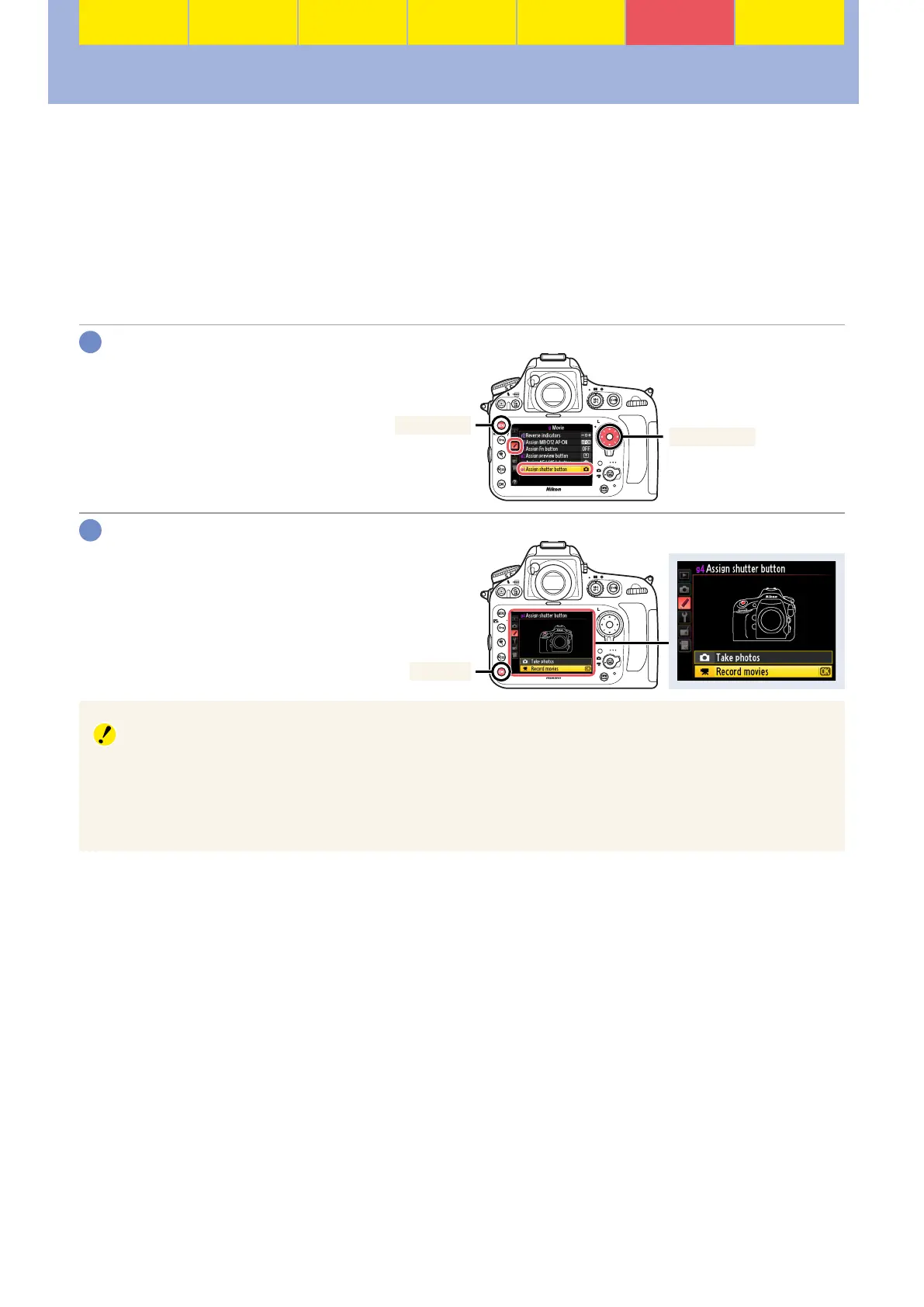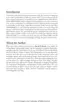49
Workfl ow
Before
Recording
Live View Menu Options Other Settings Recording
After
Recording
Assigning Movie Recording to the Shutter-Release Button
Assigning Movie Recording to the Shutter-Release Button
Selecting Record movies for Custom Setting g4 (Assign shutter button) allows the shutter-release
button to be used to start movie live view, focus, and start and end recording: press the shutter-
release button halfway once to start live view, then press it all the way down to start fi lming and
again to end recording. If the camera is mounted on a tripod, camera shake can be reduced by using
the release on an optional MC-36 or MC-30 remote cord to initiate movie live view and to start and
end recording. Assigning movie recording to the shutter-release button also allows wireless remote
controllers to be used to record footage with multiple cameras simultaneously.
ACUSTOM SETTING MENU> g Movie> g4 Assign shutter button
Select Custom Setting g4 (Assign shutter button).
Press G to display the menus,
then highlight g4 Assign shut-
ter button in the Custom Settings
menu and press 2.
Multi selector
G button
Select Record movies.
Highlight Record movies and press
J.
J button
”Record Movies”
When Record movies is selected, interval timer photography is not available and any functions as-
signed to the shutter release button (such as taking photographs, measuring preset white balance,
and taking image dust-off reference photos) can not be used when 1 is selected with the live view
selector. To use these functions, select an option other than Record movies for Custom Setting g4.
1
2
