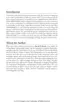55
Workfl ow
Before
Recording
Live View Menu Options Other Settings Recording
After
Recording
Copying Movie Files to a Computer
Copying Movie Files to a Computer
When the camera is connected to a computer via the supplied USB cable, you can view the contents
of the camera memory card and copy pictures to the computer.
Copying Pictures Manually
Copying Pictures Manually
Photographs and movies recorded with the camera can be
found in the “DCIM” folder on the memory card. Files can be
copied to the computer using drag and drop.
Removable disk
DCIM
101ND800
102ND800
102NC_D4
DSC_0002.JPG
DSC_0001.JPG
DSC_0003.JPG
Nikon Transfer 2
The ViewNX 2 software supplied with the camera includes
a “Nikon Transfer 2” function for copying pictures from the
camera to the computer (page 58). Once copying is com-
plete, ViewNX 2 can be used to view and print selected im-
ages or to edit photographs and movies.
Your Imaging Toolbox
■ Installing the Supplied Software
Before installing ViewNX 2, confi rm that your computer meets the system requirements on page 57.
Insert the installer CD.
Start the computer and insert the ViewNX 2 installer CD.
Windows
Mac OS
Double-click icon on
desktop
Double-click Welcome
icon
Select a language.
If the desired language is not avail-
able, click Region Selection to
choose a diff erent region and then
choose the desired language (re-
gion selection is not available in
the European release).
q
Select region (if required)
w
Select language
e
Click Next
1
2

