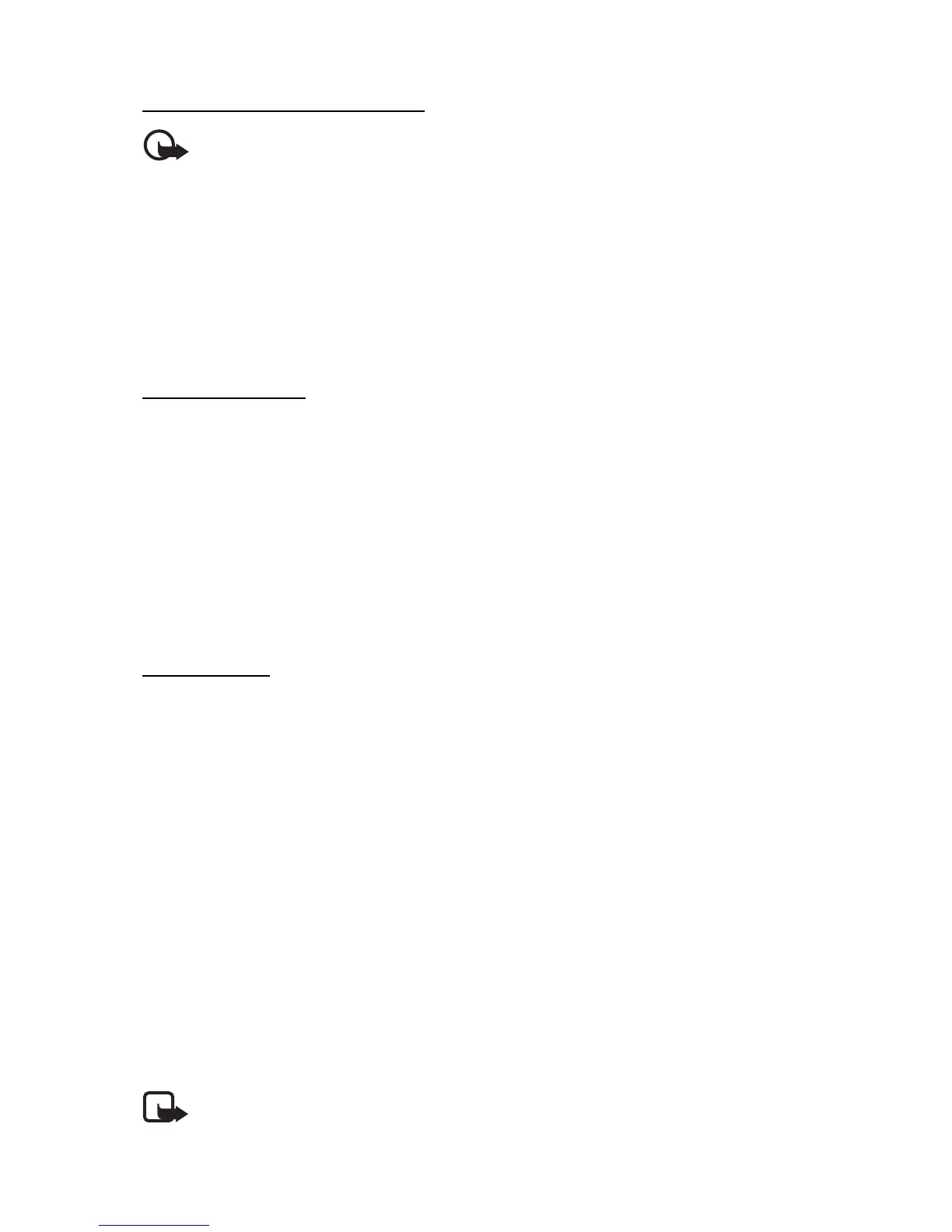Messaging
30
Read and reply to e-mail
Important: Exercise caution when opening messages. E-mail messages may
contain malicious software or otherwise be harmful to your device or PC.
1. Select Menu > Messaging > E-mail > Inboxes, the account name, and the
desired message.
2. To reply to an e-mail, select Reply > Original text or Empty message. To reply
to many, select Options > Reply to all. Confirm or edit the e-mail address
and subject; then write your reply.
3. To send the message, select Send > Send now.
E-mail folders
Your phone saves e-mail that you have downloaded from your e-mail account
in the Inboxes folder. The Inboxes folder contains the following folders: “Account
name” for incoming e-mail, Archive for archiving e-mail, Custom 1—Custom 3 for
sorting e-mail, Junk where all spam e-mail is stored, Drafts for saving unfinished
e-mail, Outbox for saving e-mail that has not been sent, and Sent items for
saving e-mail that has been sent.
To manage the folders and their e-mail content, select Options to view the
available options of each folder.
Spam filter
To activate and define a spam filter, select Options > Spam filter > Settings
in the main e-mail idle screen. The spam filter allows you to put specific senders
on a black or white list. Black list sender messages are filtered to the junk folder.
Unknown and white list sender messages are downloaded into the account inbox.
To blacklist a sender, select the e-mail message in the Inboxes folder and
Options > Blacklist sender.
■ Instant messaging
With instant messaging (IM, network service) you can send short, simple text
messages to online users. You have to subscribe to a service and register with
the IM service you want to use. For more information about signing up for IM
services, contact your service provider.
To set the required settings for the IM service, see Connect. settings in "Access,"
p. 31. The icons and texts on the display may vary, depending on the IM service.
Note: Depending on your IM service, you may not have access to all
of the features described in this guide.
