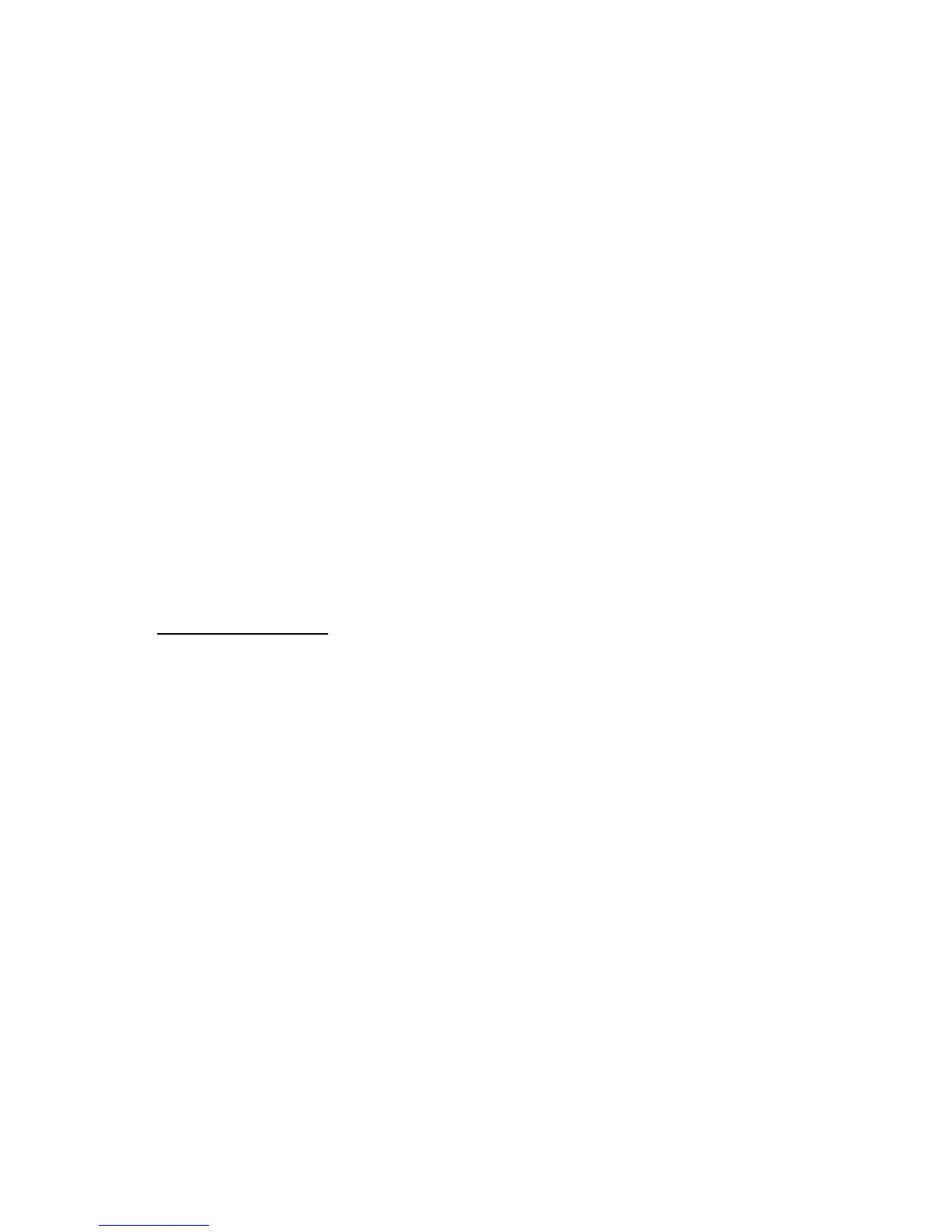Settings
47
To start data transfer, select Menu > Settings > Connectivity > Data transfer and
the transfer contact from the list other than Server sync or PC sync. According
to the settings, the selected data is copied or synchronized.
Synchronize from a compatible PC
To synchronize data from calendar, notes, and contacts, install the Nokia PC Suite
software of your phone on the PC. Use Bluetooth wireless technology or a USB
data cable for the synchronization, and start the synchronization from the PC.
Synchronize from a server
To use a remote Internet server, subscribe to a synchronization service. For more
information and the settings required for this service, contact your service provider.
You may receive the settings as a configuration message. See "Configuration
settings service," p. 10 and "Configuration," p. 49.
To start the synchronization from your phone, select Menu > Settings >
Connectivity > Data transfer > Server sync. Depending on the settings,
select Initializing sync or Initializing copy.
Synchronizing for the first time or after an interrupted synchronization may
take up to 30 minutes to complete.
USB data cable
You can use the USB data cable to transfer data between the phone and
a compatible PC or a printer supporting PictBridge. You can also use the USB
data cable with Nokia PC Suite.
To activate the phone for data transfer or image printing, connect the data
cable. Confirm USB data cable connected. Select mode., and select from the
following options:
Nokia mode — to use the cable for PC Suite
Printing & media — to use the phone with a PictBridge compatible printer
or with your compatible PC
Data storage — to connect to a PC that does not have Nokia software and use
the phone as a data storage device
To change the USB mode, select Menu > Settings > Connectivity > USB data
cable > Nokia mode, Printing, or Data storage.
