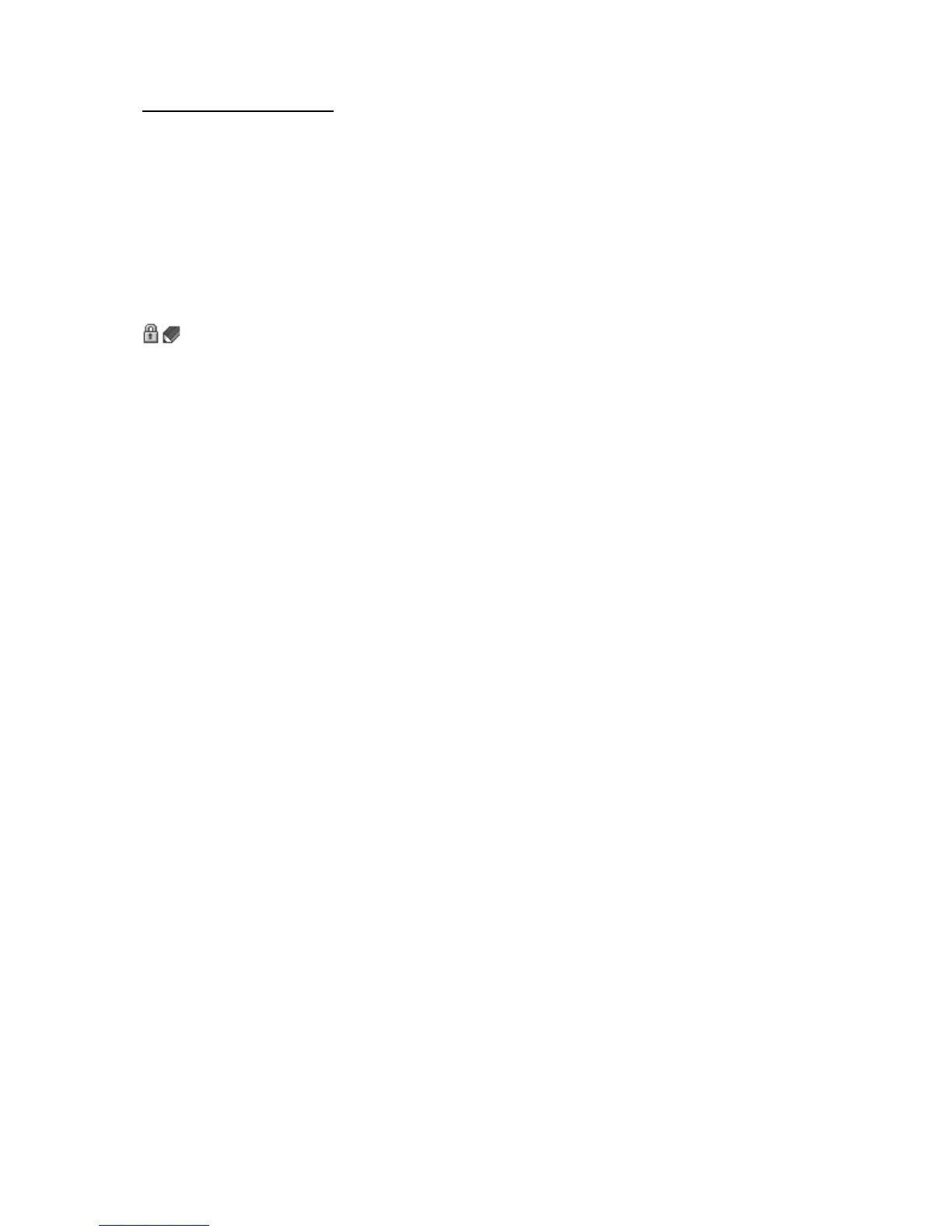Web
80
Digital signature
You can make digital signatures with your phone if your SIM card has a security
module. Using the digital signature can be the same as signing your name to a
paper bill, contract, or other document.
To make a digital signature, select a link on a page (for example, the title of the
book you want to buy and its price). The text to sign is shown, which may include
the amount and date.
Check that the header text is Read and that the digital signature icon
is shown.
If the digital signature icon does not appear, there is a security breach, and you
should not enter any personal data such as your signing PIN.
To sign the text, read all of the text first, and select Sign.
The text may not fit within a single screen. Therefore, make sure to scroll through
and read all of the text before signing.
Select the user certificate you want to use. Enter the signing PIN. The digital
signature icon disappears, and the service may display a confirmation of
your purchase.
